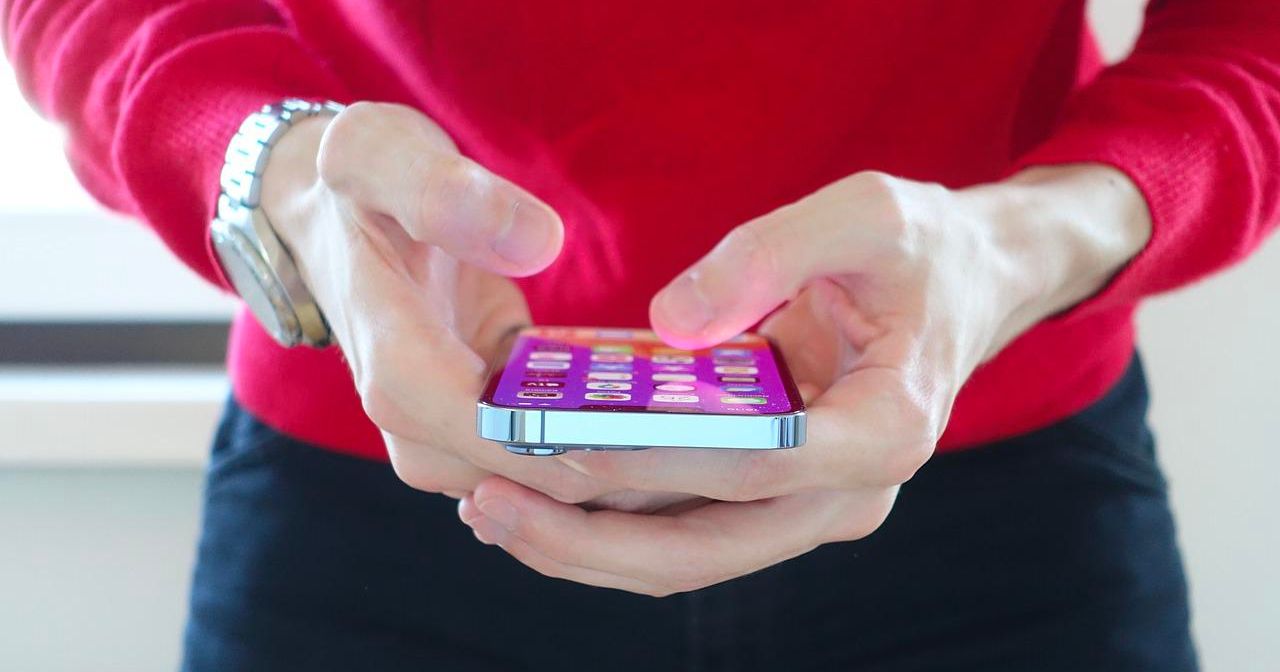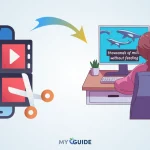Is the battery percentage in the status bar missing on your iPhone 13 (or iPhone 12 down to X)?
Here are four ways to display the battery percentage on iPhone 13. Apple was expected to bring back the battery percentage in the status bar after the iPhone 13 lineup’s notch became smaller. It wasn’t to be, but there are some ways to permanently access it on your iPhone – even permanently.
Seeing how much battery is left on your iPhone is one of the most important things to consider when you are charging it. You’ll know how much power you have left and whether you’ll need a portable charger or if you can charge it at home.
Since many generations, Apple has allowed iPhone owners to see the exact percentage of battery power remaining on their device. Nevertheless, you may have to adjust it a bit differently if you have an iPhone 13 or Pro Model.
When you used to have to turn it on in the settings app, Battery Percentage is now a standard feature on the iPhone 13 across all models.
This article explains how to show iPhone 13 battery percentage using the battery widget on the home screen, Today View, or Control Center.
4 Ways To Show iPhone 13 Battery Percentage (Can Be Used For Other Modern Models As Well)
#1. iOS Battery Widget
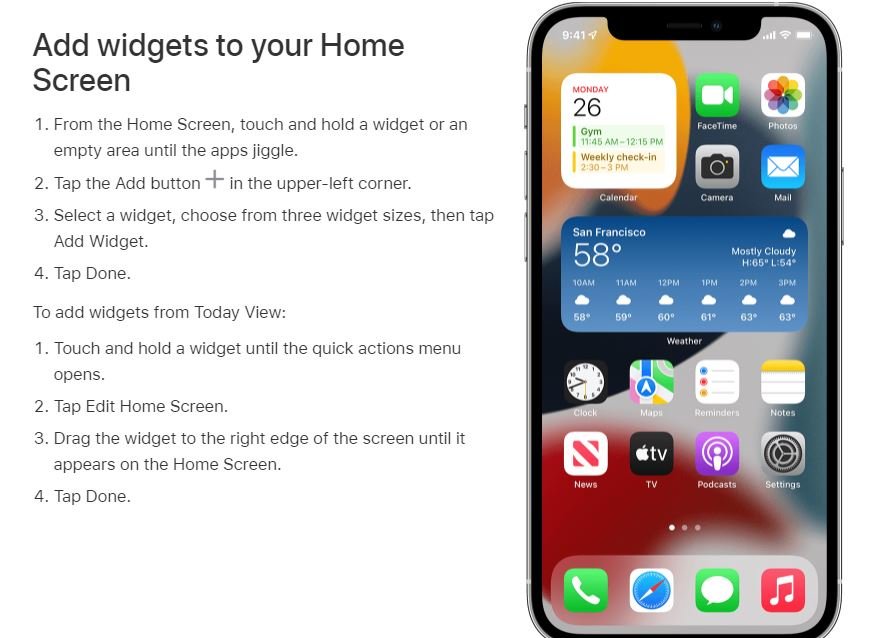
Utilizing a battery widget on your home screen or another app page is the easiest way to always know your battery percentage.
Tap the + in the top left corner of the screen after pressing and holding an empty area of your home screen. After selecting Batteries, swipe down. You can select the medium or large Batteries Status widget.
#2. Widget in Today View

Swipe from left to right from your home screen. When in edit mode (or when on a widget > Edit Home Screen), press and hold an empty space.
You will see a + appear in the upper left corner. Slide down and tap Batteries. Choose either the medium or large Batteries Status widget.
From your lock screen or home screen, you can now see your iPhone’s battery percentage by swiping left to right.
#3. Control Center
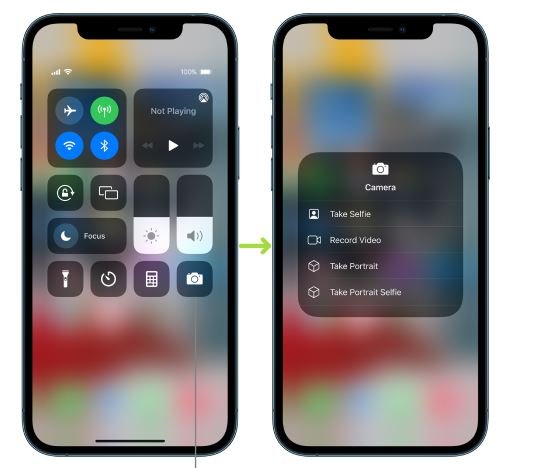
In the top right corner, you can swipe down to see the iPhone battery percentage without using a widget.
#4. Siri
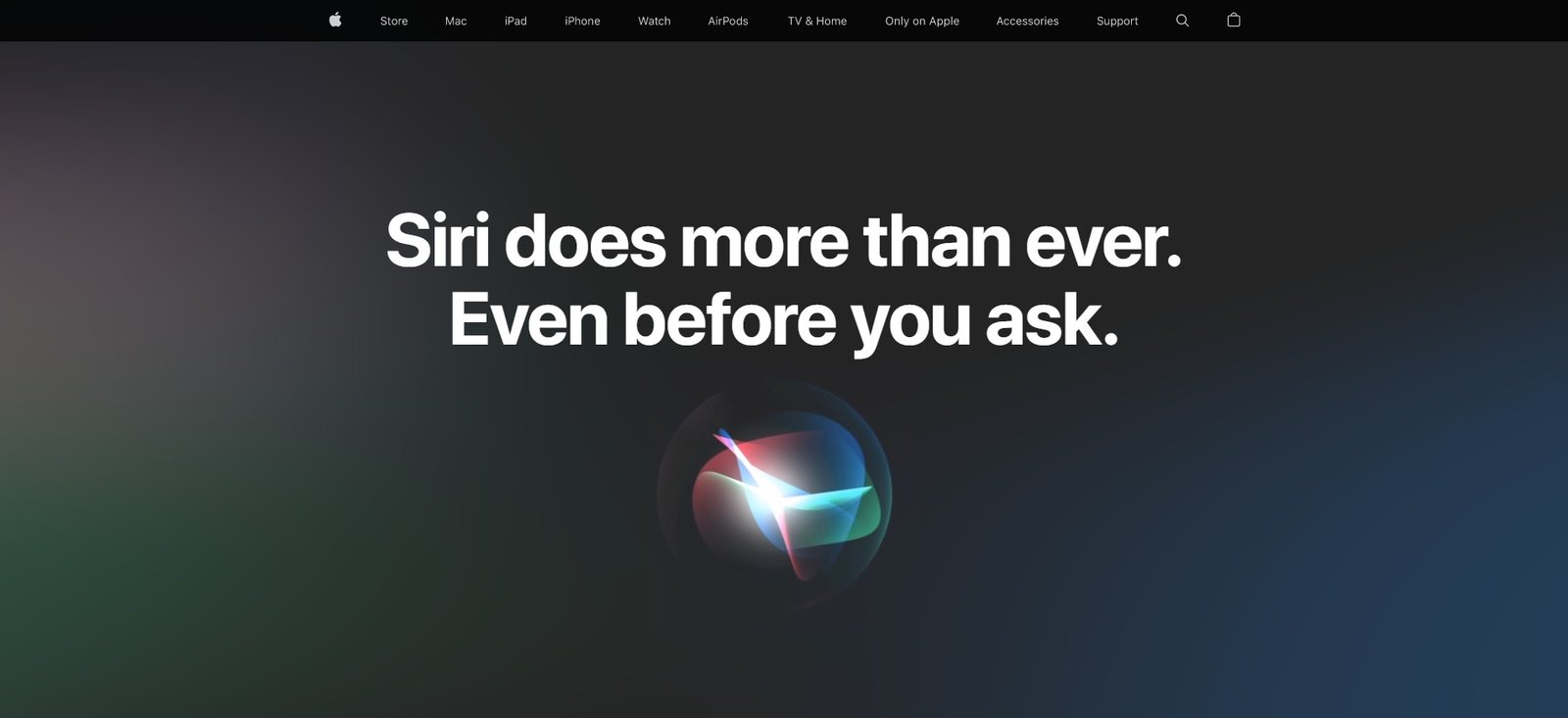
If you want to know your iPhone battery percentage, you can ask Siri.
Also Read:
Conclusion
The battery percentage will display on the main home screen of newer iPhone models by default, but you’ll have to add one of the new iPhone widgets to the main screen.
You can tap and hold an empty part of the Home screen to access the Plus icon in the top-left corner. Once you have reached the words ‘Batteries,’ select the ‘Batteries’ option.
There are three different battery widgets available for you to choose from. Synced devices’ batteries are shown in all three widgets, but the bigger widget also shows a more precise percentage.
You can always move the larger option to the left on your Today panel if it is taking up too much space on your home screen. Try it on your home screen – it is accessible on all iPhones.
If you frequently connect anything to your iPhone, we are confident you will find it useful. You can even pair Bluetooth headphones from third-party providers.
Click the ‘Add Widget’ button and choose your favorite. You may need to rearrange the applications on your Home screen. Furthermore, a continuous battery percentage overview will be displayed without having to swipe or scroll.