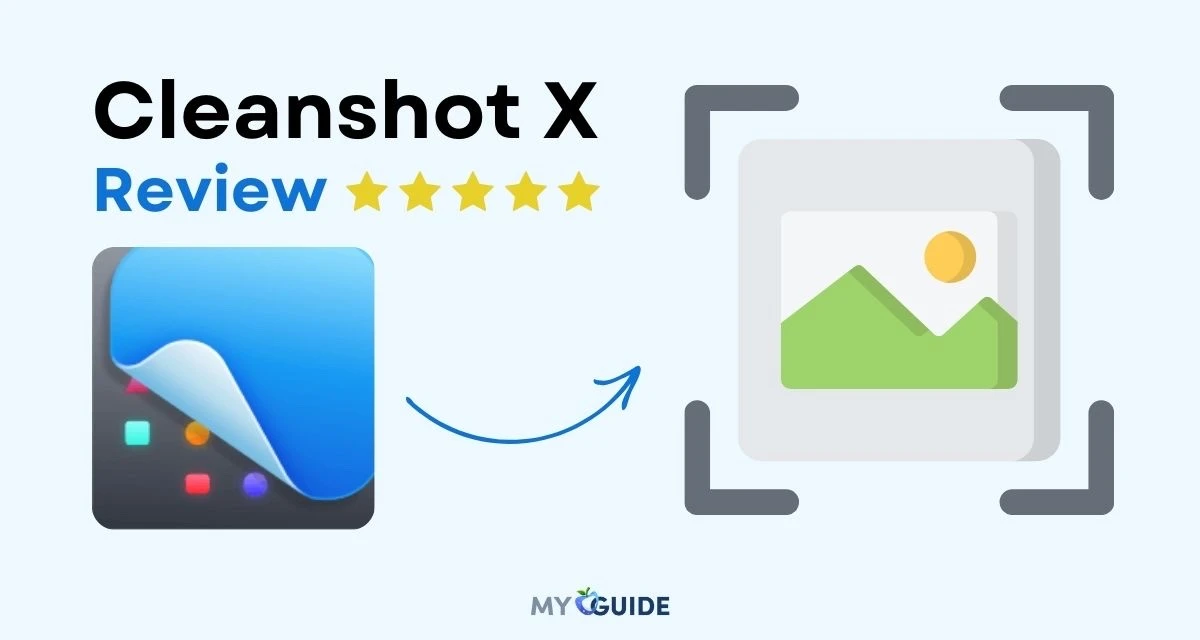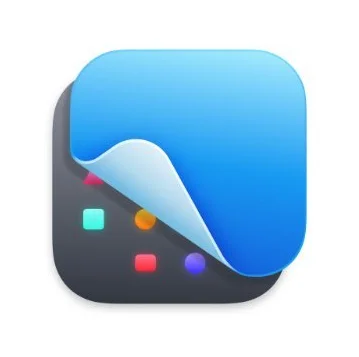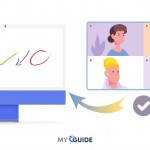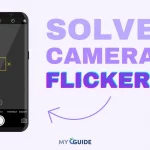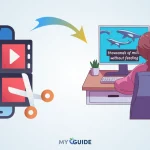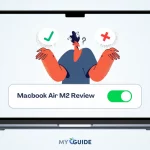In the fast-paced world of technology, staying up-to-date is essential. Cleanshot X 2024 is a popular screen-capturing tool that will make you crazy. In this comprehensive review, we’ll delve into the various aspects of Cleanshot X, exploring its features, benefits, and real-world applications.
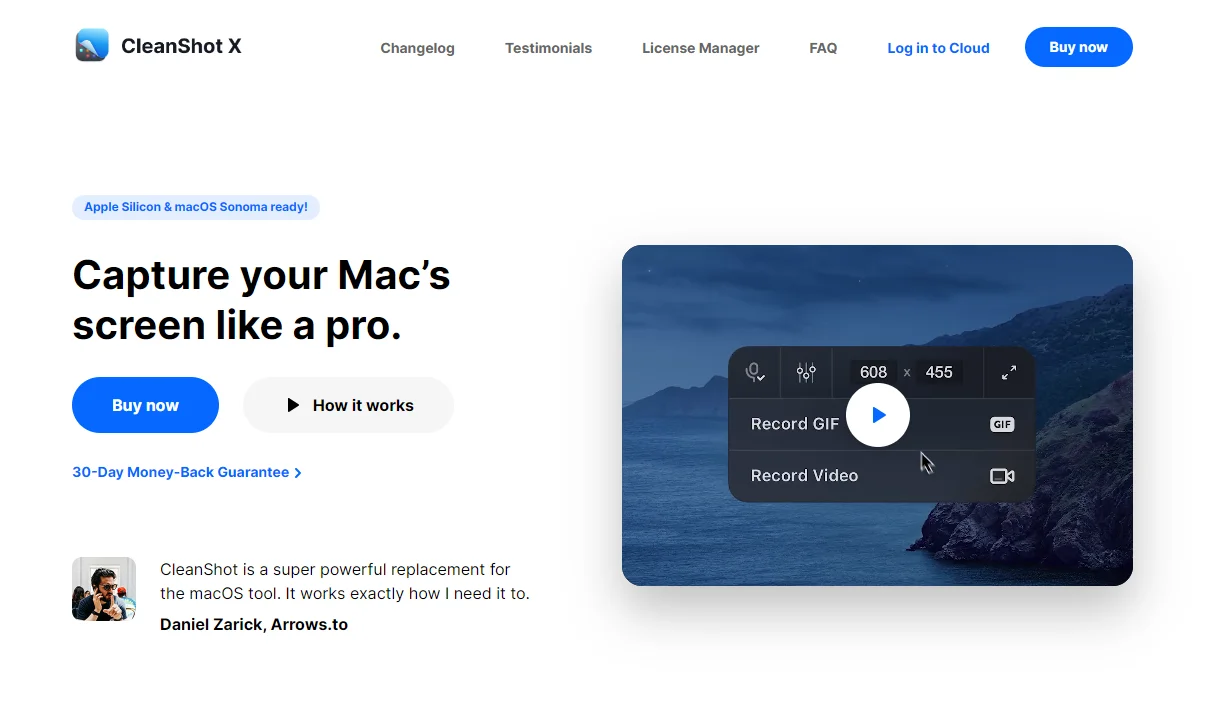
What is Cleanshot X?
Cleanshot X is a cutting-edge screen capture software that sets a new standard for efficiency and versatility. Whether you are a professional or a casual user, this tool offers a wide range of features to enhance your screen-capturing experience.
With Cleanshot X 2024, you can easily capture screenshots, record videos, and annotate them. It’s based on the cloud so that you can easily share your captures. It also has an OCR functionality through which you can capture & copy text out of images & videos as well. Its user-friendly interface and powerful features make it an ideal choice for anyone looking to capture screen & share that instantly.
Key Features of Cleanshot X in 2024
Cleanshot X Review 2024 boasts an impressive array of features that sets it apart from the competition:
Advanced Annotatation
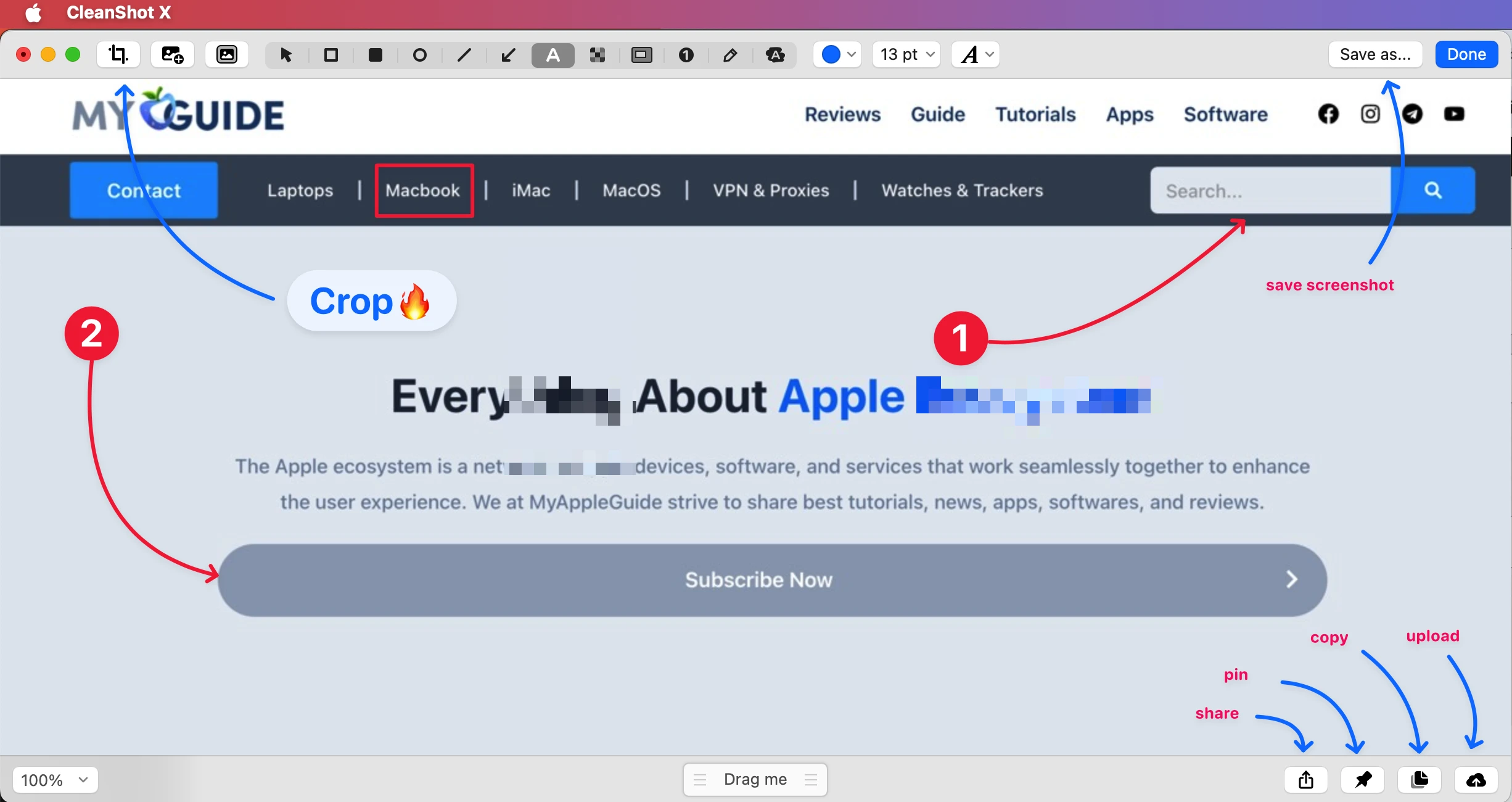
Sometimes, a screenshot doesn’t convey all the information you want to share. Cleanshot X solves the problem with its built-in annotation tools. With its built-in editor, you can emphasize or conceal specific sections of your screenshots and incorporate necessary annotations.
CleanShot offers extensive tools, allowing you to change screenshots as desired. The software maintains a user-friendly interface, delivering native performance for an optimal experience.
- A design that seamlessly aligns with the macOS aesthetic.
- A modern interface that prioritizes an impeccable user experience.
- Exceptional performance that ensures efficient operation.
- Numerous sharing options to distribute your captured content efficiently.
- The convenience of a “Drag me” button for effortless interactions.
- Support for both Dark and Light modes to accommodate your visual preferences
Annotate Tools

- Crop tool – with an option to specify aspect ratio and snapping to edges
- Arrow – 4 styles, including curved
- Rectangle
- Filled rectangle
- Ellipse
- Line
- Pixelate – with applied randomization for better security
- Blur – with secure and smooth options
- Spotlight – emphasize what’s important
- Counter – provide step marks for tutorials
- Pencil – with an auto-smoothing feature for more pleasant-looking drawings
- Highlighter – highlight a text the way you do it in books
- Text tool – 7 predefined styles included: Standard, Rounded, Monoscaped, Outlined, Boxed, Round Boxed, Monospaced Boxed
Combine Multiple Images with Ease
CleanShot simplifies merging multiple screenshots into a single cohesive image, all within the application screenshots into the Annotate window, allowing you to arrange them as needed.
CleanShot File Format
For convenience, you can save your annotated screenshots in the editable CleanShot project format. This feature alleviates the pressure of getting your annotations perfect on the initial attempt, allowing you to refine them as necessary.
Background Tool
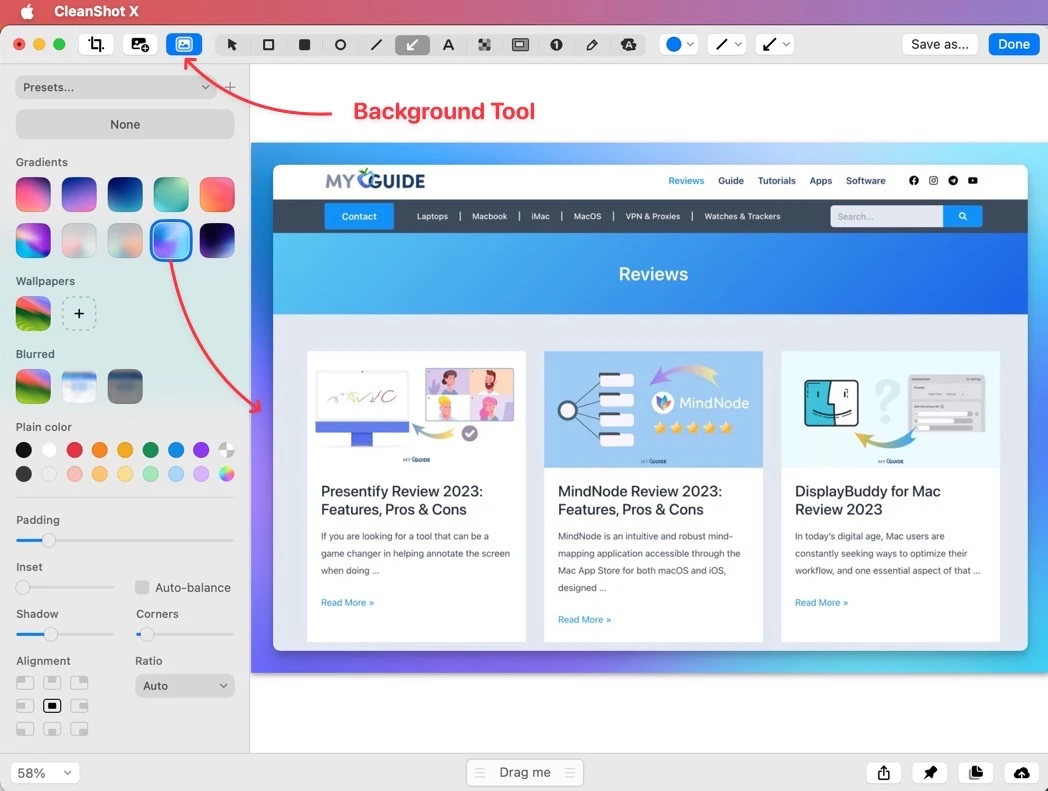
You can prepare stunning social media posts effortlessly using the CleanShot Background Tool. With just a few clicks, you can enhance your screenshots by incorporating captivating backgrounds, fine-tuning padding, aligning with precision, adjusting aspect ratios, and voila – your screenshot is primed for sharing! This Auto Balance feature ensures perfect alignment, intelligently adjusting the space around your screenshot’s content.
What you can expect from this Background Tool:
- Access to a collection of 10 exquisite backgrounds to choose from.
- Freedom to insert your own background to personalize your posts.
- A variety of alignment options for precise control over your content’s placement.
- Experience the magic of the Auto balance option, ensuring your screenshot is flawlessly aligned.
- The ability to alter the aspect ratio to suit your specific needs.
- Highly customizable features that give you the power to create posts that resonate with your unique style.
Quick Access Overlay
Immediately after capturing a screenshot or recording a video, a discrete pop-up will appear in the corner of your screen. This convenient interface is purpose-built for effortlessly viewing, annotating, or sharing your recent captures. You have the freedom to swiftly save, copy, or seamlessly drag and drop the files into other applications. No matter what your workflow entails, this feature integrates to match your preferences.
- Simplified options to copy, save, or annotate your captures.
- A display of supplementary details file details for your convenience.
- The capability to restore recently closed overlays, minimizing disruption to your workflow.
- The flexibility to adjust the overlay position on the screen to suit your preferences.
- Customizable overlay size to accommodate your specific needs.
- Configurable auto-close settings allow you to tailor the behavior to your liking.
- Full support for multi-display setups, ensuring versatility.
- Easy control through intuitive swipe gestures, simplifying your interaction with the pop-up overlay.
Cutting-edge Screenshots
CleanShot offers effective screen capture options for your Mac. Whether you want to grab a specific area, or an entire window, set a timer for precision, capture the entire screen, or even create scrolling captures, the possibilities are boundless.
Here’s what you can do with CleanShot’s screenshots feature:
- Capture a specific area with pinpoint accuracy.
- Grab an entire window, ensuring you never miss a detail.
- Utilize the self-timer feature to capture the perfect moment.
- Capture your full screen effortlessly with a single click.
- Seamlessly create scrolling captures of lengthy content.
- Benefits from PixelSnap integration for precise measurement and alignment.
With Background
- Fine Tune Padding
- Select from Desktop wallpaper, custom images, or Solid colors.
Transparent
- Toggle Shadows On/Off
Scrolling Capture
Capture beyond your screen’s limits is ideal for lengthy chat records and extensive code snippets.
Advanced Capture Options
Enhanced precision with crosshair and magnifier. Capture moving objects on the screen by using a freeze screen.
- Show crosshair
- Show crosshair
- Freeze Screen
Screen recording
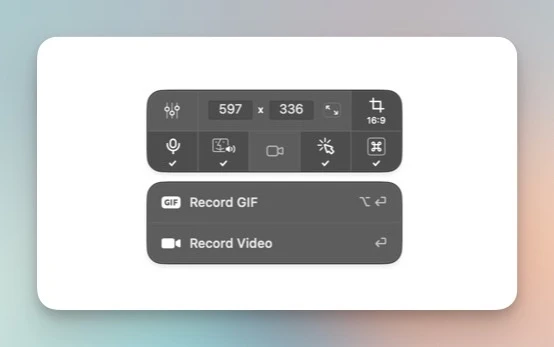
Whether you require a swift recording or a comprehensive video tutorial, CleanShot has you covered. Opt between video or GIF recording and capture a specific window or a portion of the screen, or go for the full-screen experience. Plus, don’t forget you can snag the audio from your Mac!
Key features of Screen recording in CleanShot:
- Capture specific windows, go full-screen, or define custom area dimensions.
- Record in MP4 H.264 Video format.
- Create GIFs with ease.
- Enjoy precise control over quality, frames per second (FPS), and resolution.
- Record your microphone for commentary.
- Experiment with recording computer audio (beta).
- Automatic activation of “Do Not Disturb” mode during recording.
- Choose to show or hide your cursor.
- Keep track of recording time with the menu bar display.
- Declutter your desktop while recording to maintain focus.
Extra recording features are:
Capture Clicks
- Change color
- Change size
- Change style (Outline/Filled)
- Enable/Disable animation
Capture Keystrokes
- Change position
- Change size
- Change style (Dark/Light)
- Show all keys or only command keys
Record Camera
- Change position
- Change size
- Change shape
- Fullscreen mode
Video Editor
You can effortlessly optimize your screen recordings for sharing purposes using integrated video editing tools. This includes:
- Trimming video length
- Enhancing video quality
- Converting stereo audio to mono
- Previewing recorded video
- Modifying video resolution
- Adjusting audio volume or muting audio tracks
Capture Text (OCR)
With the OCR (optical character recognition) feature, you no longer need to type text from images or screenshots manually. It can automatically recognize and extract the text for you, saving time and effort. It benefits content creators, researchers, and professionals dealing with large volumes of information.
Cloud Integration
You can store your screen promptly captured in CleanShot Cloud, a dedicated hosting service seamlessly integrated with the application. Right from the Quick Access Overlay, you can effortlessly upload your screenshots or videos and generate a link for convenient sharing. Whether for your individual use or collaborative efforts with your team, CleanShot Cloud has you covered.
Here are some features of CleanShot Cloud:
- Easily upload your screenshots or recordings and receive a shareable link.
- Utilize self-destructive control for added privacy and security.
- Apply password protection to your shared links for enhanced access control.
- It’s worth noting that while CleanShot Cloud offers these features, using the Cloud service is entirely optional and not a requirement to use the app.
Keyboard Shortcuts
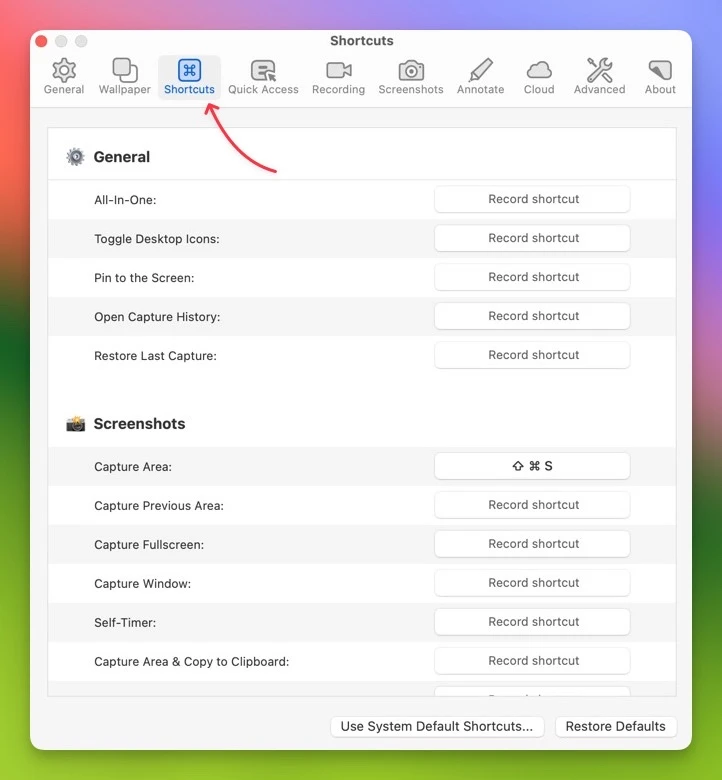
You can also customize the shortcuts according to your preference for better productivity throughout your work. There are endless commands for which you can set the shortcuts and perform the tasks much faster.
Floating Screenshots
Ensure that anything you require is constantly within reach by pinning it to your screen. This will keep it prominently displayed above all other windows.
- Affix any screenshot to your display.
- Maintain a persistent presence.
- Customize its dimensions and transparency.
- Accurately position it on the screen using the arrow keys
- Engage Lock Mode to interact seamlessly with applications beneath the screenshot.
Video Recording
In addition to capturing static images, Cleanshot X Review 2024 goes the extra mile by enabling video recording; whether you’re creating video tutorials, recording gameplay, or capturing video calls, this feature ensures that you’re covered. The ability to record your screen can be a game-changer for content creators and educators.
Customizable Hotkeys
Efficiency is key when it comes to screen capture. Cleanshot X Review 2024 understands this and allows you to customize hotkeys according to your preferences. This means you can set up shortcuts for various actions, such as taking screenshots, starting a screen recording, or using specific annotation tools. Customizable hotkeys streamline your workflow, making the entire process smoother and faster.
Cross-Platform Compatilbilty
Clenshot X Review 2024 is a versatile tool that caters to users on both Windows and Mac platforms. Its cross-platform compatibility means you can use the software on your preferred operating system without any hassles. This flexibility is particularly beneficial for users who need to switch between different devices or collaborate with offers using other operating systems.
Why Choose Cleanshot X?
There are several compelling reasons to choose Cleanshot X in 2024.
- Ease of Use: The user-friendly interface ensures that even beginners can use the software without a steep learning curve.
- High-Quality Output: Your captures will always be the highest quality, suitable for professional use.
- Efficiency: The customizable hotkeys and intuitive features streamline your screen capture process, saving you time.
- Versatility: Whether you are a content creator, educator, or business professional, Cleanshot X caters to all your needs.
Pros and Cons of CleanShot X
CleanShot X offers a range of features that make it an appealing choice for content creators, designers, developers, and other professionals. However, no software is perfect.
Let’s find out the pros and cons of CleanShot X and some alternatives to consider.
Pros of CleanShot X
- Intuitive Interface: CleanShot X offers a user-friendly interface, making it easy for users of all experience levels to navigate and use.
- Feature-Rich: With powerful features such as customizable keyboard shortcuts, annotation tools, scrolling capture, and cloud integration, CleanShot X provides a robust solution for capturing, editing, and sharing screenshots and screen recordings.
- High-Quality Recordings: The software can record high-quality video with audio, making it suitable for tutorials and presentations.
- Quick Access Overlay: The Quick Access Overlay allows users to quickly access CleanShot X’s tools and features without interrupting their workflow.
- Customization: CleanShot X offers a range of customization options for screenshots and screen recordings, including the ability to add watermarks, choose file format, and adjust video quality.
Cons of CleanShot X
- macOS Exclusive: CleanShot X is designed specifically for macOS, making it inaccessible to Windows or Linux users.
- Paid Software: Unlike some alternatives, CleanShot X is not a free tool. Although it offers a comprehensive set of features, the price tag may be a barrier for some users.
- No Built-in Video Editor: While CleanShot X offers a range of tools for editing screenshots, it lacks a built-in video editor for more advanced editing of screen recordings.
Pricing of Cleanshot X
CleanShot X is excited to introduce two distinct pricing options tailored to suit a variety of needs, ensuring both flexibility and cost-effectiveness for their valued customers. Take a moment to explore these updated plans in detail:
1. App + Cloud Basic
Perfect for users with essential requirements, the App + Cloud Basic plan includes the following features:
- A one-time payment of $29
- Lifetime ownership of the Mac app, complete with a license key for activation
- One year of ongoing updates encompassing enhancements and the introduction of new features
- 1 GB of Cloud storage to effortlessly upload screenshots and generate shareable links
- The option to renew for a modest $19 annually to continue receiving app updates or the flexibility to use the Mac app without renewal pressure
- Special discounts are available for students and PixelSnap 2 users
2. App + Cloud Pro
Designed with Cloud enthusiasts and teams in mind, the App + Cloud Pro plan provides:
- $8 per user per month when billed annually, or $10 per month for monthly billing
- Access to the Mac app for all users, which can be activated using a Cloud account
- Consistent updates featuring the latest CleanShot enhancements and features
- Unlimited Cloud storage for effortlessly uploading captures and creating shareable links
- Personalize your sharing experience with custom domain and branding options, enabling you to add your own domain and logo.
- Enhanced security measures, including self-destruct settings and password-protected links
- Advanced team management capabilities, simplifying team administration and allowing for Single Sign-On (SSO) login
- All prices are listed in USD, and any applicable taxes will be added. CleanShot X is compatible with macOS 10.14 or newer. Please note that Cloud plans are subject to a fair use policy.
Risk-Free 30-Day Guarantee
CleanShot X offers a risk-free 30-day money-back guarantee. If, for any reason, you are not satisfied with your investment, reach out to their team, and they will swiftly arrange a refund.
We hope these new pricing options cater to your needs and offer you an enhanced CleanShot X experience. Thank you for choosing CleanShot X!
FAQs
Is CleanShot X compatible with both Windows and Mac?
No, CleanShot X is designed specifically for Mac operating systems. You can use other software, such as ShareX or Lightshot, for your Windows operating system.
Can I try CleanShot X before purchasing it?
Yes, CleanShot X offers a free trial, allowing you to experience its features before purchasing.
How do I access customer support for CleanShot X
You can contact the customer support team through the official website for inquiries or assistance.
Can I use CleanShot X to capture videos on my screen?
Yes, CleanShot X includes video capture functionality, making it suitable for recording your screen. You can also use its cloud functionality to share the link of screenshots or screencasts with the team or clients.
Is Cleanshot X better than Lightshot?
Cleanshot X is better than Lightshot in many ways. It has more features and offers a seamless experience for taking and sharing screen captures.
Are there any limitations to the trial version of CleanShot X?
The trial version may have limitations, such as watermarks on captured content, compared to the full version. It’s advisable to review the specific terms of the trial.
Can I share my screenshots & records without saving them?
Since Cleanshot X is a cloud-based application, you can easily upload the captures to the cloud and share them with your colleagues and teammates.
Final words
CleanShot X revolutionizes screen capture for Mac users. This versatile tool allows capturing specific areas, full windows, and even scrolling content with a timer for precision. Users can select desktop backgrounds, custom images, or plain colors and control transparency and shadows.
Advanced capture modes make it a powerful choice, including crosshair and magnifier for precision and the ability to freeze moving objects. CleanShot X caters to users from all levels with an intuitive interface and customization options. It’s an indispensable tool for content creators, professionals, and educators, eliminating screen size limitations and empowering users to capture and share content seamlessly.