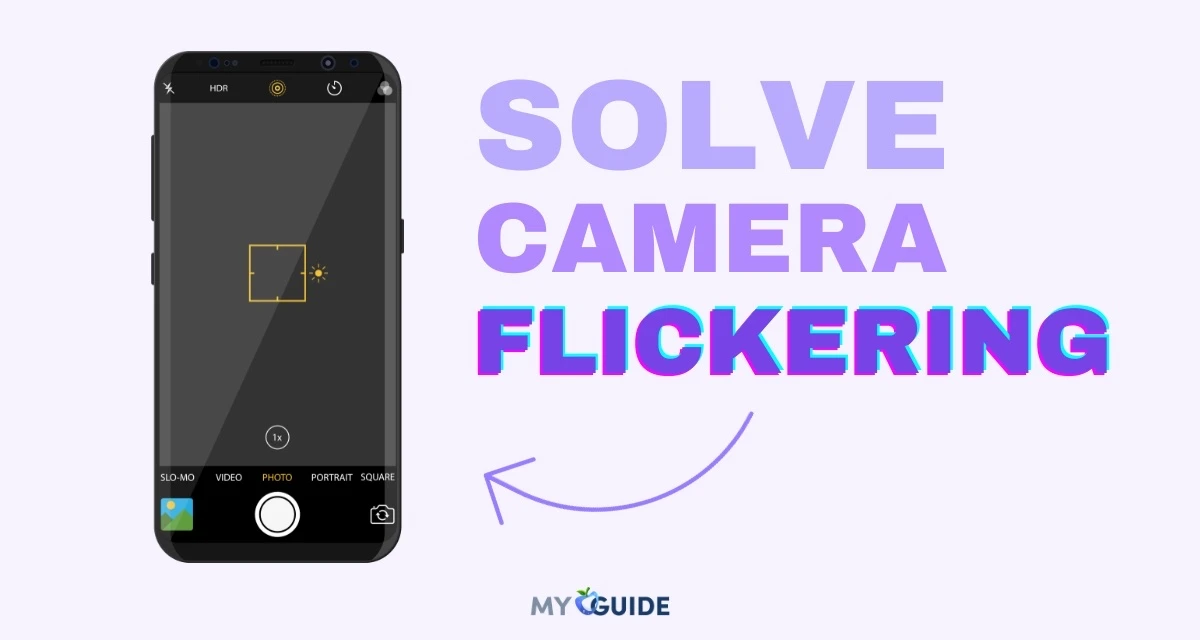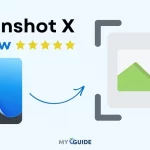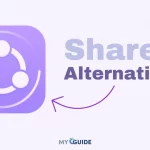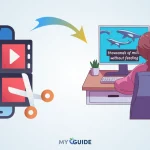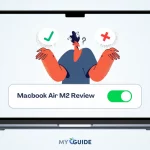As technology advances, our smartphones have become multifaceted devices with powerful built-in cameras. iPhone Pro users, in particular, enjoy the convenience of quickly capturing high-quality photos and videos. The three-camera system on iPhone Pro and Pro Max is compelling yet confusing for a few.
Having a three-camera iPhone can occasionally switch the macro lens. It can disrupt the overall experience and result in camera flickering. There can also be other reasons of the camera glitch about which we shall talk. In this guide, we delve into the common causes of this camera flickering on iPhones and explore practical solutions to address this problem.
Whether you are an avid photographer or looking to resolve an irritating camera glitch, understanding how to fix camera flickering on your iPhone Pro or Pro Max can enhance your photography and video recording experience.
Some steps you can try to fix camera flickering on your iPhone
Restart your iPhone Pro
Restarting your iPhone is like giving it a little break. It can help if the camera is acting strange due to a small issue. To restart, press and hold the power button until you see the “slide to power off” message. Then, slide it to turn off your iPhone Pro and press the power button again to turn it back on.
Disable Macro Mode
Macro mode is for taking super close-up photos. If it’s turned on, your camera might have trouble with normal shots. To disable it, open your camera app, and if you see a little flower icon, tap it to turn off macro mode
- Open the Settings app
- and Tap Camera
- Check for the Macro Icon
- Disable Macro Mode
Lock the Camera
Sometimes, the camera keeps adjusting its focus and exposure, causing flickering. To stop this, tap and hold your finger on the screen where you want the focus and exposure to stay. A yellow box will appear, and the camera will stay locked on that spot.
- Go to Settings
- Click on Camera
- then tap on Record Video
- Turn on the Lock Camera.
Balance the Exposure
If your camera is flickering because of different lighting, you can try to balance the exposure. Tap on the screen where you want to adjust the lighting. A sun icon will appear; you can slide it up or down to make the image brighter or darker.
Turn Off Live Photos
Live Photos capture a few seconds of video before and after you take a picture. While they’re cool, they might sometimes cause flickering in your videos. You can turn them off by tapping the Live Photos icon (it looks like a set of rings) in your camera app.
- Go to Settings
- Click on camera
- then tap on Preserve Setting
- turn off Live Photos
Update your iPhone to the Latest iOS version
Sometimes, camera issues are fixed with software updates. Go to your iPhone’s settings, then General and Software Update. If there’s an update available, install it. It might help solve the camera flickering problem.
Apple regularly releases software updates that include bug fixes and performance improvements. To check for updates
- Go to Setting and then to General
- click on Software Update
- Tap Download and Install if any update is pending.
Reset your iPhone’s camera settings to default
You can reset your camera settings to their default values if nothing else works. This doesn’t erase your photos or data, but it does reset things like exposure and focus settings.
To do this, go to your iPhone’s settings, then Camera, and at the bottom, you’ll find an option to reset the camera settings.
- Go to Settings, then to General.
- Click on Transfer or Reset iPhone.
- Then click on Reset.
- Reset All Settings.
Why is the iPhone Camera Blinking or Flickering?
There are a few reasons your iPhone camera might be blinking or flickering. Here are some of the most common causes:
- Software glitch: It is the most likely cause, especially if the flickering started after a recent software update.
- Hardware problem: If the camera lens is damaged or dirty, this could also cause flickering.
- Automatic lens switching: iPhone 13 and 14 models have a feature called Automatic Macro Mode, which automatically switches to the ultra-wide lens when you get close to a subject. This can sometimes cause a momentary flicker.
- Low light conditions: The camera may flicker in low light conditions because it struggles to focus.
- Exposure issues: If the camera cannot expose the image correctly, this can also cause flickering.
- Third-party camera apps: Some third-party camera apps may not be compatible with your iPhone or may be causing conflicts with the built-in camera app.
Does camera flickering affect video quality?
Yes, camera flickering can affect video quality. Flickering can cause banding and strobing artifacts, which can make your video look unprofessional and difficult to watch.
Banding is a vertical striping effect that can appear in videos when the camera’s frame rate is not synchronized with the frequency of the light source. Strobing is a flickering effect that can appear when the camera’s frame rate is half or double the frequency of the light source.
Flickering can be especially noticeable in videos that are shot in fluorescent or LED lighting. This is because these types of lights flicker at a frequency that is often close to the frame rate of most cameras.
Let’s see how camera flickering can affect the quality of your videos:
- Reduced brightness and contrast: Flickering can cause the brightness and contrast of your video to fluctuate, making it difficult to see what is happening.
- Color distortion: Flickering can also cause colors in your video to become distorted.
- Motion blur: Flickering can make it difficult for your camera to focus accurately, which can lead to motion blur.
- Stuttering: Flickering can also cause your video to stutter, which can make it difficult to watch.
FAQs
What should I do first if my iPhone camera is flickering?
Start by restarting your iPhone. Many camera issues can be resolved with a simple reboot.
Is the flickering caused by a specific app or setting?
To determine if the flickering is app-related, try using the default Camera app. If the issue persists, it’s more likely a system or hardware problem.
Can poor lighting conditions cause camera flickering?
Yes, flickering can occur in low-light situations or under certain artificial lighting conditions, such as fluorescent or LED lighting. Try adjusting the lighting or using the flash to see if it helps.
How can I fix software-related camera flickering issues?
Update your iPhone to the latest iOS version to ensure you have the most recent bug fixes. Additionally, force close the Camera app and clear its cache in the settings. If necessary, try resetting your iPhone’s settings or performing a factory reset.
What should I do if the flickering is hardware-related?
If the problem persists after trying the software solutions, it could be a hardware issue. In this case, contact Apple Support or visit an authorized service center for a professional assessment and potential repair.
Can third-party apps cause camera flickering issues?
Yes, certain third-party camera apps may not be fully compatible with your iPhone’s hardware and can cause flickering problems. Uninstall any recently installed camera apps to see if the issue goes away.
Should I check for physical damage to the camera lens or sensor?
Yes, inspect the camera lens for any smudges, dirt, or physical damage. Clean the lens carefully with a microfiber cloth, and make sure there are no obstructions.
How do I rule out flickering due to magnetic interference?
Magnetic interference can also affect your camera. Ensure you’re not using any magnetic accessories or being near strong magnetic fields, such as speakers or magnets.
Conclusion
In conclusion, resolving camera flickering on your iPhone is crucial for preserving the quality of your photos and videos. Start by checking and adjusting camera settings, particularly in low-light conditions.
A simple restart may resolve temporary glitches. Ensure your iOS is up to date, as Apple often releases updates to address camera issues. If the problem persists, consider resetting all settings to default.
If all else fails, have your device inspected for potential hardware issues at an authorized Apple service center. The goal is to maintain a flawless camera performance, ensuring that you capture life’s precious moments with clarity.
For persistent issues, consult Apple support or visit an Apple Store.