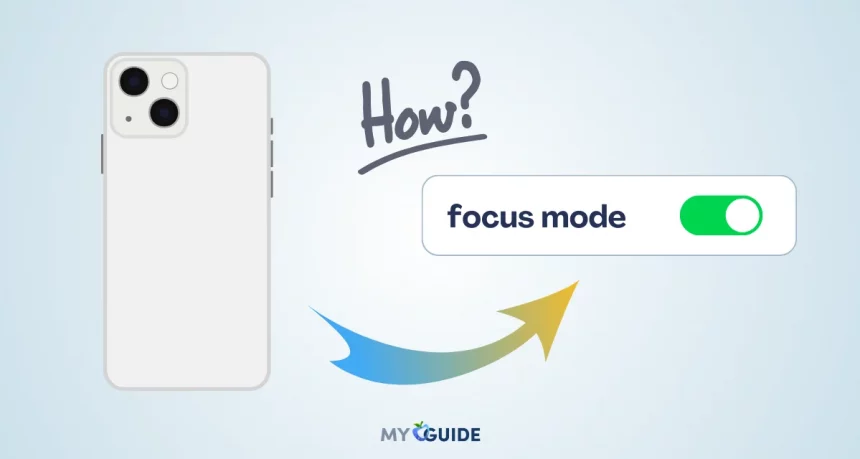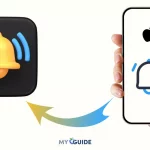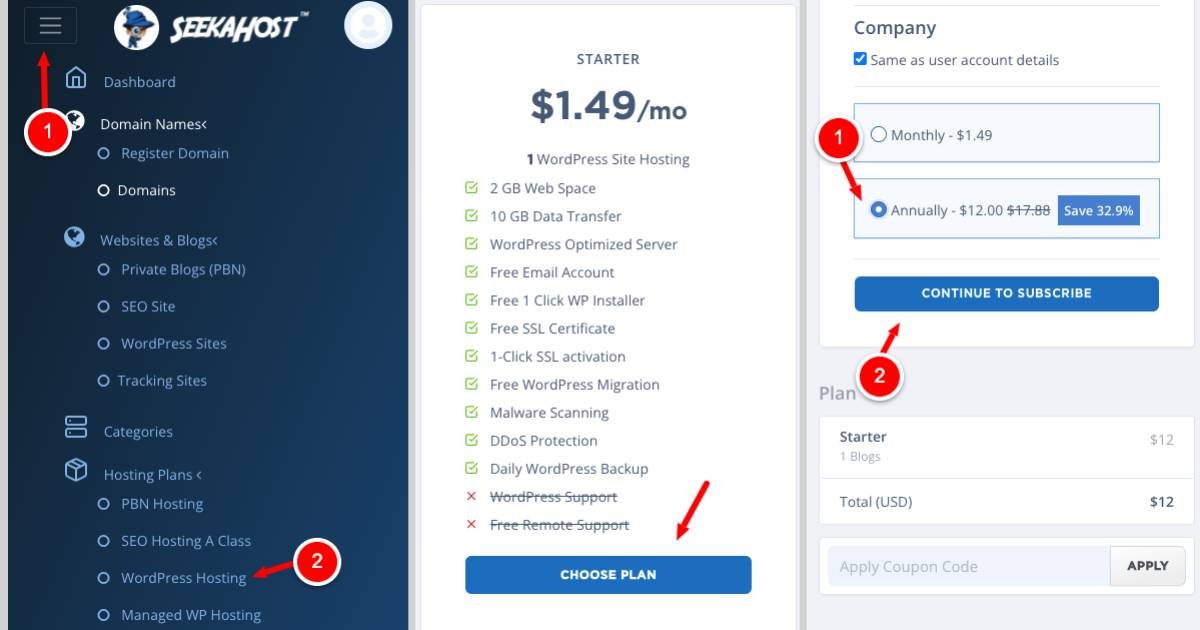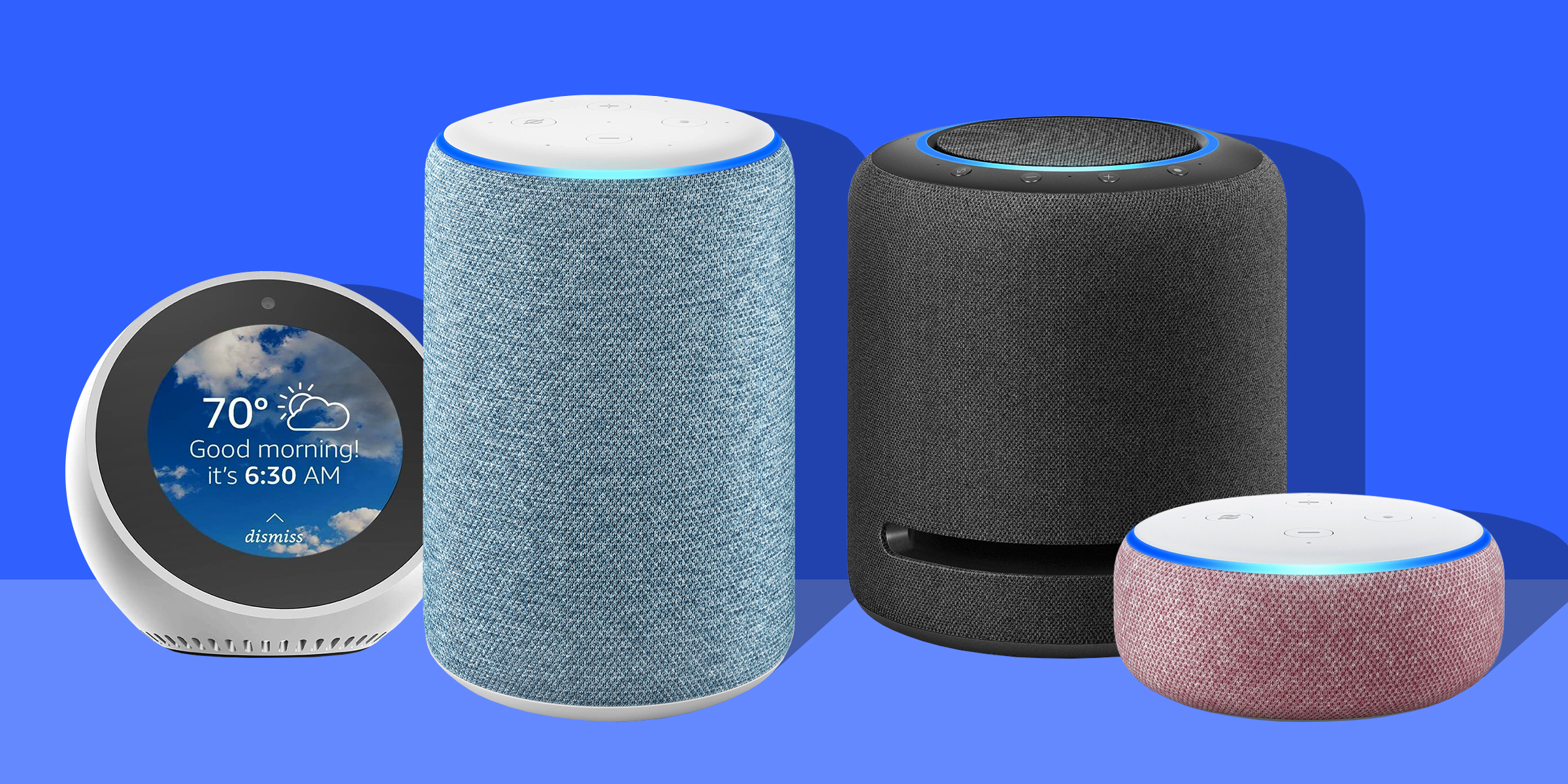In an increasingly digital world, staying focused and minimizing distractions can be a challenge. Our smartphones, including the iPhone, are packed with features that can both aid and hinder our concentration.
Apple understands this dilemma and has introduced a valuable tool called “Focus Mode” to help users maintain their productivity and reduce interruptions.
In this article, we’ll delve into the ins and outs of Focus Mode and guide you on how to make the most of this feature on your iPhone.
What is Focus Mode?
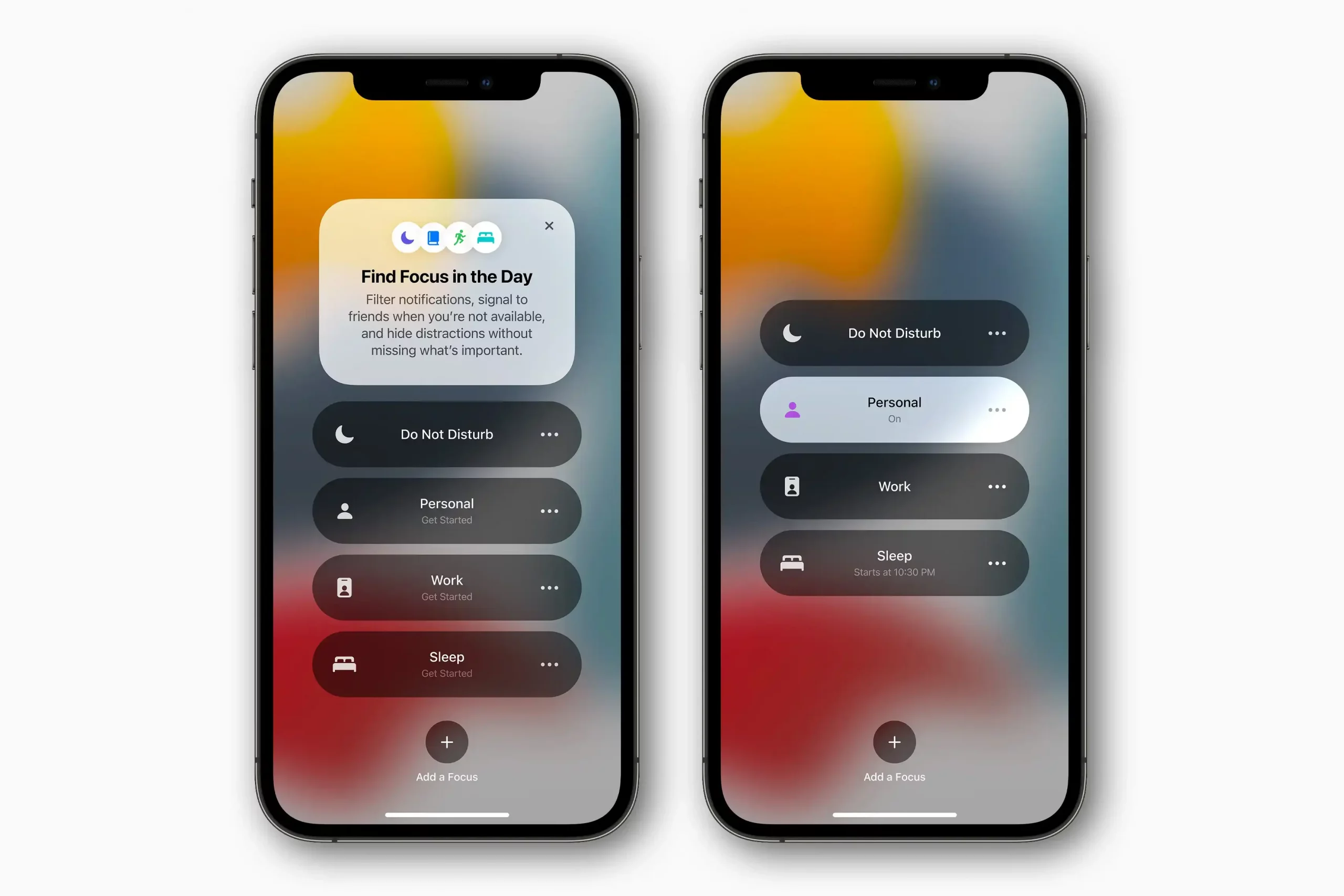
Focus mode is a feature on iPhones and iPads that helps you reduce distractions and stay focused on the task at hand. It lets you choose which people and apps can send you notifications and even create custom Focus modes for different activities.
When you turn on Focus mode, your iPhone will only show notifications from the people and apps that you’ve allowed. You can also choose to hide notifications from the Lock Screen and Notification Center.
This can help you stay focused on your work, studies, or personal time without being interrupted by notifications from other apps.
Focus mode is also integrated with the Lock Screen and Home Screen. You can create custom Lock Screens and Home Screens for different Focus modes. This can help you quickly switch to the apps and widgets that you need for the task at hand.
Here are some examples of how you can use Focus mode
Understanding Focus Mode
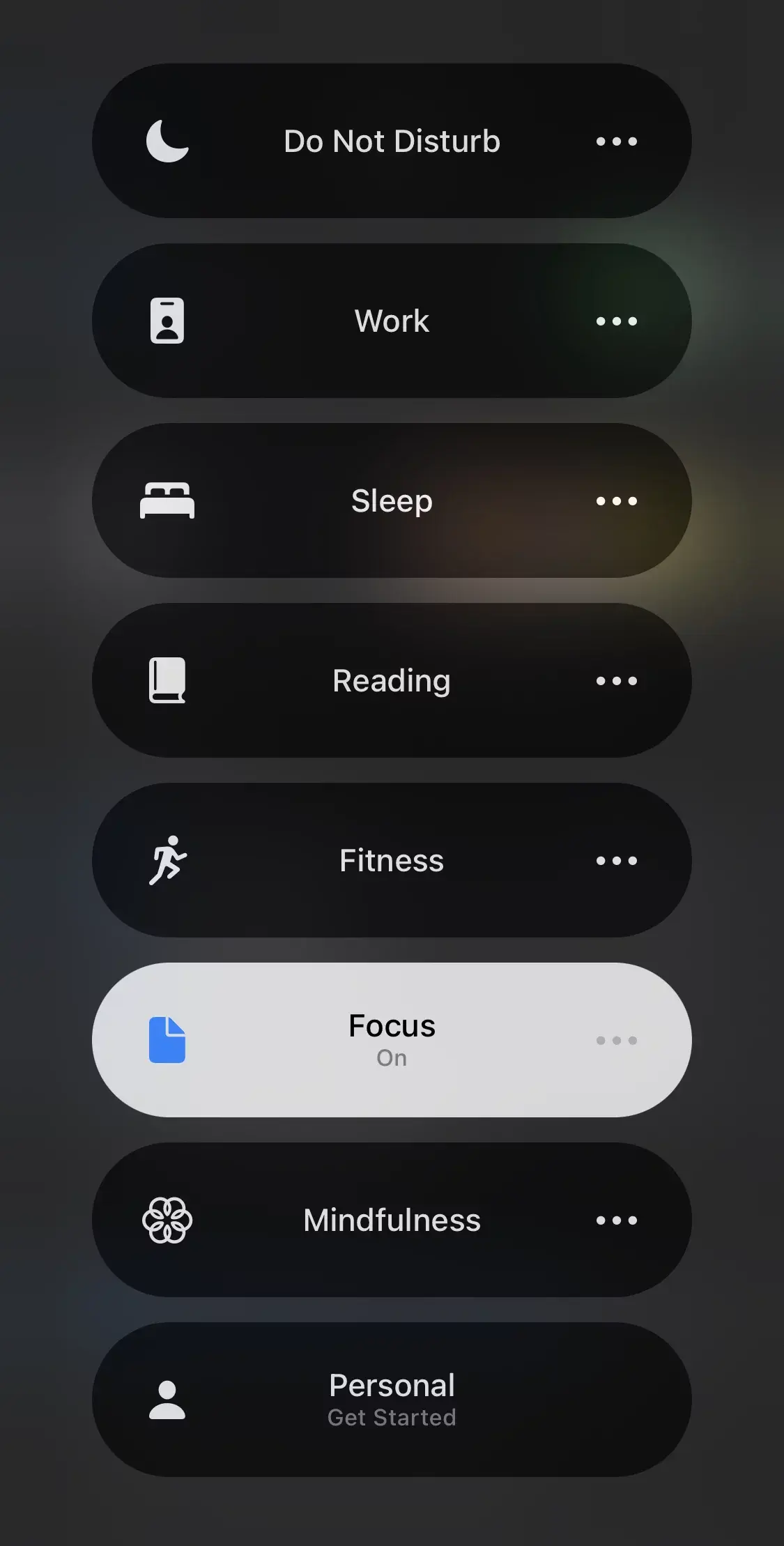
Understanding Focus Mode is essential for making the most of this feature on your iPhone. It’s a tool designed to help users filter notifications and minimize interruptions during specific activities or times of the day.
Here’s a more detailed explanation of what Focus Mode is all about
Understanding Focus Mode and its features enables you to harness this tool to your advantage, maintaining focus and productivity in various aspects of your life. Whether you’re working, spending time with loved ones, or trying to get a good night’s sleep, Focus Mode empowers you to control your iPhone’s behavior, so it supports your goals and helps you manage distractions effectively.
Setting Up Focus Mode
- Go to Settings > Focus.
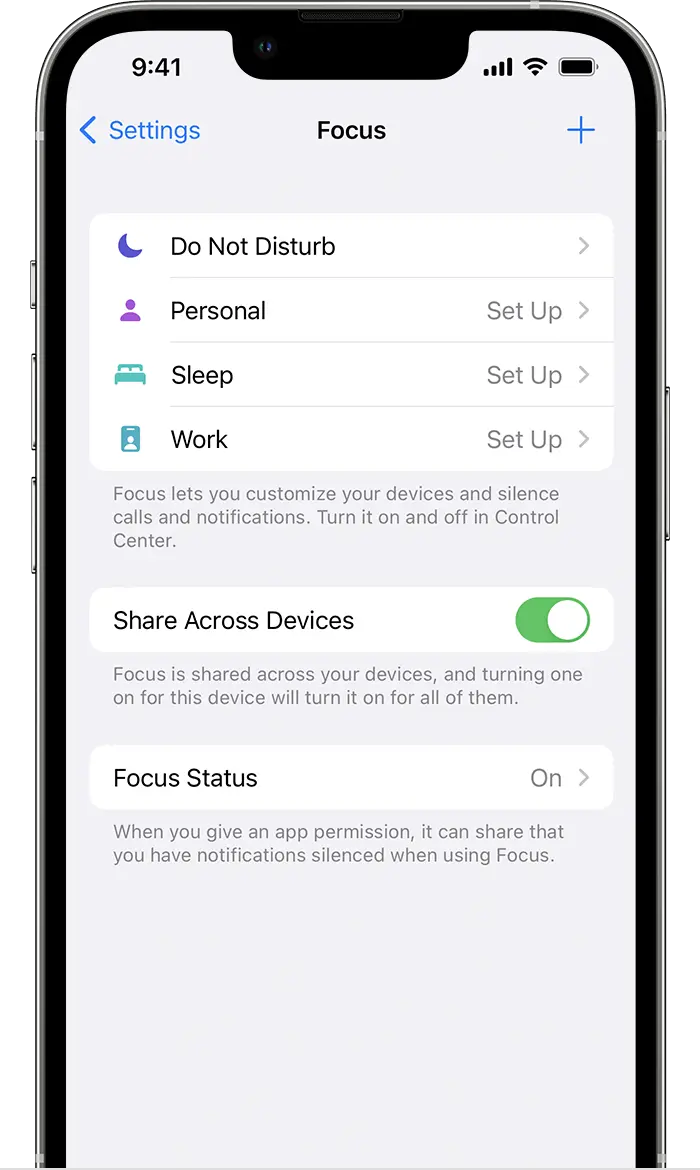
- Tap a Focus mode to customize it.
- To turn on a Focus mode, tap the Focus mode icon in Control Center.
- When a Focus mode is turned on, you’ll see a Focus mode icon in the status bar.
Creating a Custom Focus mode
- Go to Settings > Focus.
- Tap the plus sign (+) in the top right corner.
- Enter a name for your Focus mode, choose a color and icon – and Tap Next.
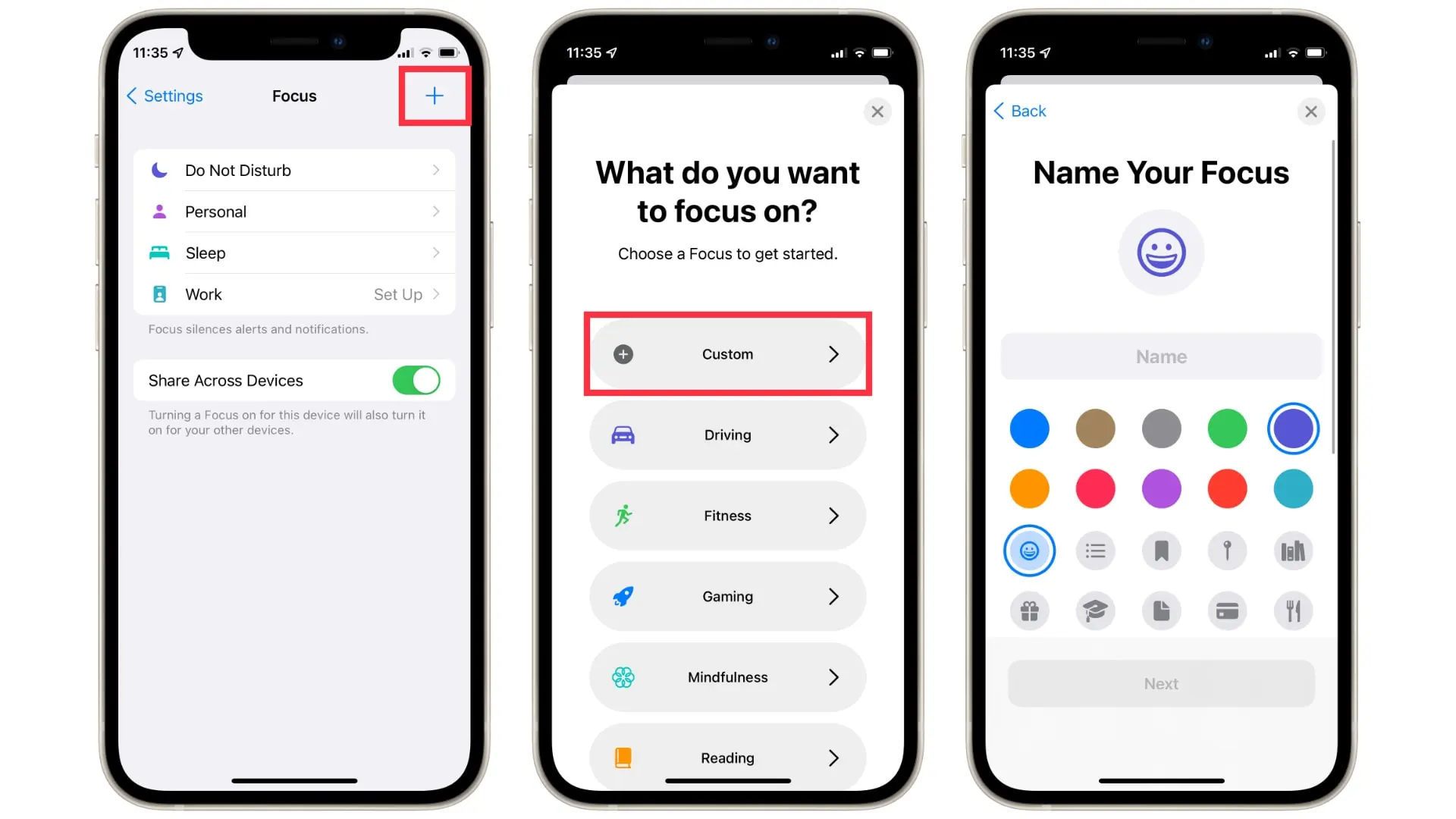
- Choose which people and apps can send you notifications, and then Tap Next.
- Customize the options for your Focus mode, and you’ll be good to go.
Some tips for using Focus Mode Effectively
- Use Focus mode for specific activities.
- Customize your Focus modes to your needs.
- Use Focus filters to minimize distractions further.
- Schedule Focus modes to turn on automatically.
- Turn on Focus Lock if you need to stay focused without distractions.
Benefits of Using Focus Mode
iPhone Focus Mode in use
- Once you’ve set up a Focus, it will kick in automatically according to your schedule if you’ve chosen that preference.
- If you didn’t set up automatic activation for Focus Mode, you can turn it on in the Control Center by swiping it down from the top of your iPhone’s screen. It’s quick and easy!
- Siri support was expected in the iOS 15 beta, but it’s not working just yet.
You’ll find the Focus icon on your lock screen, notifications screen, Control Center, and the Status Bar. If you hold down on the Focus icon on the lock or notifications screen or in the Control Center, you can tap it to switch a Focus on or off, or you can tap the three dots to change the schedule.
More about Focus Mode
You can change your phone’s Do Not Disturb, Do Not Disturb While Driving, or Sleep schedule in the new Focus settings in iOS 15.
There’s also a feature that lets your phone automatically reply to messages when you’re using Focus, but right now, it’s not working in the early beta version.
In the coming weeks, app developers should start using this feature. You can also decide which apps can use this Focus Status feature in the phone settings.
FAQs
Can I schedule Focus Modes to activate automatically?
Yes, you can set up automation for Focus Modes to activate at specific times. For example, you can schedule a “Work” Focus to activate during your work hours.
Can I share my Focus Mode status with contacts?
Yes, you can choose to share your Focus Mode status with specific contacts. This lets them know when you’re in a particular Focus and may not be available for communication.
How does Focus Mode help with productivity and reducing distractions?
Focus Mode helps improve productivity by allowing you to filter notifications and limit interruptions during specific tasks. By customizing your Focus settings, you can ensure that only important notifications come through, reducing distractions and improving concentration.
Is Focus Mode available on all iPhone models?
Focus Mode is available on iPhone models running iOS 15 and later. If your iPhone is running an earlier version of iOS, you’ll need to update your operating system to access this feature.
Can I use Focus Mode during calls or for specific apps?
Yes, you can customize Focus Mode settings to allow specific apps or contacts to send notifications still, even when a particular Focus is active. This can be useful if you want to prioritize calls or messages from specific individuals.
Can I create a “Do Not Disturb” mode using Focus Mode?
Yes, you can create a custom Focus Mode that functions similarly to “Do Not Disturb.” You can set up a Focus for times when you need complete silence and no notifications.
Can I use Focus Mode to improve my sleep hygiene?
Yes, you can create a “Sleep” Focus Mode to reduce distractions before bedtime. It’s a great way to ensure a peaceful night’s sleep by silencing non-essential notifications.
Is there a limit to the number of Focus Modes I can create?
You can create multiple Focus Modes, but the exact number may depend on your device and iOS version. You can create as many as you need to accommodate different aspects of your life.
Conclusion
Focus Mode is a remarkable addition to the iPhone’s arsenal of tools for enhancing productivity and reducing distractions. Whether you need to stay concentrated during work hours, unwind during your time, or ensure a good night’s sleep, Focus Mode can be your trusted companion.
By following the steps outlined in this article, you can set up and customize your Focus Modes to suit your unique lifestyle and improve your overall smartphone experience.
Embrace this feature, and you’ll find that it becomes invaluable in your quest to maintain focus and productivity in an increasingly distracting world.