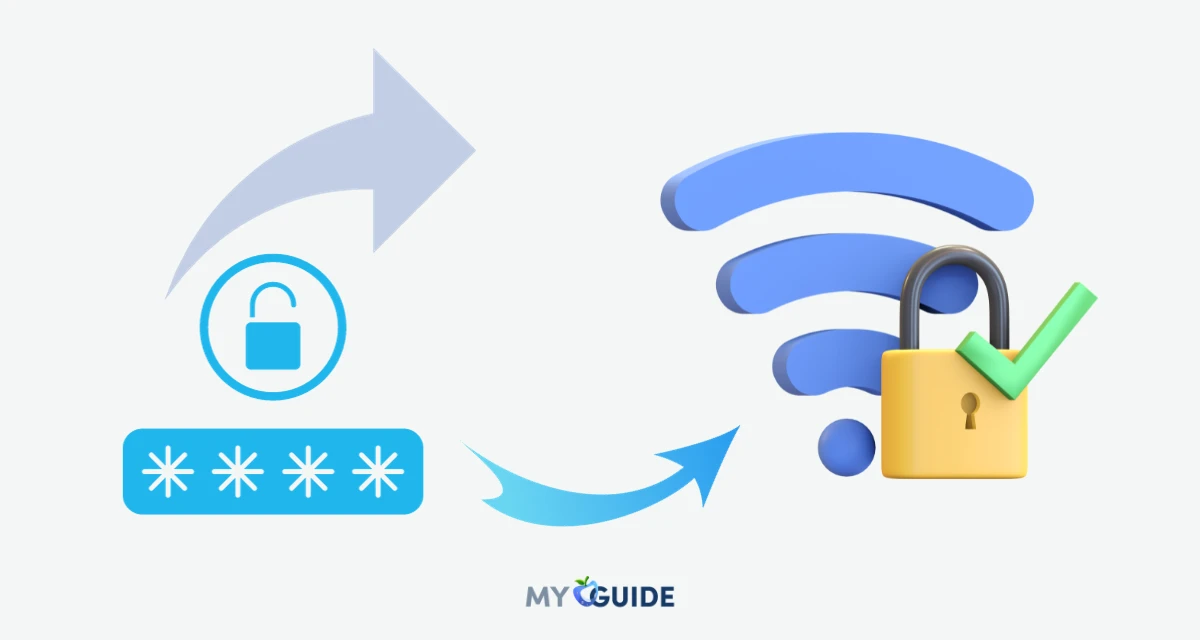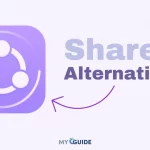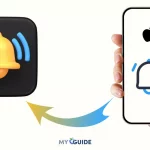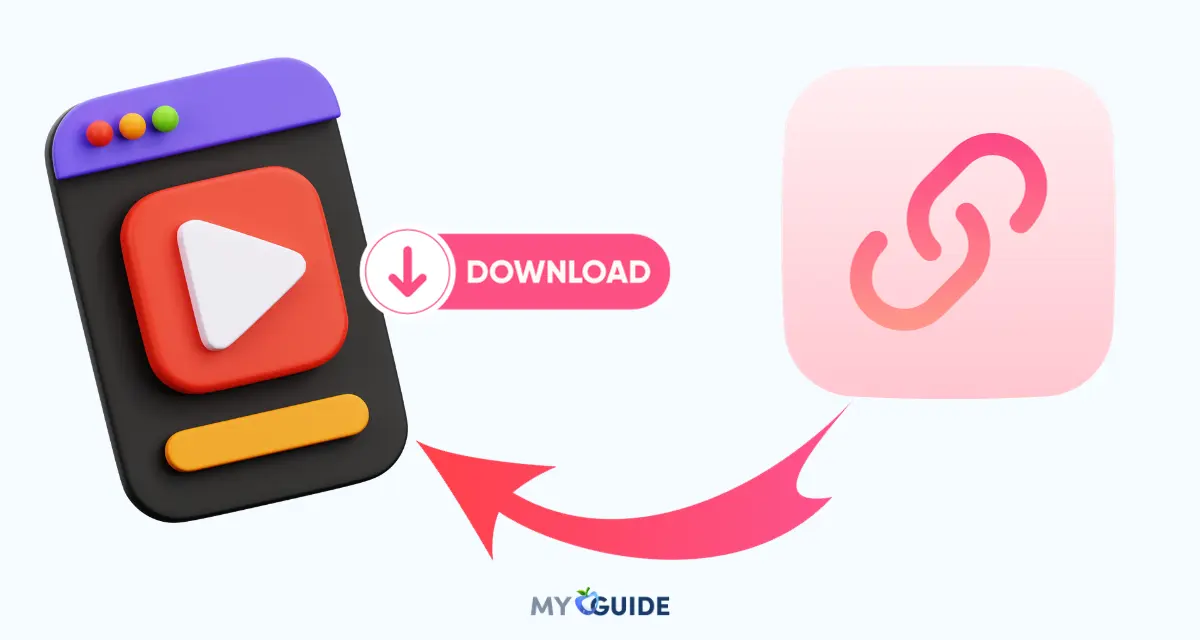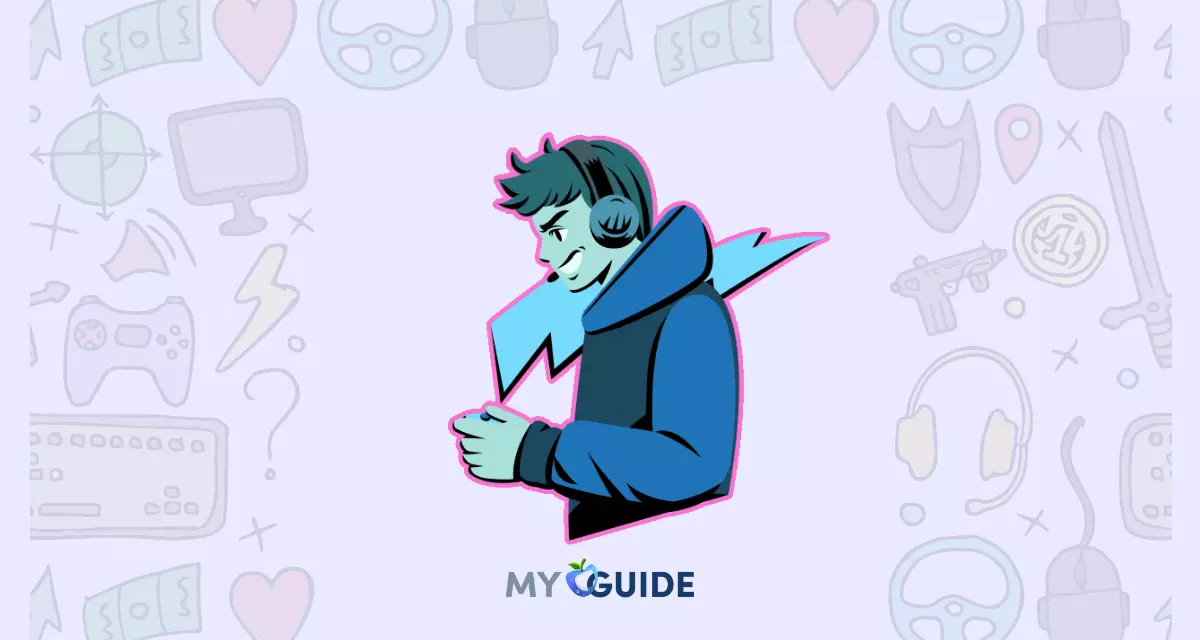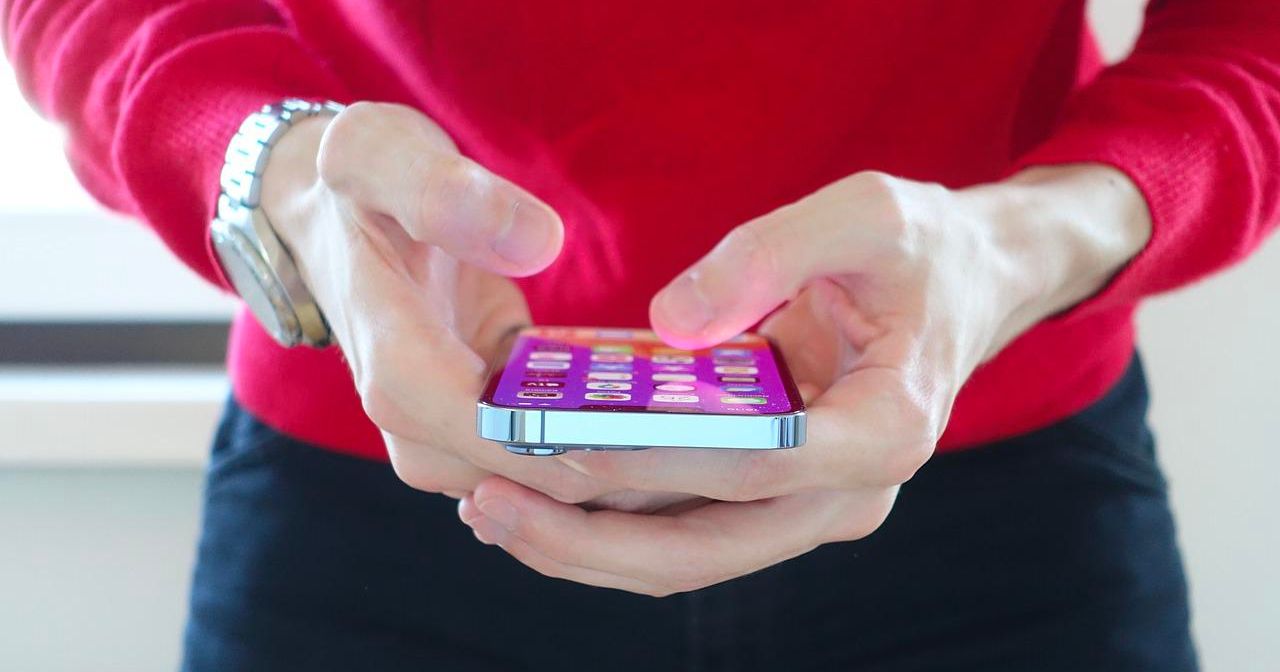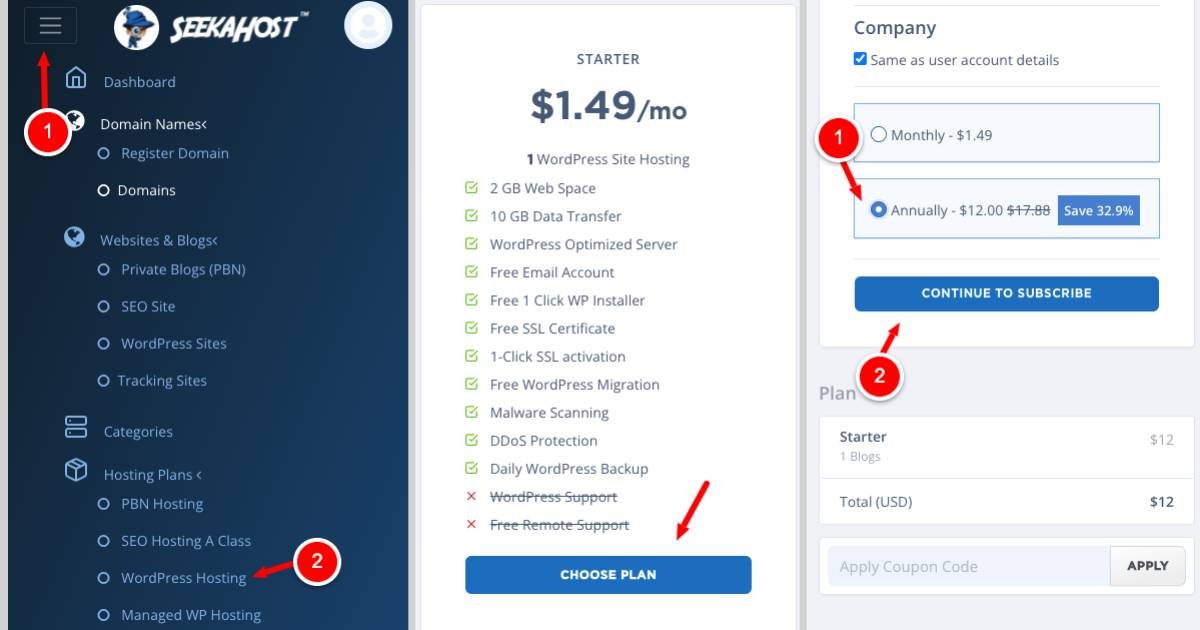In today’s world, where almost everything is connected to the internet, Wi-Fi has become a necessity for staying connected, working remotely, and enjoying online entertainment. Being able to share Wi-Fi passwords with friends and family has become a common practice, especially in households and social gatherings where multiple devices need to be connected to the internet.
Fortunately, Apple’s iOS ecosystem has simplified this task by allowing users to share their WiFi passwords effortlessly. This feature is available on iPhones and iPads running iOS 11 or later. To share a Wi-Fi password with someone, both devices must have Bluetooth turned on and be in close proximity to each other. Once these conditions are met, the person who wants to join the Wi-Fi network can simply select the network from their available Wi-Fi networks list.
The iPhone user will then receive a pop-up notification asking if they want to share their Wi-Fi password with the other device. With just a few simple steps, you can share your Wi-Fi password with anyone who needs it, without having to type it in manually or write it down.

This guide will take you through the steps to effortlessly share WiFi passwords on an iPhone, so you can stay connected with ease.
How to Share Wi-Fi Password in iPhone
On the receiving device, take the following steps:
- Open the Settings app.
- Select ‘Wi-Fi’.
- Select the Wi-Fi network you want to connect to.
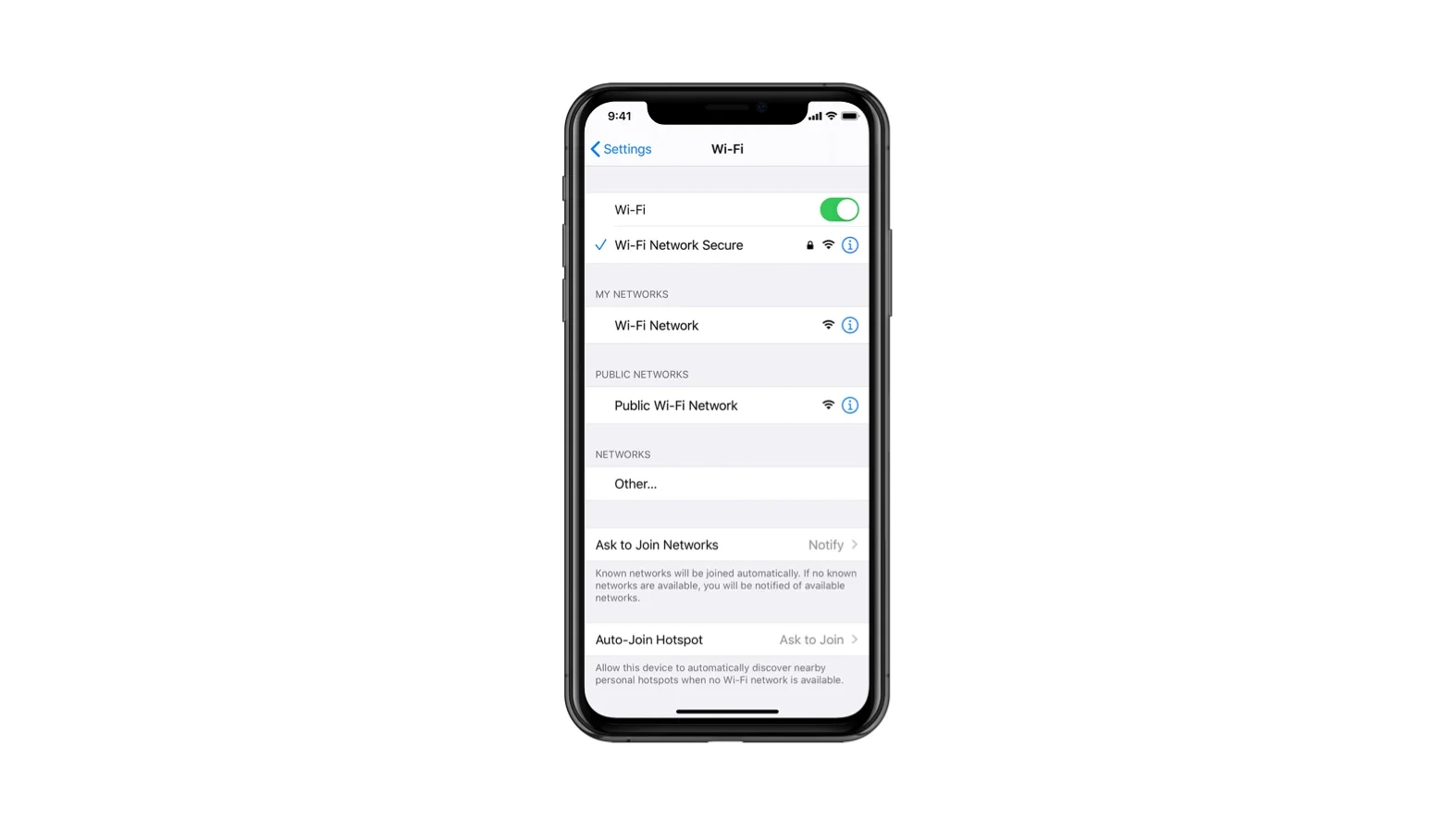
Now, it’s time for the host device to share access. On that iPhone, follow the below steps:
- You should see an alert asking if you want to Share Your Wi-Fi.
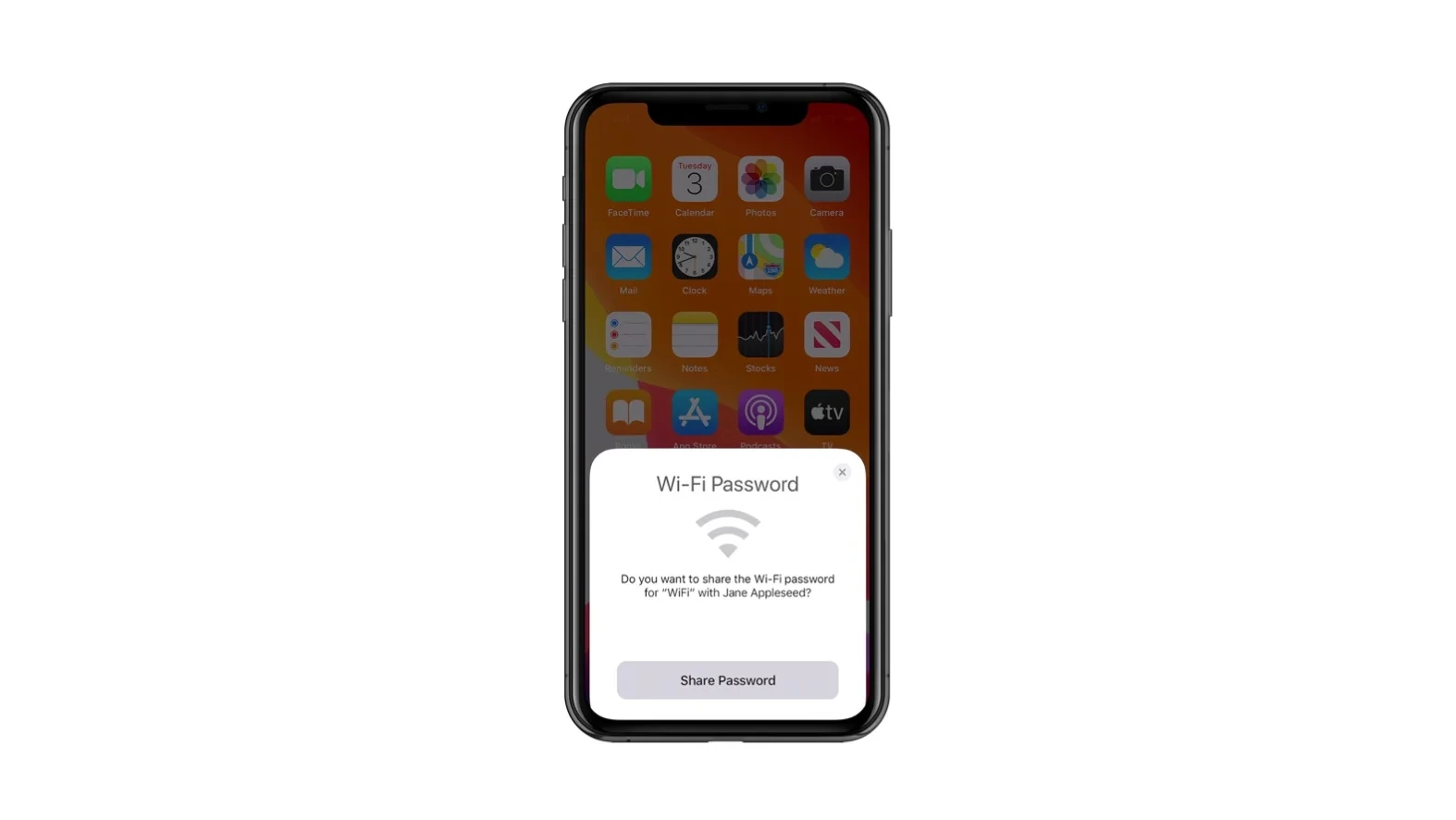
- Select the Send Password button.
- Your phone will share access to the Wi-Fi network with the requesting phone.
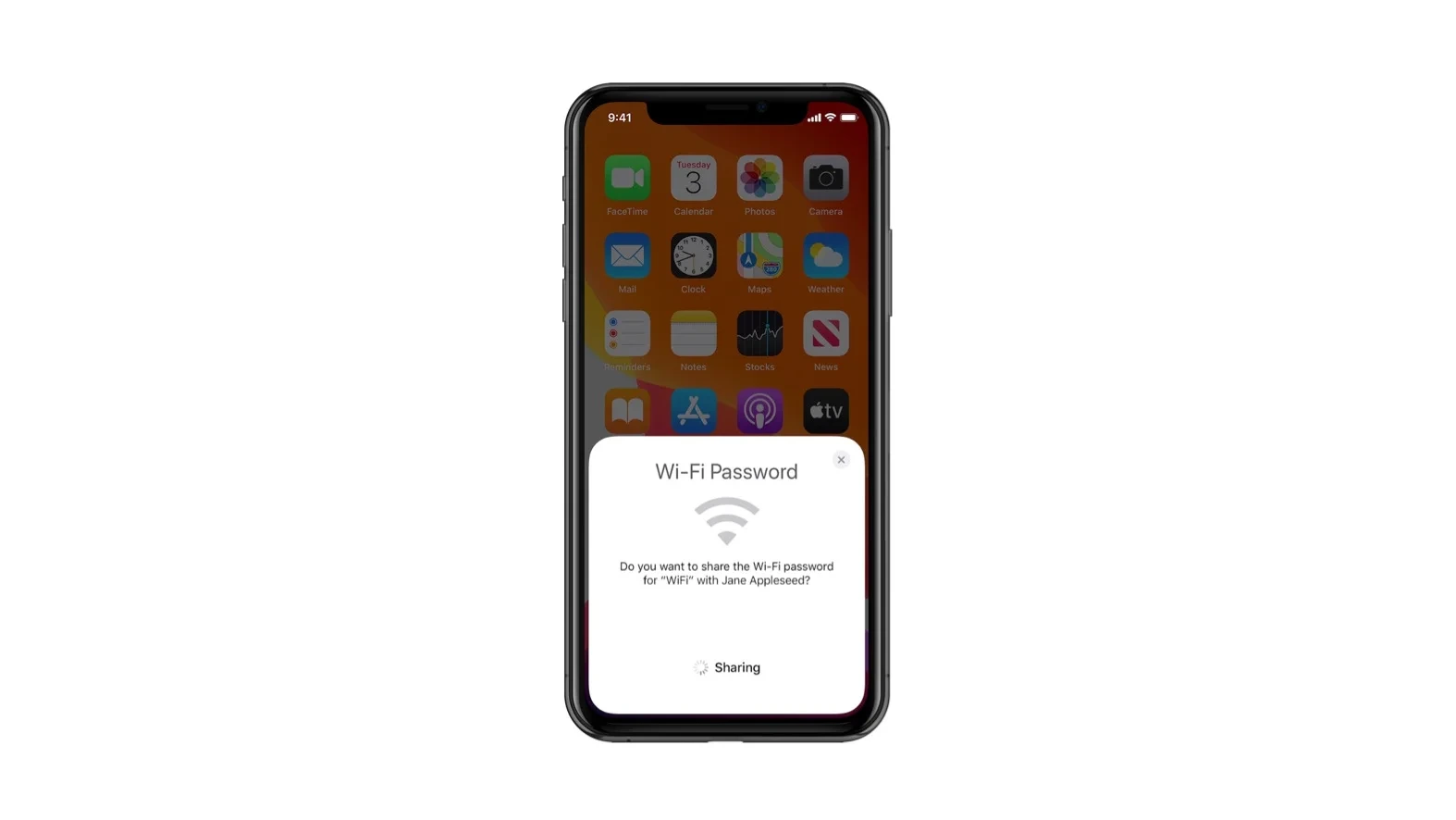
- After the password is successfully shared, you should be able to tap Done.
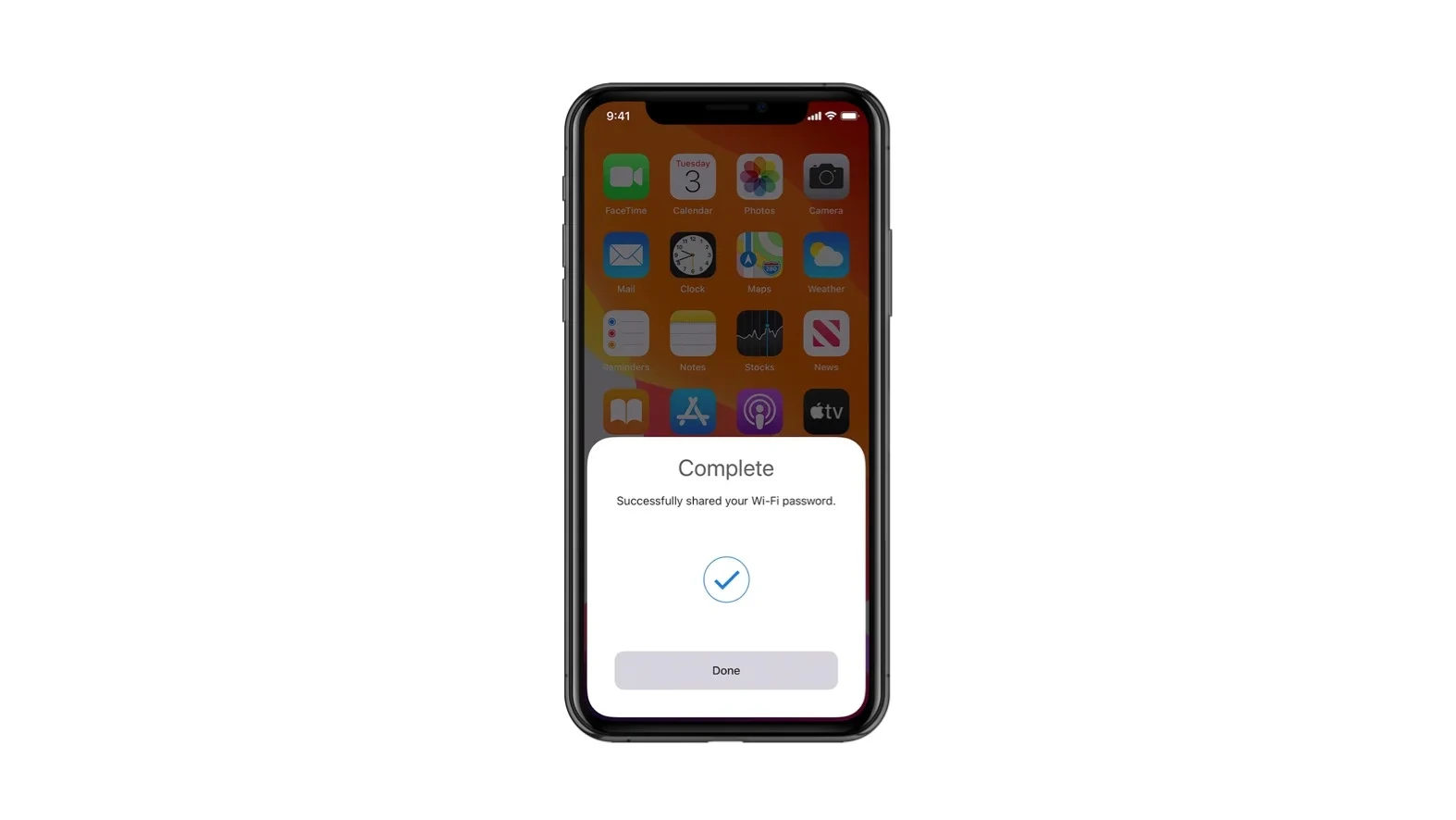
Method 1: Using Automatic Password Sharing
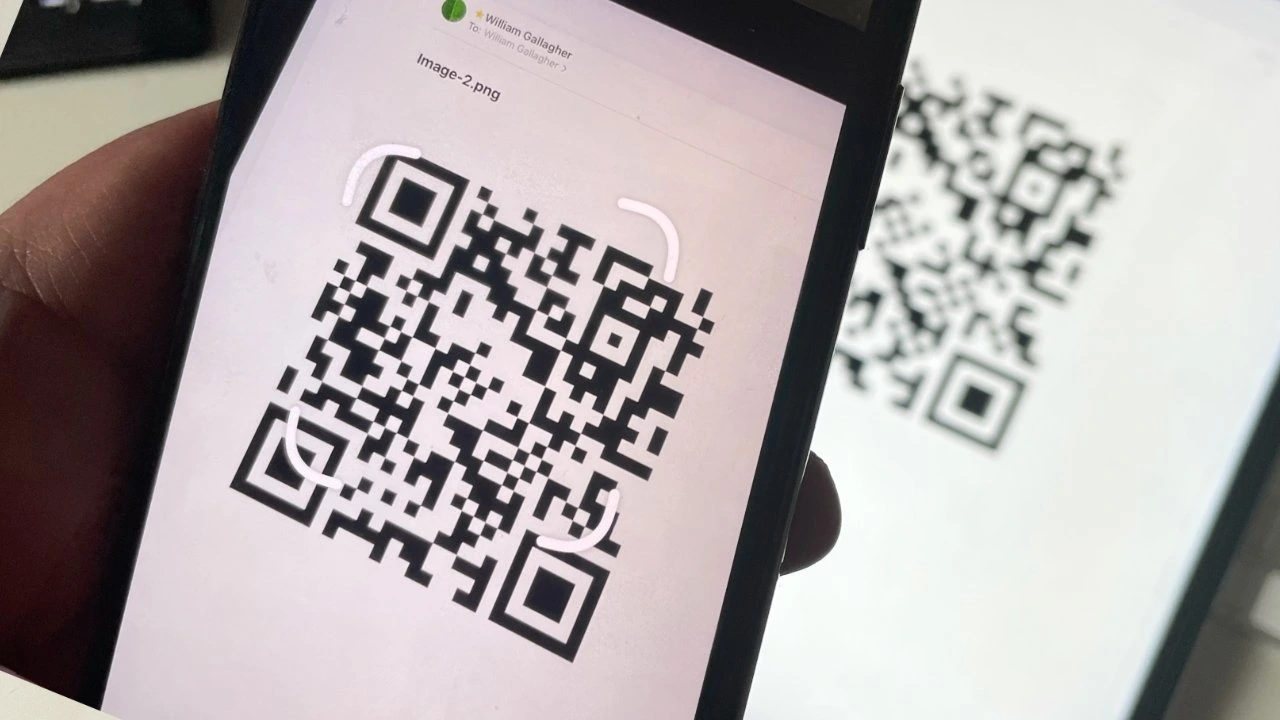
Apple has integrated a feature that allows users to share WiFi passwords between devices signed in with the same iCloud account. Here’s how:
- Ensure iCloud Keychain is Enabled: On both devices, ensure that iCloud Keychain is enabled. This can be done by navigating to Settings > [Your Name] > iCloud > Keychain and toggling it on.
- Connect to the WiFi Network: On the device that wants to connect to the WiFi network, navigate to Settings > WiFi and select the network.
- Request Password: A password prompt will appear on the other device (already connected to the WiFi network) with the option to share the password. Tap Share Password. The password will be securely transmitted to the other device, and it will automatically connect to the network.
Method 2: Manually Sharing Wi-Fi Passwords
If the automatic password sharing isn’t applicable, or you’re sharing the password with a device that’s not part of your iCloud account, you can manually share the WiFi password using these steps:
- Connect to WiFi: On the device you want to share the password from, connect to the Wi-Fi network.

- Access Wi-Fi Settings: Navigate to Settings > Wi-Fi and tap the information icon (i) next to the connected network’s name.
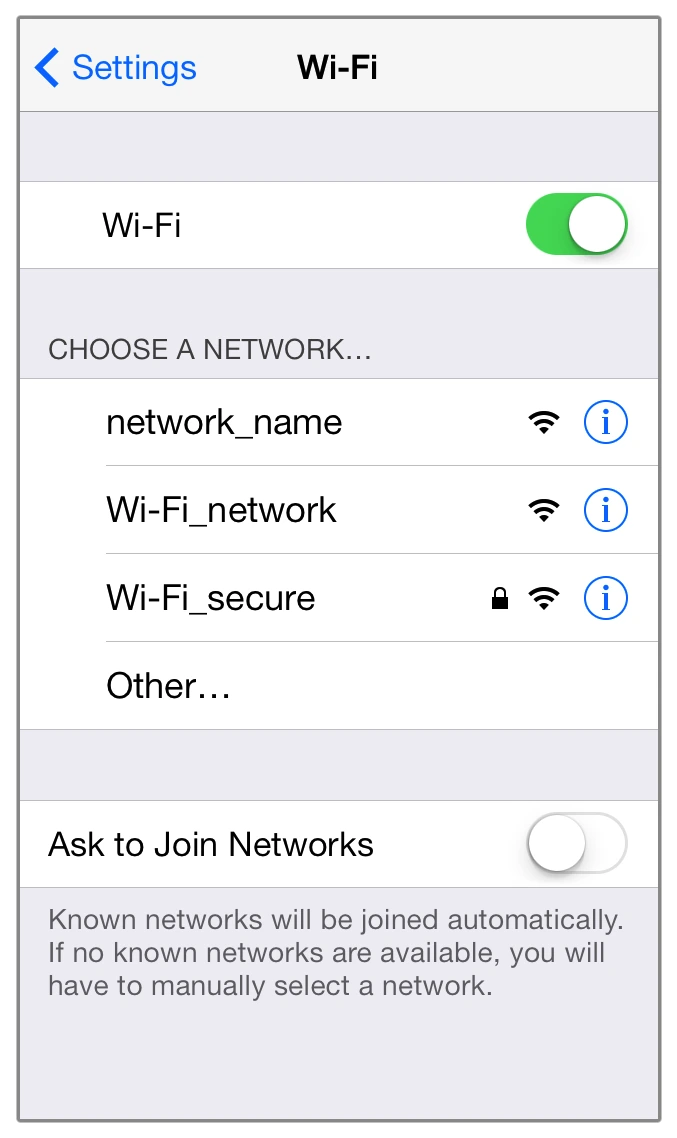
- Share Password: A screen with network details will appear. Tap on the Share Password option.
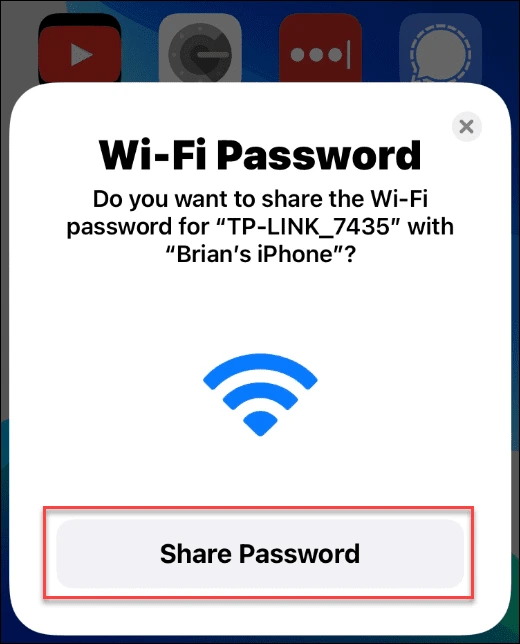
- Authenticate: You might be prompted to authenticate using Face ID, Touch ID, or your device passcode for security purposes.
- Send Password: After successful authentication, the password will be automatically filled in the recipient’s WiFi settings, and they can connect to the network without typing anything.
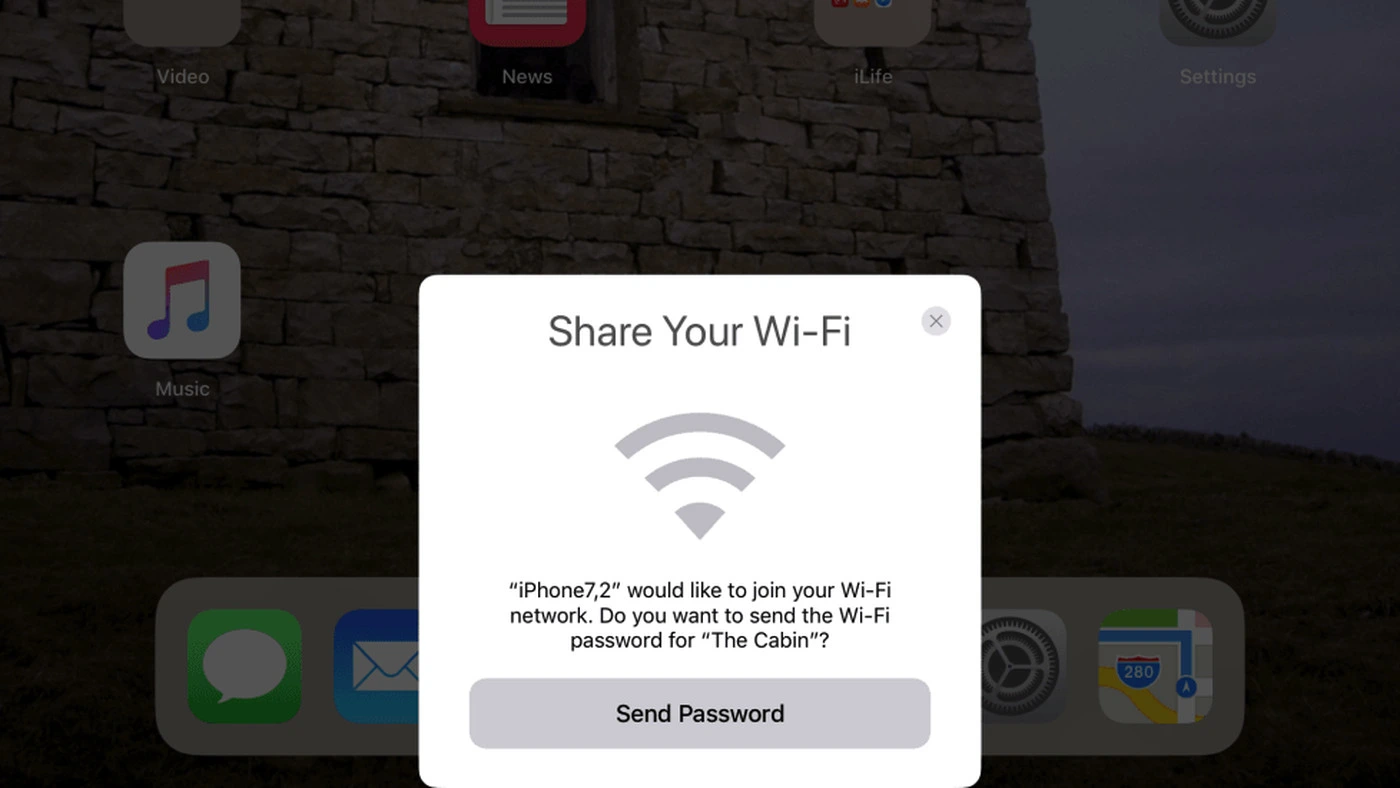
Important Notes:
- Ensure that both devices have Bluetooth turned on while sharing passwords. Bluetooth is used for secure data transfer during the process.
- The password-sharing feature works for iOS devices running iOS 11 and later.
- Make sure you’re sharing the password with someone you trust, as sharing a Wi-Fi password grants access to your network.
Why Share Wi-Fi Passwords on iPhone?
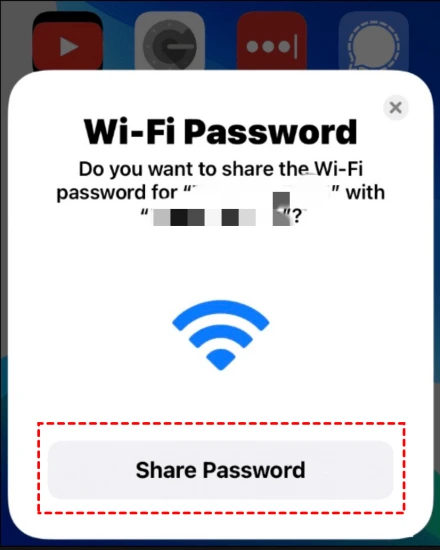
Sharing WiFi passwords is beneficial for a variety of reasons. It eliminates the need for manually typing complex passwords, enhances convenience, and ensures a seamless experience for guests and visitors. With iOS, you can securely share WiFi passwords without compromising network security.
FAQs
Is it possible to share a Wi-Fi password on an iPhone?
Make sure your device (the one sharing the password) is unlocked and connected to the Wi-Fi network. Select the Wi-Fi network on the device you want to connect. On your device, tap Share Password, then tap Done.06-Oct-2021
How do I find my Wi-Fi password on my iPhone?
Find your saved Wi-Fi passwords on your iPhone or iPad:
1. In the Settings app, tap Wi-Fi.
2. Find the Wi-Fi network network that you’re currently using.
3. Tap the Info button.
4. Tap the Password field.
5. Use your passcode, Face ID, or Touch ID to unlock and reveal the password.
How to share Wi-Fi passwords from iPhone to Android?
Choose the Wi-Fi and tap on your network. Now if you want to show the password tap on it. And now consider you have as a password so now go to the networks on your Android. Device
Why is my iPhone not sharing a Wi-Fi password?
Turn On Both Wi-Fi and Bluetooth. To share the Wi-Fi password on your iPhone wirelessly, it’s necessary to enable Wi-Fi or Bluetooth on both the source iPhone and the target device. Thus, go to your Settings to see whether you have turned on both features.
How do I share the Internet from my iPhone?
Go to Settings > Cellular, tap Set Up Personal Hotspot, then follow the onscreen instructions. Note: If you don’t see Set Up Personal Hotspot as an option, and Cellular Data is turned on in Settings > Cellular, contact your carrier about adding Personal Hotspot to your plan.
How do I share my Wi-Fi password for iOS 16?
First, when the person tries to connect, you’ll be asked if you want to share the password. If you agree, the password is shared, and the person is given access. With iOS 16, there’s another option. Under Wi-Fi Settings, you can now view and copy your Wi-Fi password to share with someone else.
How do I find my Wi-Fi password on my iPhone 12?
You can look up your Wi-Fi password from your phone it takes less than 10 seconds. And you don’t need to be in your basement. Closet. Just grab your phone and go into settings. And then tap on Wi-Fi.
Final Words
Sharing Wi-Fi passwords on an iPhone is a hassle-free process that enhances convenience and security. Whether you’re using the automatic sharing feature through iCloud Keychain or manually sharing the password, Apple’s iOS ecosystem ensures a smooth experience.
By following these steps, you can effortlessly connect friends, family, and guests to your WiFi network, making their stay at your place even more enjoyable.