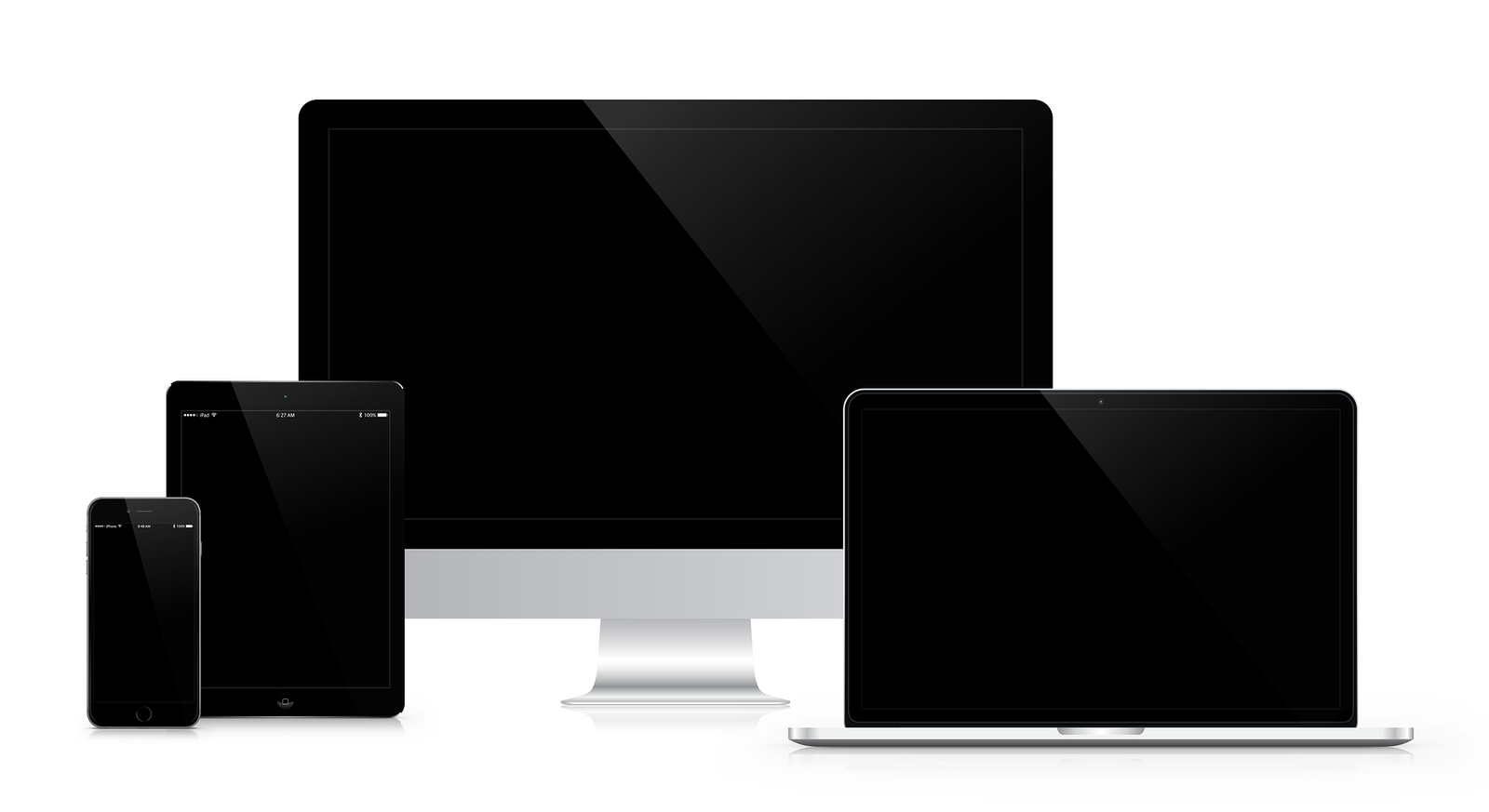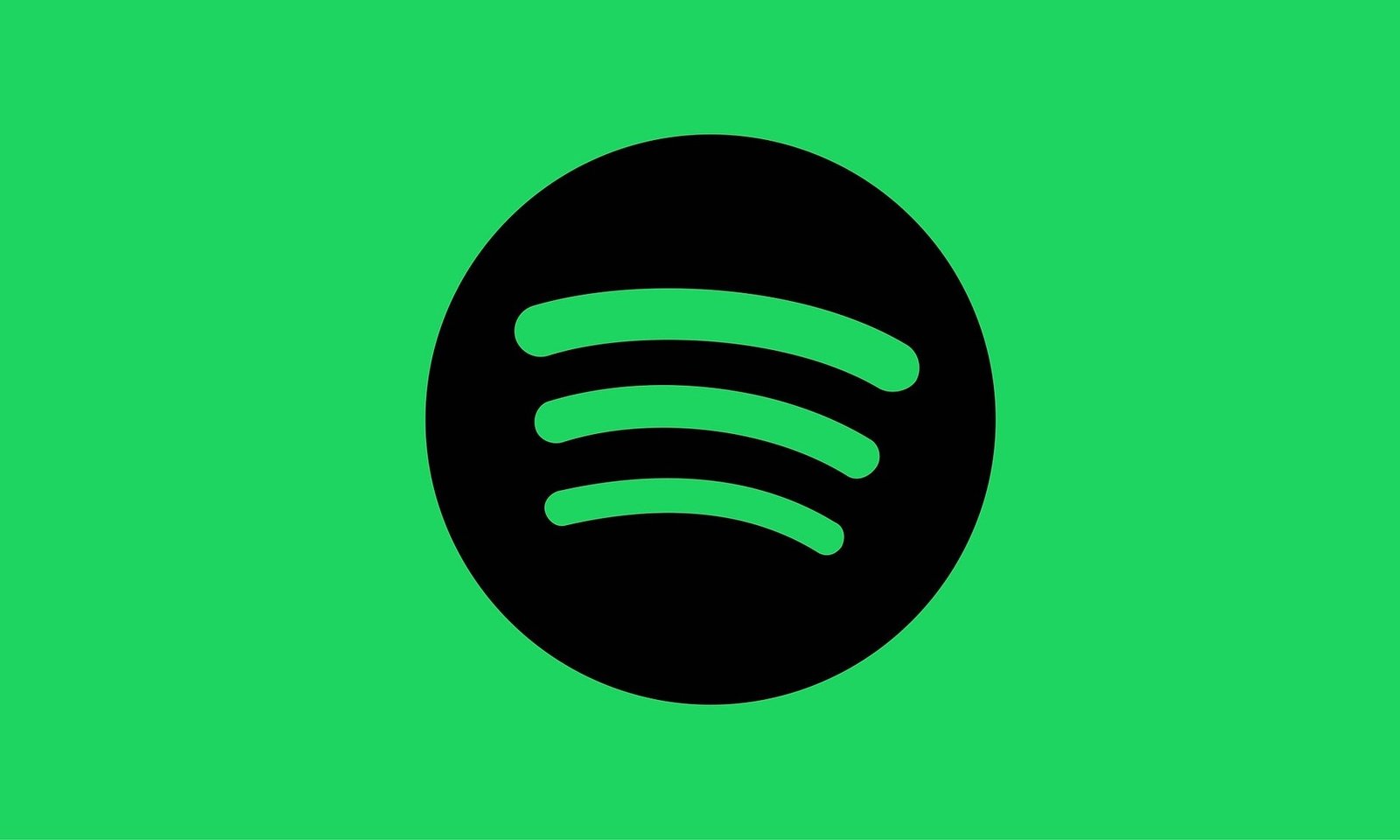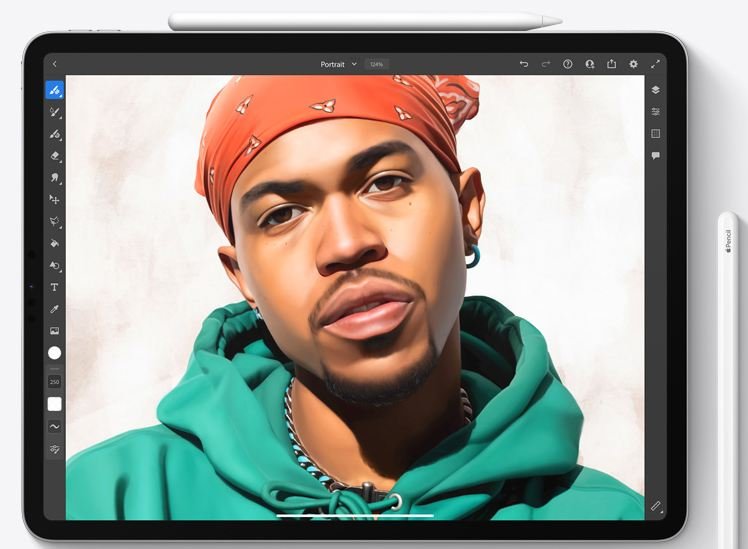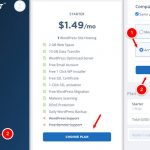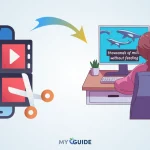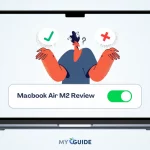What can you do with a Macbook Pro? You might be thinking that it is just for office use, however, there is more to it! In this article, we will go over 12 cool things you can do with your Macbook Pro. From playing games to using Photoshop, your Macbook has more potential than you think!

Cool Things to do with Macbook Pro
1. Use your Macbook Pro as a TV
Did you know that it’s possible to connect your Mac with a TV? And not just any TV, but your big screen HDTV. This is great because most televisions have a lot of cool apps built in and you can browse the web.
2. Connect to an external monitor for more screen space
Seriously, the screen on your MacBook is so small! Instead of squinting and constantly adjusting your settings for comfortable reading, why not connect it to an external monitor?
You’ll be able to open up multiple windows at once, and it feels more like you’re on a desktop.
If you want to take your Macbook experience to the next level, I suggest using an external monitor. Not only will it give you more screen space, but also makes for a great companion when working on documents or having a video chat with friends!
3. Use the Touch Bar to control music playback and volume on iTunes or Spotify
When listening to music on your Mac, the Touch Bar is a cool way of controlling the playback and the volume of the music.
It also conveniently displays album artwork in full HD. And if you’re feeling really fancy, go ahead and purchase an external USB keyboard with a touchpad for even more control!
4. Take advantage of the Retina display
The retina display is a huge plus for the Macbook Pro. It’s so crisp and clear that you can’t help but be impressed always.
There are many cool things you can do with a retina display to improve your work and play. For example, the screen has been designed for multiple things. Let’s take a look.
The screen is designed for multitasking. It’s perfect if you’re working on two documents at the same time and would like to keep them open.
5. Connect your phone, tablet, or another device via USB-C or Thunderbolt 3 ports
This is also a huge plus for the Macbook Pro. It’s so easy to just plug in your phone and start transferring data, especially when you do not want to wait for transfers or sync to complete.
I hope you’re enjoying the article. Make sure to comment below if there is anything you would like me to add or any questions that I can answer for you!
6. Go creative with Apple Pencil and the touchpad gestures
Apple Pencil is yet another thing that makes the Macbook Pro stand out from other laptops. You can work on digital art with it or use it to navigate around your laptop, and I bet you’ll find a lot of cool things to do!
I will end this article by saying that when you buy a new Macbook pro, make sure to try them all out so that you never miss out on any of them.
Also Read: The 5 Best Mac Screen Recorders for Zoom Meetings
FAQ’s on 12 Cool Things You Can Do With a Macbook Pro
Can you put widgets on Mac desktop?
By default, macOS adds a couple of widgets to the Notification Center (like Calendar, Weather, and more). You can add more widgets from Apple and third-party apps to the Notification Center. To add more widgets, open the “Notification Center” and scroll down to the bottom of the list.
How do I organize my macbook pro?
Click the desktop, choose View > Sort By, then choose an option. If you want to control the placement of your files on the desktop, keep Sort By set to none. You can still arrange files neatly when desired—just click the desktop, choose View > Clean Up By, then choose how you'd like to arrange the files.
How do you make a cute folder on Mac?
On your Mac, select the file or folder. Choose File > Get Info in the menu bar. At the top of the Info window, select the small custom icon.
How do I get Emojis on my Mac touch bar?
1. Open the app where you want to insert your emoji, and click in a spot where you can type. ... 2. If you've clicked a spot that you can type emoji in, the emoji icon — a smiley face — should appear in your Touch Bar.
How do I make Symbols on my Mac keyboard?
You can access more symbols, special characters and even emojis in the “Character Viewer” on you Mac. Start by clicking the Menu bar icon and select “Show Emoji & Symbols”, another way of launching this viewer is the keyboard shortcut of pressing Control + Command + Space.
Conclusion
The cool things you can do with a Macbook Pro are pretty much endless. All of these hacks will up your productivity, creativity, and make life easier in general!
If you have any other cool tips to share or questions about anything we mentioned please let us know because we love hearing from our readers.