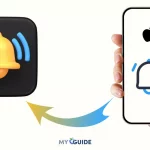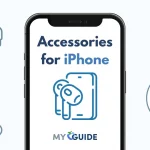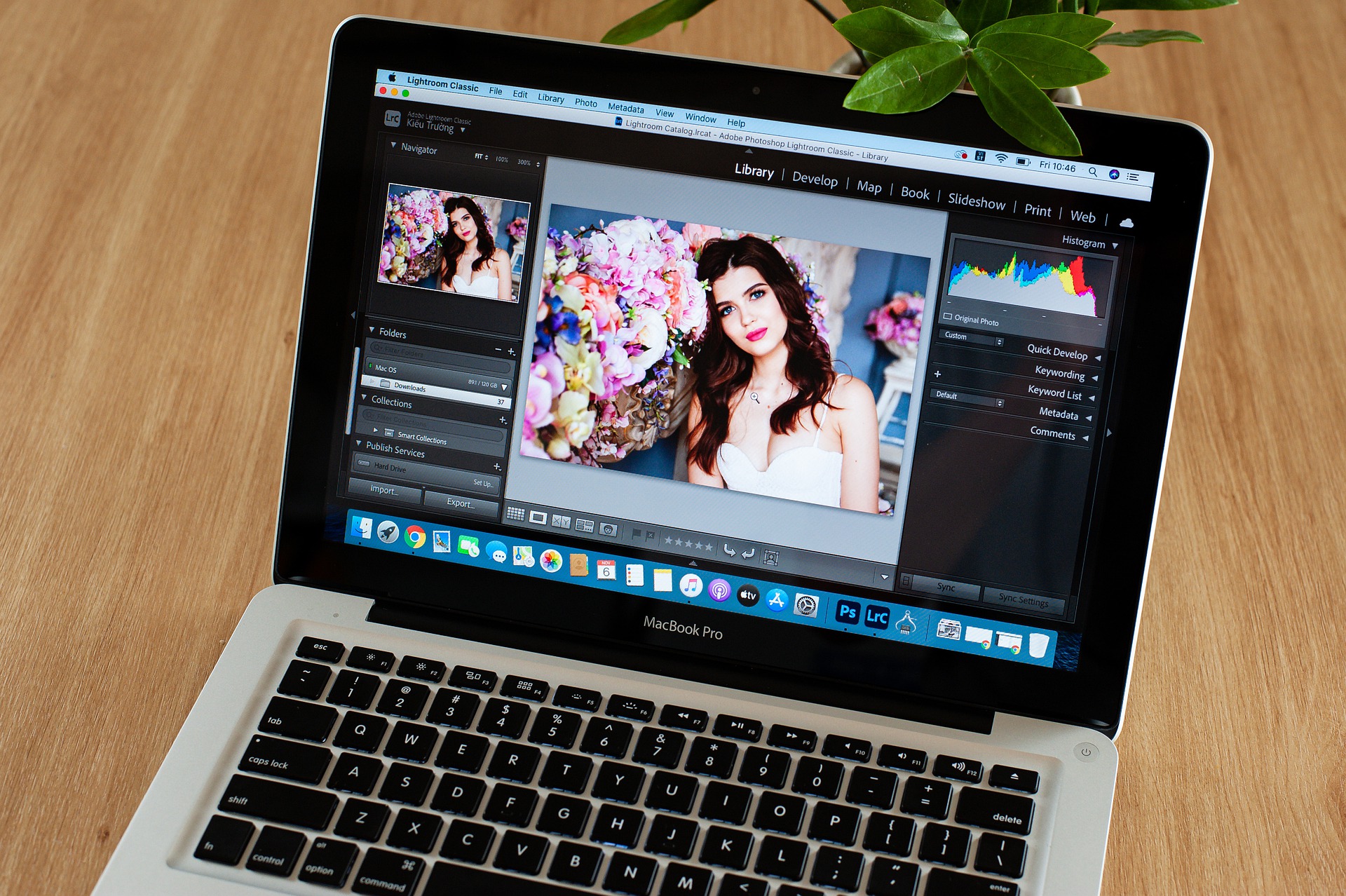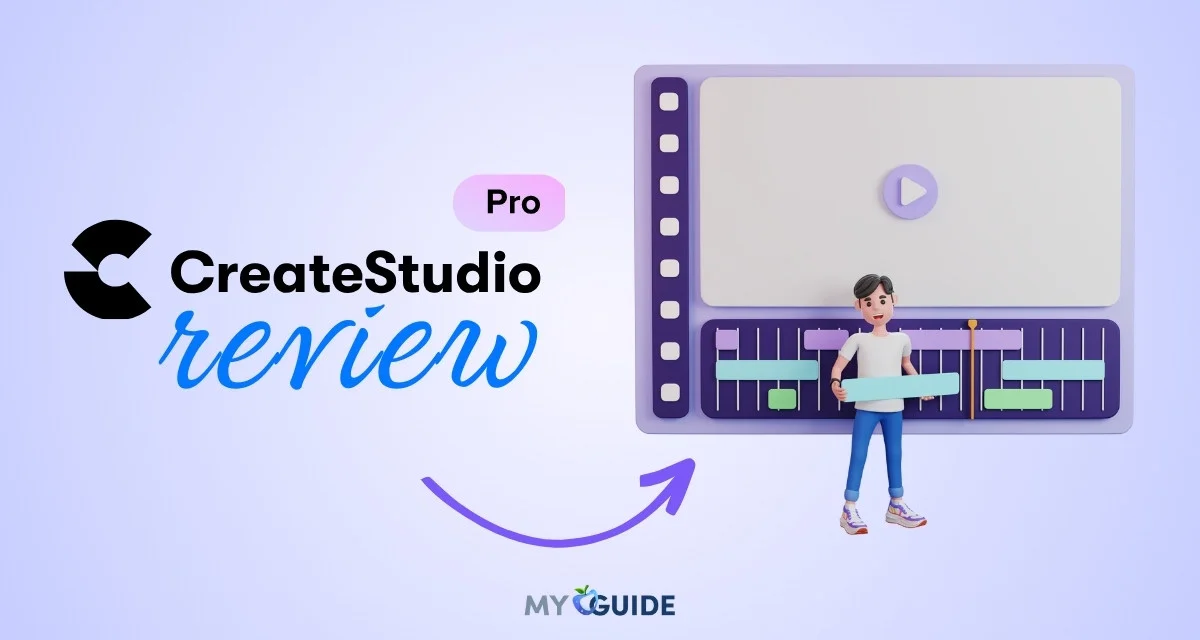If you are looking for the best mac screen recorders to record your meetings, then look no further than this article. We have compiled a list of five great options that will help you choose which is best suited to your needs. For those who want a simple and straightforward experience, we recommend Share Me Online’s Screen Recorder.
This program has a user-friendly interface with just one button to click on in order to start recording. The other programs on our list are more complex, but they offer many more features as well.
Best Screen Recorders for Zoom Meetings on your Mac
You can use any of the software below to record your zoom meetings. However, Zoom itself has a recording option that you can use to save your meetings. But of course, it is not possible for non-host to record a meeting. In that case, you can use the software below:
1. Camtasia Studio 9
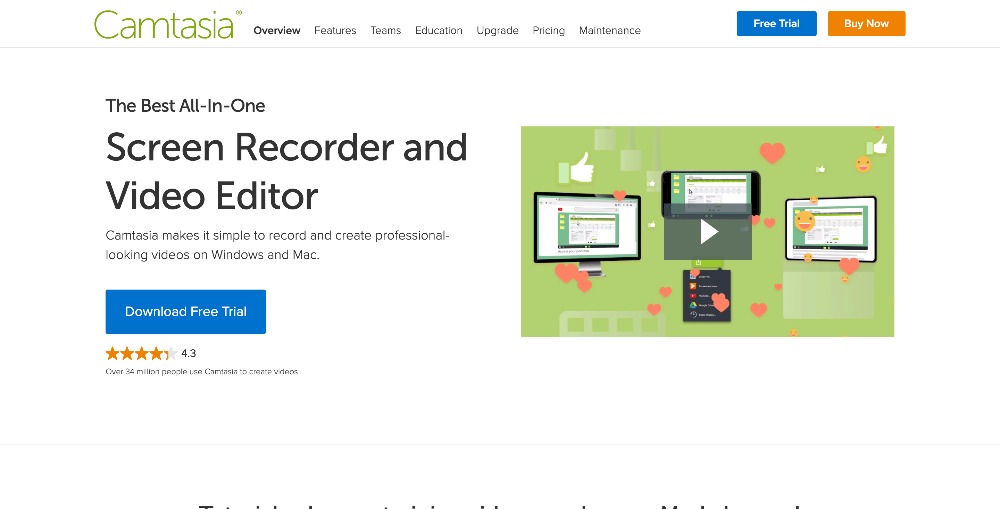
First on the list of top mac screen recorders is Camtasia and one of my favorites. Camtasia is a powerful screen recorder that offers many features for creating professional videos. It has a clean and user-friendly interface, but it also comes with an in-depth manual to help users get started on their first project.
Camtasia’s price ranges from $199-$699 depending on the number of licenses you want to purchase. Camtasia also records Powerpoint presentations and can be used to create tutorials and training videos.
You can record a webcam along with other video footage, but it will record the screen on your computer as well.
Camtasia is best for those who work in a corporate setting and want to create training videos or tutorials from their own office. Camtasia also offers recording of a webcam if you’re looking for more than just what’s happening on the desktop.
Pros:
- Powerful screen recorder that includes a plethora of features.
- The clean user-friendly interface makes it easy for beginners to jump in as well.
Cons:
- The expensive price tag is hard on budgets.
- Camtasia records Powerpoint presentations but does not allow you to edit them.
2. Filmage Screen Recorder
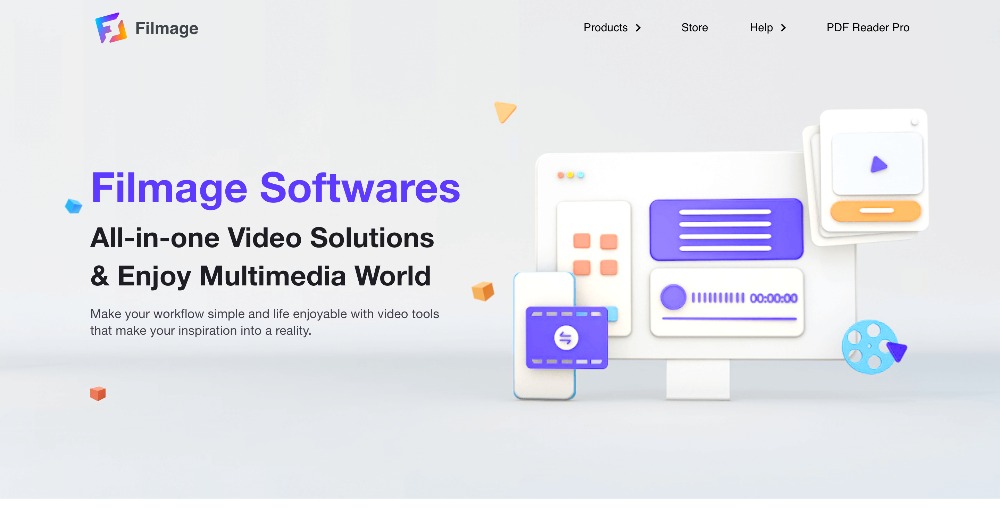
Filmage Screen Recorder is a powerful screen recording software that is best for those who work in a corporate setting and want to create training videos or tutorials from their own office.
Pricing for Filmage Screen Recorder starts at $29.
Pros:
- Best screen recorder for mac
- Has many features;
- Has webcam recording if you’re looking for more than just what’s happening on the desktop
- The clean user-friendly interface makes it easy for beginners to jump in as well; great customer service with speedy responses
Cons:
- The expensive price tag keeps this product out of reach for any budget.
- Camtasia is a little bit advanced for some users
Summary:
This software is best for those who are looking to create a video from their own office and want or the ability to edit videos. It allows you to screen share in real-time, but it does not allow you to edit that content once it’s recorded which makes this product best for tutorials where editing doesn’t matter.
3. Movavi Screen Recorder

Movavi Screen Recorder can record anything on your screen, from games to presentations. It also has a built-in editor that allows you to do basic edits like trimming the video or adding effects and watermarks.
Movavi products start from $59.95 and are the best option for people looking to record a lot of content on their computer
You can grab streaming videos from a variety of sites, like YouTube and Twitch.
Pros:
- Easy-to-use interface; no need for extra hardware like webcams or microphones.
- Good customer service with helpful tutorials available on the website
Cons:
- Unable to record audio so if you want.
- The monthly subscription fee is expensive if you only need to record occasionally
4. QuickTime Player
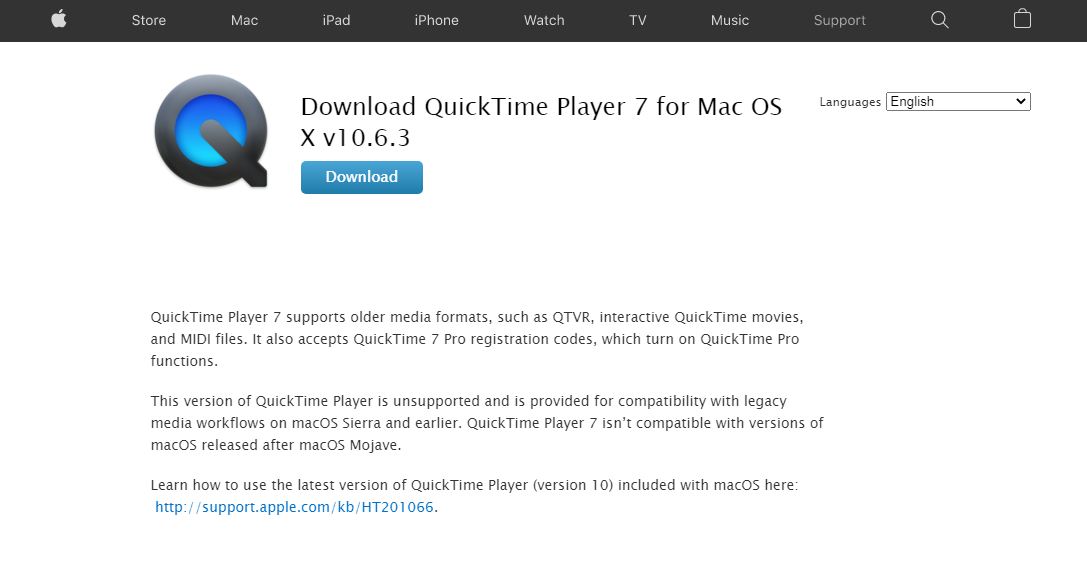
QuickTime Player is a default app installed with every Mac computer and it’s easy to use. Not so many options available, but it does the job.
You can also use QuickTime Player to record your screen and microphone with the click of a button:
- Record your entire display or just part of it
- Add captions if you want
Pros:
- Free; Simple interface that anyone can figure out in a few minutes.
- Easy to use; good for inexperienced users who don’t need all the bells.
Cons:
No audio recording, so no voiceover or commentary is possible for screencast videos created with the app; will only work on macOS devices (no Windows support).
5. Screencast-O-Matic
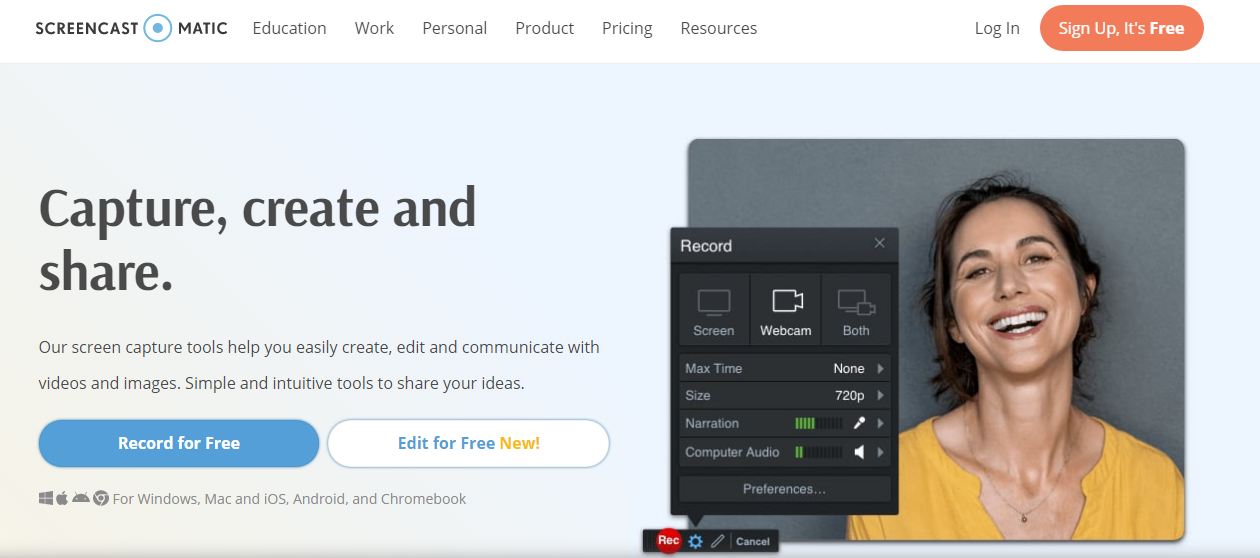
Team video creation is very simple with Screencast-O-Matic. It’s a very simple app that allows you to record your screen and webcam simultaneously.
- Record any window or part of the screen
- Add graphics, captions, voiceover commentary, etc.; adjust opacity for overlays
Pros:
- Very easy to use
- Great for team video creation with its built-in drawing tools.
Frequently Asked Questions (FAQs)
[sc_fs_multi_faq headline-0=”h2″ question-0=”How to record screen on Mac?” answer-0=”Press Command+Shift+Q on Mac or Ctrl+Alt+Shift on Windows and then press Return, return from its menu system window when it appears. The best way is to select Screen Recording (or press Control-Option-Command-R) in the Menu Bar at the top of your screen. This will automatically open up another small window below with all available options including audio recording and voice over commentary.” image-0=”” headline-1=”h2″ question-1=”Can you record audio?” answer-1=”Yes, you can record audio with the screen using the Screen Recording feature of QuickTime.” image-1=”” count=”2″ html=”true” css_class=””]
Verdict
Overall, if you need a free solution, go with Screencast-O-Matic. It has a lot of great features and is the easiest to use for newbies.
Screencast-O-Matic should be your best bet if you need a free solution, but it doesn’t offer any options for audio recording or voiceover commentary. You also can’t create team videos with this.
Quick Time Player, however, is a free app that does offer all these features.
It’s also worth mentioning that if your goal is to make a high-quality video, choose Camtasia Studio.
So which one according to you is the best mac screen recorders of all time?


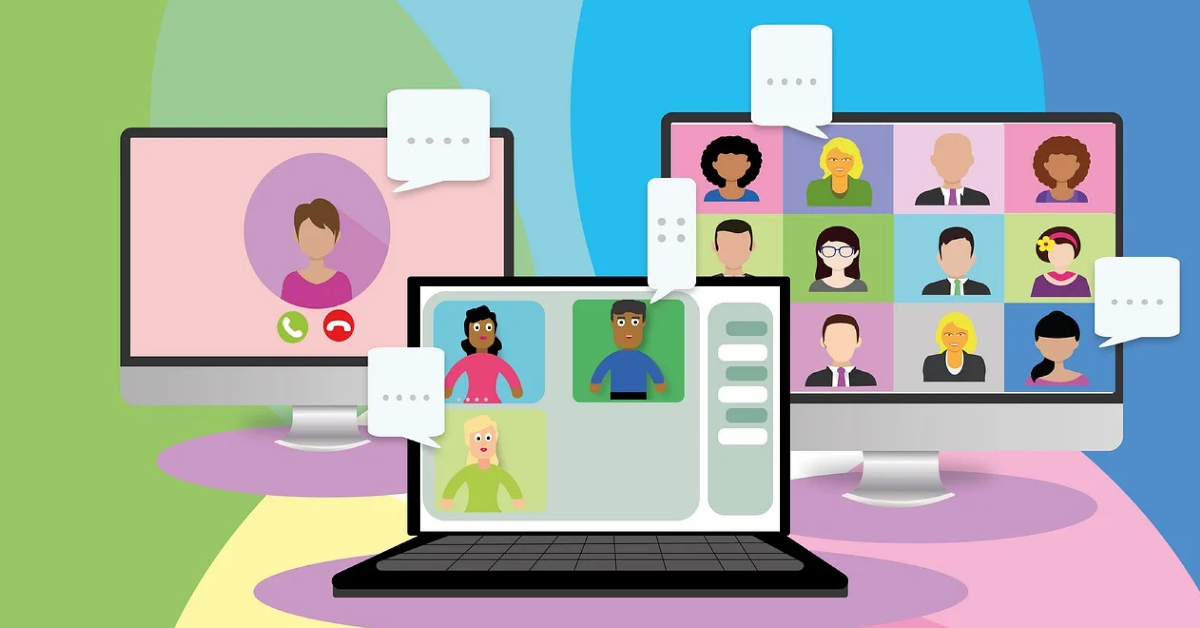

![Best Mac Apps for Developers in [year]](https://myappleguide.b-cdn.net/wp-content/uploads/2023/10/Best-Mac-Apps-for-Developers-in-year-150x150.webp)