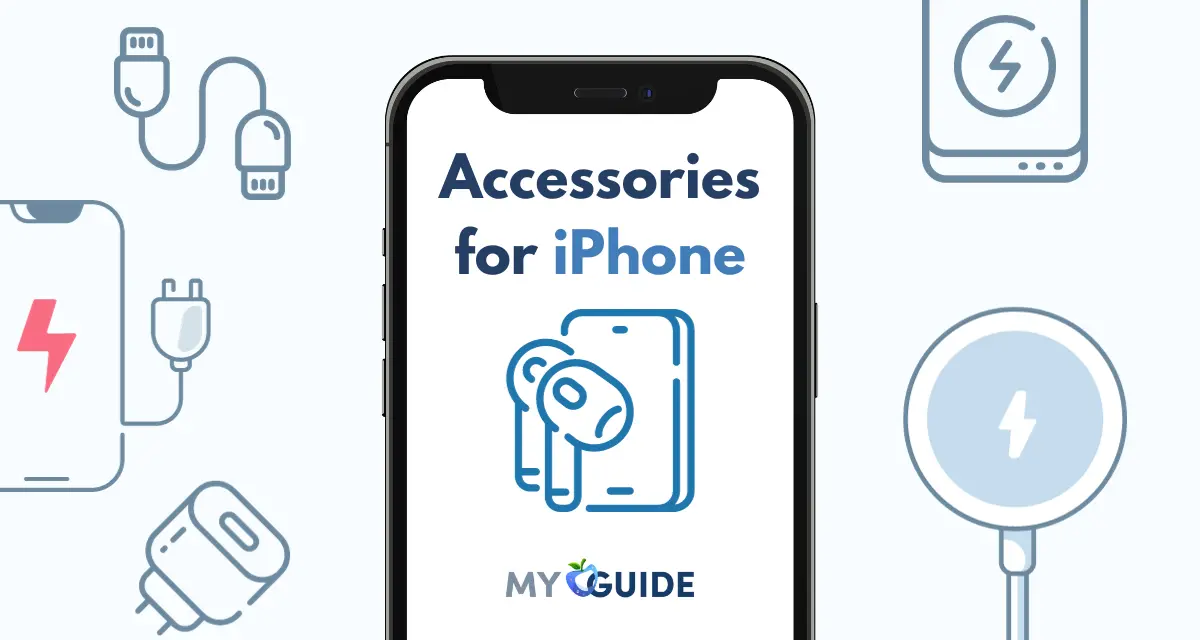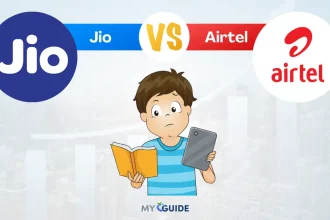Your iPhone is a treasure trove of personal information, from messages and photos to sensitive financial data. To safeguard this wealth of information, you rely on passkeys, a critical layer of security.
In this comprehensive guide, ‘Everything You Need to Know about Passkeys on iPhone,’ we’ll delve into the intricate world of iPhone passkeys.
Whether it’s the familiar numeric passcode, a complex alphanumeric password, or the cutting-edge Face ID and Touch ID, this guide will equip you with the knowledge to make informed choices, enhance your device’s security, and protect your digital life.
Let’s unlock the secrets of iPhone passkeys and ensure that your device remains a fortress of privacy and security.
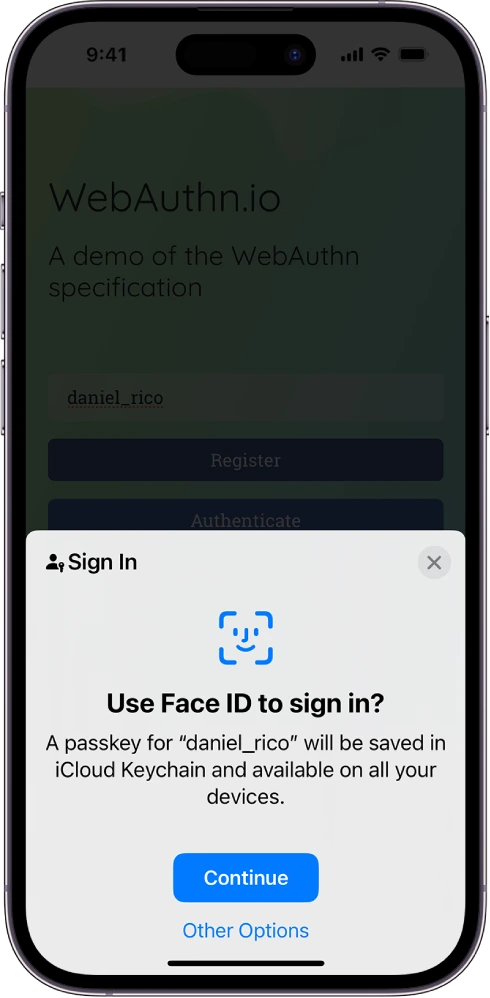
What are Passkeys?
A passkey is a confidential combination of characters, such as numbers, letters, or biometric data, used for authentication and access control.
Passkeys take forms like passcodes (short numerical sequences), passwords (alphanumeric, longer, and complex), and biometric identifiers like fingerprints or facial features. Encryption keys also function as passkeys in data security.
Passkeys are pivotal in safeguarding information, managing access, and verifying user identities in a wide range of applications, including smartphones, computers, online accounts, and secure systems.
The choice of passkey type and complexity depends on the security requirements of the specific context. This provides a crucial layer of defense against unauthorized access.
Passkeys offer several advantages over passwords, including
- Improved security: Passkeys are more challenging to crack than passwords, and they are not vulnerable to phishing attacks.
- Ease of use: Passkeys are easier to use than passwords, as you do not need to remember or type them in.
- Cross-platform compatibility: Passkeys work on all major platforms, including iOS, Android, macOS, and Windows.
Types of Passkeys
- Passcode: A passcode is a numeric code, typically 4 to 6 digits long, that you enter to unlock your iPhone. It’s the most common type of passkey.
- Password: This is an alphanumeric or numeric sequence that can be longer and more complex than a passcode. Passwords provide more robust security but are less convenient.
- Face ID: On newer iPhone models, Face ID uses facial recognition technology to unlock the device. It’s considered highly secure and convenient.
- Touch ID: On some older models, Touch ID uses fingerprint recognition to unlock the device. It’s also secure and convenient.
How do Passkeys work?
Passkeys are based on public key cryptography, which is the same security technology that powers HTTPS and other secure online connections. When you create a passkey, your iPhone generates a unique public and private key pair.
The public key is shared with the website or app you are signing in to, and the private key is kept secret on your device.
When you sign in with a passkey, your iPhone uses the public key pair to create a unique digital signature. This signature is then sent to the website or app, which verifies it using the public key. If the signature is valid, you are logged in.
How to use Passkeys on iPhone
To use passkeys on your iPhone, you need to have iOS 16 or later installed. It would be best if you also had iCloud Keychain and two-factor authentication enabled.
To create a passkey, go to the website or app you want to sign in to and follow the on-screen instructions. You will usually be prompted to scan a QR code or enter a code that is displayed on your iPhone.
Once you have created a passkey, you can use it to sign in to the website or app on any of your Apple devices. To do this, tap the “Sign in with Passkey” button and authenticate with your Face ID, Touch ID, or passcode.
Here’s everything you need to know about passkeys on an iPhone
Setting up a Passkey
- You can set up or change your passkey in the “Settings” app under “Face ID & Passcode” (for Face ID) “Touch ID & Passcode” (for Touch ID) or “Passcode” (for passcodes and passwords).
- When setting up a passcode or password, you can choose the length and complexity according to your preference.
- Face ID and Touch ID are usually set up during the initial iPhone configuration and can be enabled/disabled in the same settings menu.
Changing Your Passkey
Changing your passkey (which can be a passcode, password, Face ID, or Touch ID) on your iPhone is a straightforward process that you can do at any time. Here’s how to change your passkey:
Access Passcode/Password Settings
- Open the “Settings” app on your iPhone.
Navigate to Passcode/Password Settings
Depending on the type of passkey you want to change, you’ll go to one of the following sections
- For Face ID or Touch ID, go to “Face ID & Passcode” (for Face ID) or “Touch ID & Passcode” (for Touch ID).
- For a Passcode or Password, go to “Passcode” (for passcodes and passwords).
Enter Your Current Passkey
- If you’re changing a passcode or password, you’ll need to enter your current one for security verification.
- Select the option that allows you to change your existing passkey.
Enter Your New Passkey
- You’ll be prompted to enter the new passcode and password or set up a new Face ID or Touch ID.
Set Up Your New Passkey
- Follow the on-screen instructions to set up your new passkey. If you’re creating a new passcode or password, you might need to confirm it by entering it a second time. For Face ID or Touch ID, you’ll typically be asked to scan your face or fingerprint again to update the biometric data.
Additional Settings (if applicable)
- Depending on the passkey type, you might have additional settings to configure, such as requiring a passcode immediately, after a specific time, or after a device restart.
Save Changes
- Once you’ve entered and confirmed your new passkey, your changes will be saved, and your iPhone will be secured with the updated passkey.
Using Your Passkey
- You’ll use your passkey to unlock your device, access certain apps, and authorize various actions, such as downloading apps, making payments, or confirming your identity.
- For Face ID and Touch ID, look at your device or place your finger on the sensor. The device will unlock without requiring manual entry.
Passkey Best Practices
- Choose a passkey that is not easily guessable, and avoid using common combinations like “1234” or “password.”
- Enable two-factor authentication (2FA) on your Apple ID to add an extra layer of security.
- Regularly update your passkey for added security.
Emergency SOS
- iPhones have an Emergency SOS feature that allows you to quickly disable Face ID or Touch ID and make an emergency call. This is useful in situations where you don’t want your device to be unlocked by your face or fingerprint.
Best Practices for Passkey Security
To keep your iPhone secure, consider the following best practices:
- Use a strong and unique passcode or passphrase. Avoid easily guessable combinations like “1234” or “password.”
- For added convenience and security, enable biometric authentication methods like Face ID or Touch ID if your iPhone supports them.
- Set your device to auto-lock after a short period of inactivity. This way, even if you forget to lock it, it will automatically secure itself.
- Avoid sharing your passcode or biometric data with others.
- Regularly update your iPhone’s operating system, as these updates often include security enhancements.
- Enable two-factor authentication for your Apple ID to protect your data and account further.
- In case your iPhone is lost or stolen, you can remotely erase its data using the “Find My” app or through iCloud to protect your personal information.
Enhance iPhone App and Website Access with Passcodes.
Passcodes elevate security and convenience when accessing iPhone apps and websites. Your device generates unique passkeys that offer heightened protection.
Passcodes are more robust than traditional passwords, making it difficult for unauthorized users to breach your accounts. Thanks to their device-generated uniqueness, they also effectively combat phishing attacks.
Furthermore, passcodes work seamlessly across all your Apple devices connected to the same Apple ID, streamlining the login process. Your passcodes are securely encrypted and stored in your iCloud Keychain, ensuring their confidentiality.
This enhanced security and convenience make passcodes an intelligent choice for safeguarding your online accounts on your iPhone.
Benefits of Passkeys
Passkeys provide several advantages in comparison to passwords, such as
- Improved security: Passkeys are more challenging to crack than passwords, and they are not vulnerable to phishing attacks.
- Ease of use: Passkeys are easier to use than passwords, as you do not need to remember or type them in.
- Cross-platform compatibility: Passkeys work on all Apple devices, and other major tech companies, including Google and Microsoft, also support them.
Some tips for using Passkeys on iPhone
- Create strong passkeys: Passkeys are strong by default, but you can make them even stronger by using a longer length and a mix of uppercase, lowercase, numbers, and symbols.
- Store your passkeys securely: Passkeys are stored on your iPhone in iCloud Keychain. iCloud Keychain is encrypted with your device passcode, so it is important to choose a strong passcode and enable two-factor authentication.
- Use passkeys on all of your devices: If you have multiple Apple devices, you can use the same passkeys on all of them. This makes it easier to sign in to websites and apps on all of your devices.
- Keep your iPhone software up to date: Apple is constantly releasing software updates that include security improvements for passkeys. Make sure to install the latest software updates for your iPhone as soon as they are available.
- Back up your passkeys: If you lose your iPhone or have to reset it, you can restore your passkeys from your iCloud Keychain backup.
- Use a password manager: A password manager can help you to keep track of your passkeys and other online credentials.
- Be careful about where you sign in with passkeys: Only sign in to websites and apps that you trust. If you are unsure whether a website or app is trustworthy, do not sign in with a passkey.
Limitations of Passkeys
One limitation of passkeys is that all websites and apps do not yet support them. However, support for passkeys is growing rapidly, and it is expected that most major websites and apps will help them soon.
Another limitation of passkeys is that they can be difficult to recover if you lose access to your device. However, Apple is working on a solution to this problem, which is expected to be available in a future version of iOS.
The main limitations of passkeys
- Limited adoption: Passkeys are not yet widely supported by websites and apps. This means that you may not be able to use them to sign in to all of your accounts.
- Device dependency: Passkeys are stored on your device, which means that you cannot use them to sign in to your accounts if you lose or damage your device.
- Recovery: If you lose access to your device, it can be difficult to recover your passkeys. Apple is working on a solution to this problem, but it is not yet available.
- Cross-platform compatibility: While all Apple devices support passkeys, they are not yet supported by all Android devices or Windows devices. This means that you may not be able to use passkeys to sign in to your accounts on all of your devices.
FAQs
What’s the difference between a passcode and a password on an iPhone?
A passcode is typically a 4 to 6-digit numeric code, while a password can be an alphanumeric sequence with more complexity. Passwords provide stronger security but are less convenient for quick unlocking.
Is Face ID more secure than a passcode or password?
Face ID is generally considered highly secure, as it uses facial recognition technology. It can be more secure than a simple passcode or password, but its effectiveness can vary depending on individual circumstances.
What should I do if I forget my passkey?
If you forget your passcode or password, you may need to perform a factory reset on your device, which erases all data. For Face ID and Touch ID, you can use your Apple ID to regain access if you’ve set up this option.
How often should I change my passkey for security reasons?
It’s a good practice to change your passkey periodically to enhance security. You can change it whenever you feel it might have been compromised or as part of routine security maintenance.
Is my passkey data stored securely on my iPhone?
Yes, your passkey data is stored in a dedicated hardware-based Secure Enclave on your iPhone, which ensures that it is highly secure and difficult to compromise.
Can I use the same passkey for multiple Apple devices?
While it’s possible to use the same Apple ID across multiple devices, it’s generally recommended to have unique passkeys for each device to enhance security.
Can I use a passkey to protect individual apps on my iPhone?
Passkeys are primarily used to unlock your entire device. To secure individual apps, you can use app-specific passwords or enable additional authentication within those apps.
Is my passkey data shared with Apple or third parties?
Apple takes the security and privacy of your passkey data seriously and does not share it with third parties. Your passkey data is encrypted and stored locally on your device.
Conclusion
In conclusion, understanding passkeys on an iPhone is paramount to safeguarding your device and the personal data it holds. Whether you opt for a passcode, password, Face ID, or Touch ID, your choice impacts both security and convenience.
Passkeys are the gatekeepers to your digital life, and knowing how to set them up, manage them, and use them securely is essential.
By following best practices, staying informed about security features, and taking advantage of additional layers of protection, you can enjoy the full potential of your iPhone while ensuring the safety of your data and privacy.


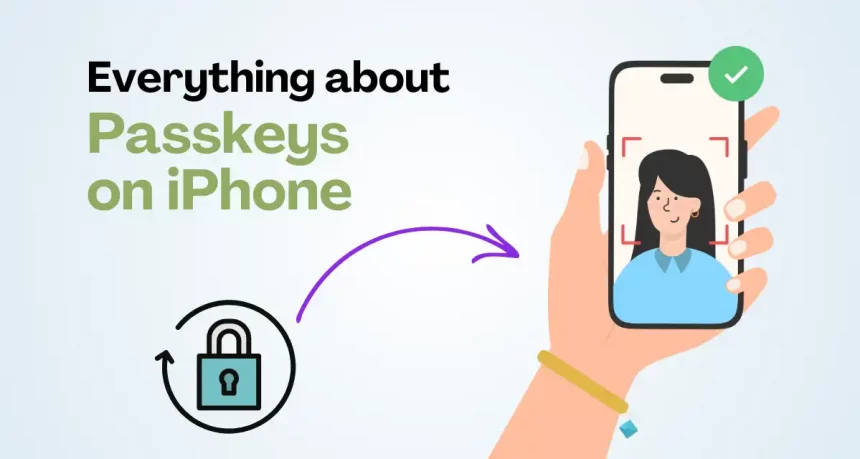



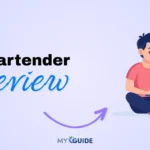
![TablePlus Review [year]: Features, Pricing, Pros & Cons](https://myappleguide.b-cdn.net/wp-content/uploads/2025/07/TablePlus-Review-Features-Pricing-Pros-Cons-150x150.webp)