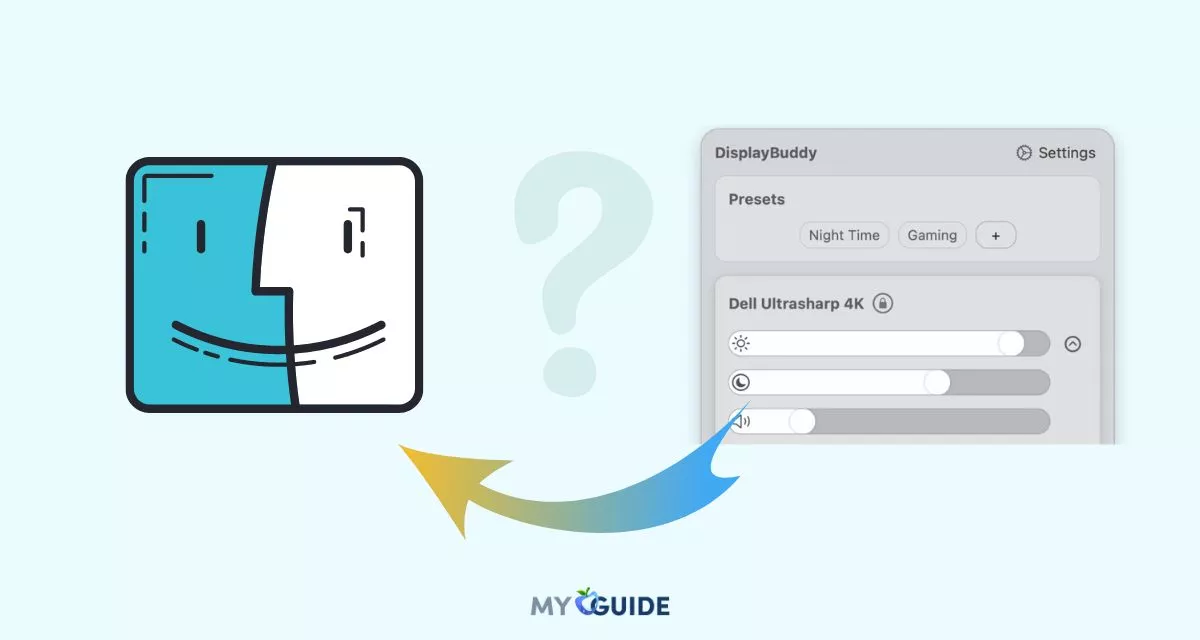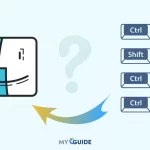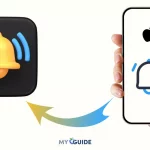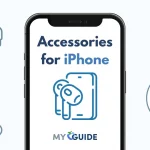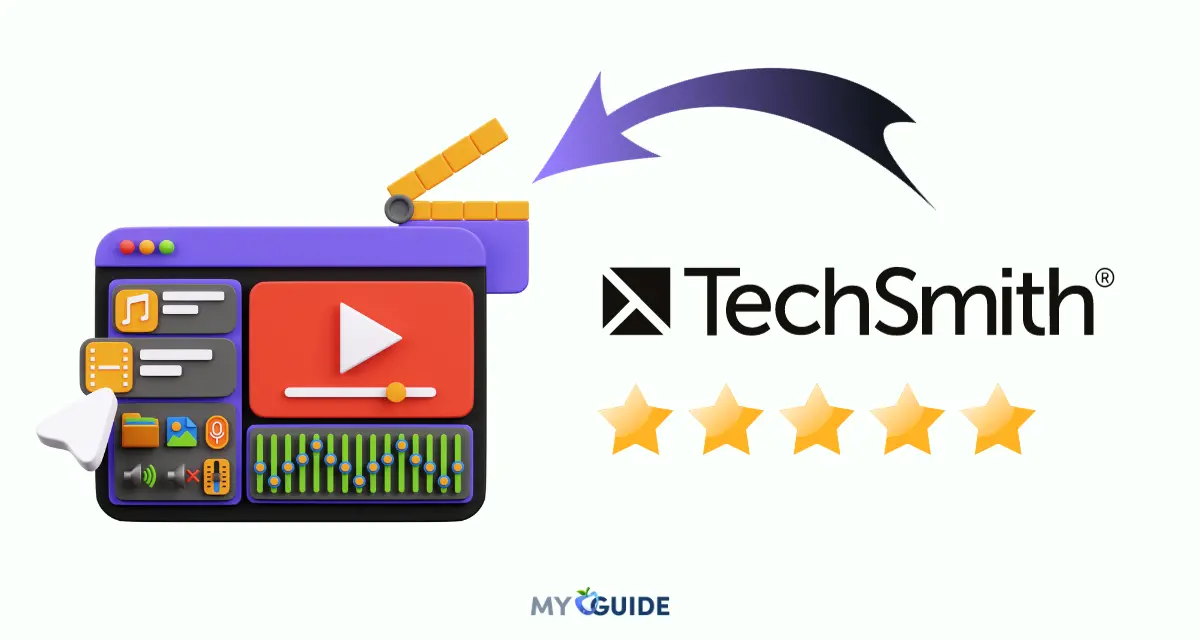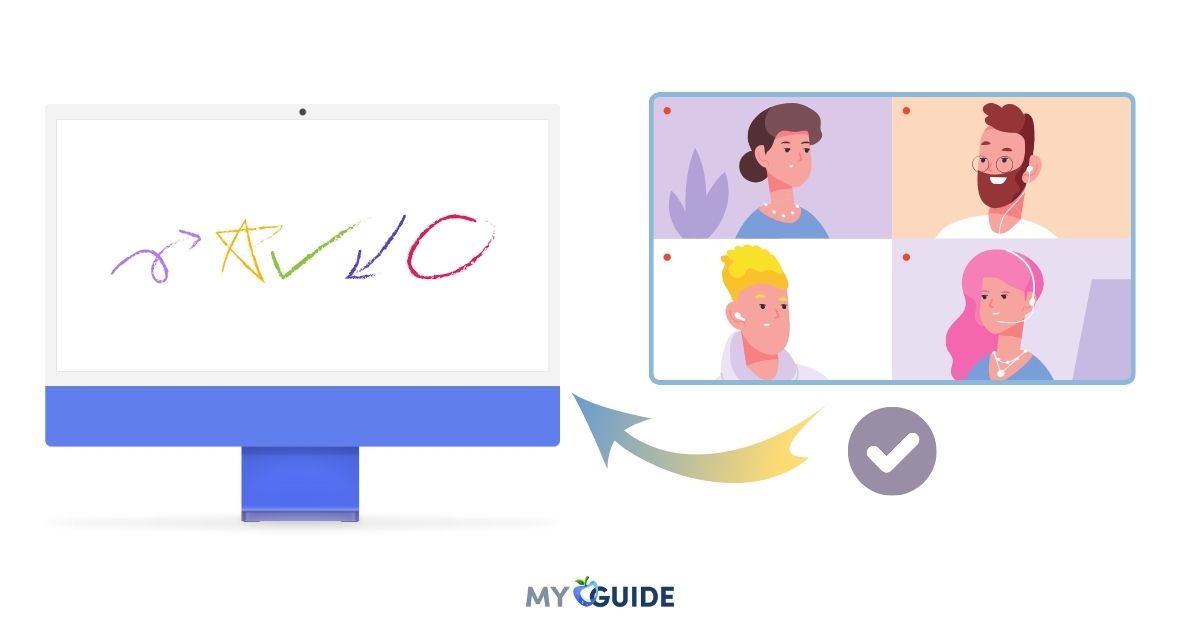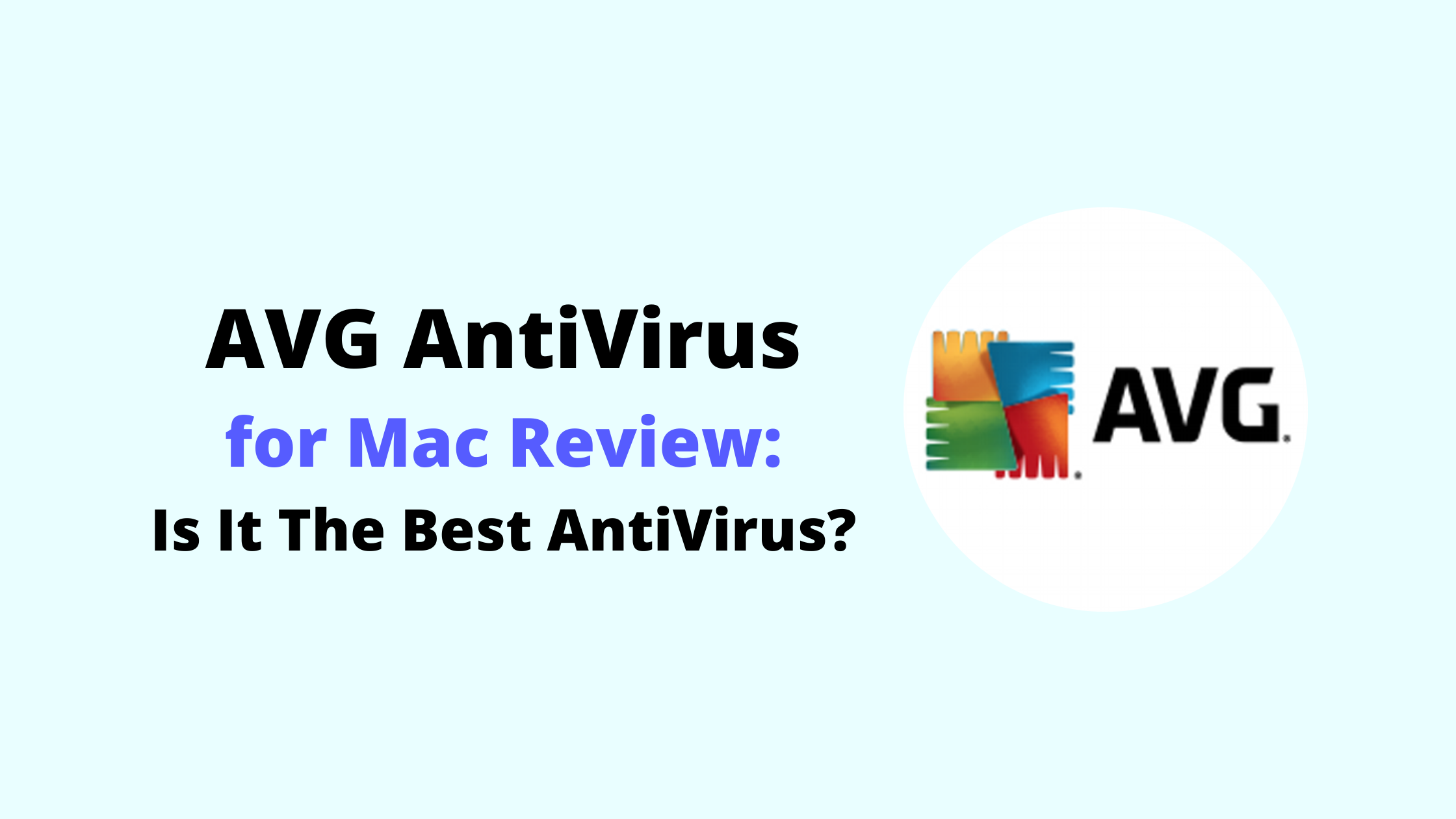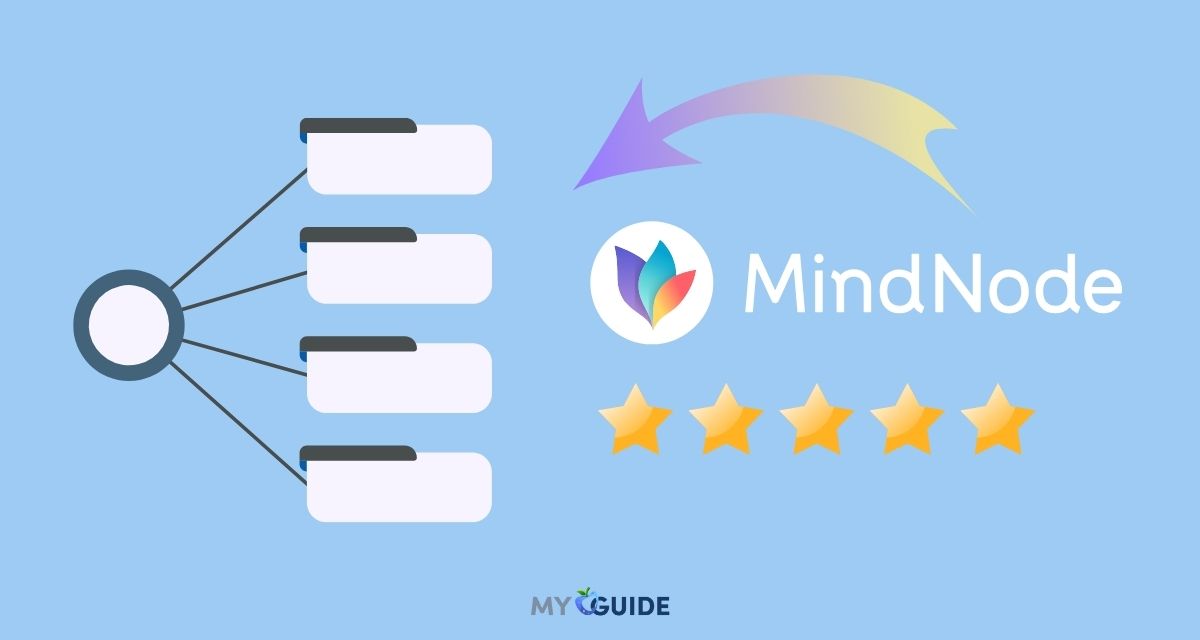In today’s digital age, Mac users are constantly seeking ways to optimize their workflow, and one essential aspect of that is display management. The right tools and techniques to maximize your Mac’s display can significantly enhance your overall user experience. In this article, we all explore “DisplayBuddy for Mac” and various tips and tricks to help you unlock the full potential of your display.
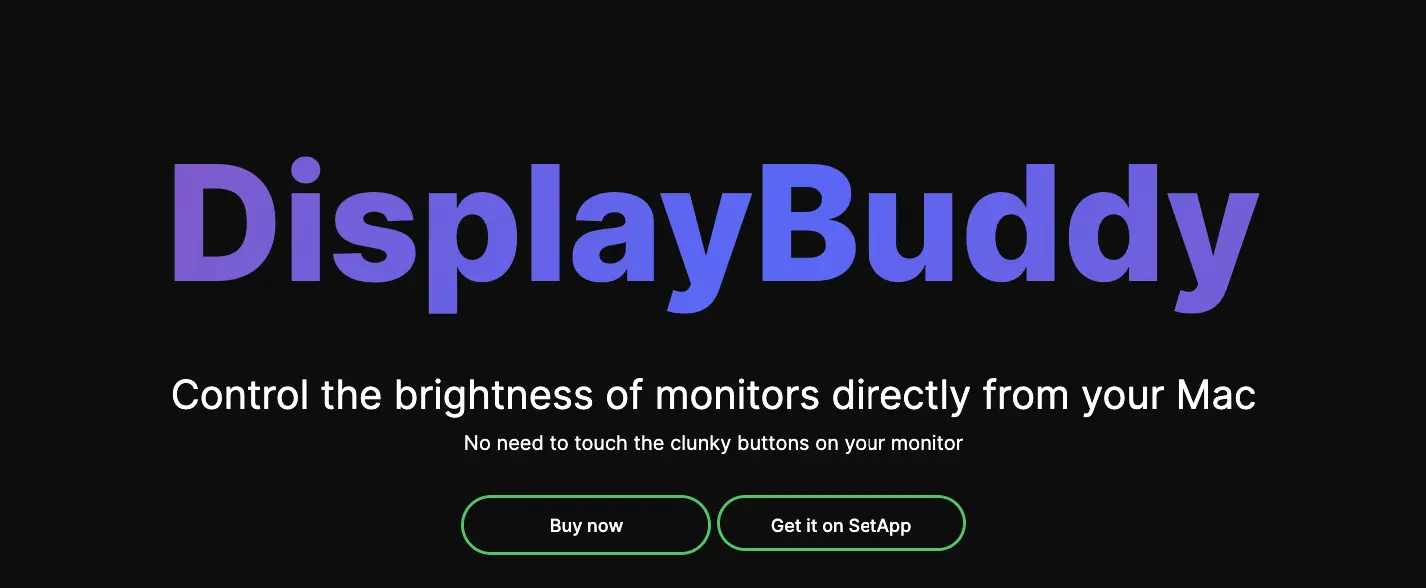
What is DisplayBuddy?
DisplayBuddy, an innovative Mac application, empowers users to effortlessly manage their external displays directly from the convenience of their menu bar. With seamless native support for a wide range of monitor brands, it ensures compatibility with Apple Silicom and Intel Macs, delivering a versatile display control experience. The app boasts advanced features, including input switching, monitor power management, preset configuration, and customizable hotkeys.
This remarkable utility, DisplayBuddy, made its debut in February 2021. Developed as a fully native Mac application, it is predominantly crafted using Swift, complemented by elements of Objective-C and C. The brain behind this creation is Sid, an independent developer from Singapore who brings six years of professional experience crafting iOS and Mac applications. Sid’s dedication to the developer community is further evident through his active involvement as an open-source contributor.
Why choose DisplayBuddy?
The DisplayBuddy app becomes your invaluable companion, particularly when adjusting your display brightness frequently. In typical scenarios, this adjustment involves accessing the hardware button on your external monitor, and it becomes even more complex when managing multiple monitors. Fortunately, DisplayBuddy simplifies this setup across various devices.
However, there are other scenarios where Display Buddy can be accommodating. I don’t encounter the second situation, as I use an external sound card. Nevertheless, some users may rely on hardware buttons on their monitor to control aspects like speaker volume. With this application, they can effortlessly address all such issues directly from the system, making it a versatile solution for various needs.
Main Features of DisplayBuddy
- Manage your monitor’s brightness and contrast from your Mac’s menu bar.
- Adjust the volume of your monitors equipped with built-in speakers.
- Compatible with a wide range of monitors, including models from Dell, LG, Acer, Samsung, BenQ, Prism, and most displays manufactured in the past five years.
- Easily switch between monitor inputs, such as HDMI, Displayport, USB-C, and more, directly from the app, and even power off displays effortlessly.
- Effortlessly handle multiple displays and synchronize controls across them. Save your preferred settings as presets and activate them with a single click later on.
- Offer a stylish interface that seamlessly adapts to both Light and dark modes.
Benefits of DisplayBuddy
Here are the benefits of the DisplayBuddy app:
Display Customization: DisplayBuddy offers extensive options for customizing your Mac’s display. You can adjust screen resolution, color calibration, and brightness to create the perfect visual experience.
Multiple Monitor Management: The app simplifies the management of various monitors. You can easily set a primary display and arrange numerous displays in your preferred order.
Desktop Organization: DisplayBuddy helps you declutter your desktop and provides tools for efficient file organization, contributing to improved productivity.
Night Shift Mode: To reduce eye strain during nighttime use, the app offers a mode that decreases blue light emissions from your screen.
Ambient Light Adjustment: DisplayBuddy can automatically adjust screen brightness based on the ambient light, ensuring optimal visibility in different lighting conditions.
Split-Screen Mode: Enhance multitasking with the app’s split-screen mode, making it easier to work on multiple applications simultaneously.
App-specific Settings: Configure specific applications to open on particular displays and utilize distinct display settings for each application.
Compatibility: DisplayBuddy is compatible with various Mac models, ensuring accessibility for various users.
User-Friendly Interface: The app is designed with an intuitive and user-friendly interface, making it accessible to both beginners and advanced users.
Regular Updates: DisplayBuddy provides regular updates to ensure it remains compatible with the latest Mac software and hardware, keeping your display management up-to-date.
What does DisplayBuddy offer for third-party Displays?
Control Display Settings
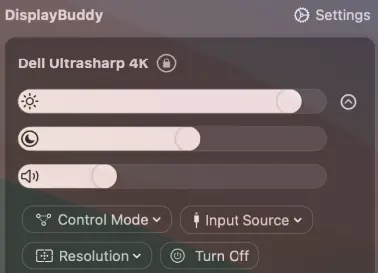
DisplayBuddy offers users the ability to manage various aspects of their external monitors. This includes adjusting brightness and contrast levels to ensure optimal viewing conditions. Additionally, users can control the sound level on their external monitors, providing a comprehensive solution for managing the display’s visual and audio aspects.
Create Presets
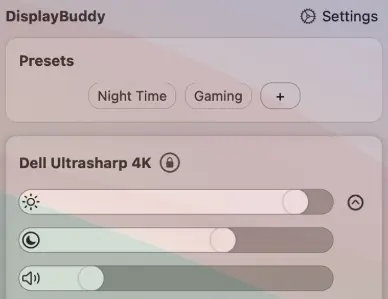
With DisplayBuddy, users can create and save presets for their display configurations. This feature allows users to set up their preferred combinations of brightness, contrast, and other settings and save them as presets. Later, with just a single click, users can recall these presets, making it effortless to switch between different configurations based on their needs or preferences.
Use Multiple Displays
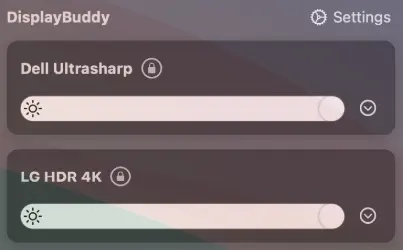
DisplayBuddy simplifies the management of multiple displays connected to a Mac. Users can easily oversee and organize all their screens at a glance. This feature enhances productivity, especially for users who work with multiple monitors simultaneously. It’s noted that DisplayBuddy seamlessly complements Dark Mode, providing a cohesive and visually appealing experience.
Control Apple Displays
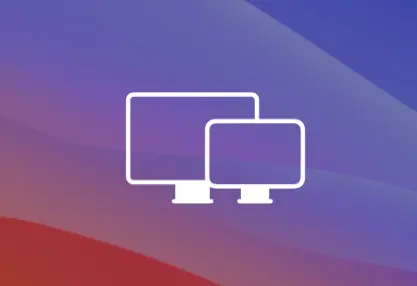
DisplayBuddy is compatible with various Apple displays, including the Apple Studio Display, Pro Display XDR, Apple Thunderbolt displays, and iMac displays. Users can control and manage the settings of these Apple displays directly through the software interface, offering a unified solution for users with a range of Apple display products.
Keyboard Shortcuts
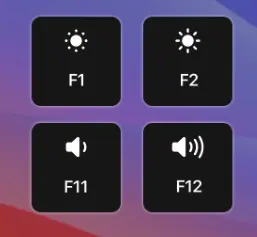
For quick and convenient control, DisplayBuddy provides users with keyboard shortcuts. These shortcuts are designed to allow users to directly adjust the brightness of their monitors without navigating through menus. This feature enhances user efficiency by providing a swift and accessible control of display settings.
Change Display Inputs
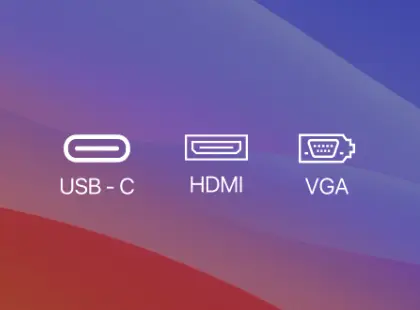
DisplayBuddy enables users to change display inputs seamlessly. This is particularly useful when users have multiple devices connected to their monitors through different input sources like HDMI, DisplayPort, or USB-C. The ability to switch between these inputs efficiently ensures a smooth user experience, especially in scenarios where users need to connect and disconnect various devices.
Best alternatives to DisplayBuddy
BetterDisplay
BetterDisplay, an open-source utility for macOS, empowers users to manage and fine-tune their external displays effectively. It boasts a comprehensive set of features, including:
- Tailored Display Profiles: Craft and save personalized display profiles, perfect for various tasks or workflows.
- Display Optimization: Fine-tune brightness, contrast, gamma, and other display settings to your preference.
- Color Precision: Calibrate your display to ensure precise color reproduction for your creative work.
- Diagnostic Tools: Easily troubleshoot display issues like flickering or resolution discrepancies.
Key Features of BetterDisplay:
- User-Friendly Interface: With its intuitive design, BetterDisplay ensures a seamless experience for novice and experienced users.
- Robust Functionality: Packed with powerful features, BetterDisplay enhances productivity and minimizes eye strain.
- Free and Open-Source: BetterDisplay is an open-source application that allows users to modify and share it as needed.
Advantages of Using BetterDisplay:
- Enhanced Productivity: Tailor your display profiles with BetterDisplay to boost productivity across diverse tasks and workflows.
- Eye Strain Reduction: Adjust brightness, contrast, and gamma to reduce eye strain during prolonged screen use.
- Color Accuracy: Achieve more accurate colors by leveraging BetterDisplay’s calibration capabilities.
Pricing
BetterDisplay is a free and open-source application, so there is no official pricing. However, a Pro version of the app offers some additional features, such as the ability to create unlimited custom display profiles and adjust XDR/HDR settings. The Pro version costs $18.
MonitorControl
MonitorControl is a complimentary and open-source tool that empowers users to manage and customize their external displays within the macOS environment. Its diverse set of features includes:
- Brightness, Contrast, and Gamma Customization: Tailor your external displays’ brightness, contrast, and gamma levels to align with your preferences.
- Intuitive Display Selection: Easily choose the external display you wish to control from a user-friendly list of connected displays.
- Color Temperature Fine-Tuning: Adjust the color temperature of your external displays to achieve warmer or cooler tones based on your visual preferences.
- Convenient Display On/Off Control: Seamlessly turn your external displays on or off at your convenience.
- Flexible Display Input Selection: Swiftly select the input source for your external displays, whether HDMI, DisplayPort, Thunderbolt, or other options.
MonitorControl is a user-friendly and uncomplicated application that doesn’t require intricate installation procedures. It’s compatible with macOS 10.12 and later.
Key Features of MonitorControl
- Open Source Freedom: MonitorControl is an open-source application that encourages users to utilize and modify it according to their needs.
- User-Friendly Interface: With its simple and intuitive interface, MonitorControl caters to users of all experience levels, ensuring ease of use for beginners and advanced users alike.
- Efficient Resource Utilization: MonitorControl is a lightweight application with minimal system resource consumption.
Benefits of Using MonitorControl
- Enhanced Comfort: Customize your external display settings with MonitorControl to improve overall comfort, ensuring an optimal viewing experience.
- Heightened Productivity: MonitorControl facilitates increased productivity by enabling swift switching between input sources and the ability to power down unused displays.
- Reduced Eye Strain: Alleviate eye strain by leveraging MonitorControl’s capability to adjust brightness and color temperature, promoting a more comfortable and eye-friendly display environment.
Pricing
MonitorControl is a free source application.
Pros & Cons of DisplayBuddy
Pros
- Stores custom(presets) configurations
- Compatible with multi-screen setups
- Integrates with Siri and Mac Shortcuts
- Optimized for the newest Apple Silicon processors
Cons
- May disrupt configurations
- It lacks a toggle button for switching between mirror and extended display modes
DisplayBuddy Pricing
DisplayBuddy is offered as a one-time purchase, with pricing starting at just $18.99, which you can use on only one Mac. They also offer two plans:
The most popular plan is the personal plan, which costs $22.99. You can use this plan on up to two Macs, and the last plan is a team plan that costs you $29.99. By purchasing this plan, you can use it on up to 5 Macs.
DisplayBuddy, a premium collection of top-quality Mac apps for a flat monthly fee, is also available on Setapp for those who prefer a subscription model.
Students can take advantage of a 10% discount when purchasing DisplayBuddy.
You can also try DisplayBuddy using your Setapp subscription which starts at only $9.99 per month for one Mac. The benefit of buying Setapp subscription is that you get access to 200 plus highly useful apps along with Displaybuddy.
If, for any reason, DisplayBuddy doesn’t meet your expectations, rest assured that the Mac version comes with a 7-day money-back guarantee, ensuring your satisfaction.
FAQs
Is DisplayBuddy compatible with all Mac models?
DisplayBuddy is designed to be compatible with a wide range of Mac models. However, checking the system requirements on the official website is essential to ensure compatibility with your specific Mac.
How do I install DisplayBuddy on my Mac?
Installing DisplayBuddy is straightforward. You can visit the official website, download the software, and follow the installation instructions provided. It’s a user-friendly process.
Can I use DisplayBuddy on multiple monitors?
Yes, DisplayBuddy is designed to support multiple monitors, making it an ideal choice for users who have dual or extended displays.
Are there any student discounts available for DisplayBuddy?
Yes, DisplayBuddy offers a 10% discount to students, making it more affordable for those in an educational setting.
What is the Night Shift mode, and how does it work with DisplayBuddy?
Night Shift mode is a feature that reduces blue light emissions from your screen to minimize eye strain during nighttime use. DisplayBuddy allows you to enable and customize this mode easily.
What is the refund policy for DisplayBuddy?
If DisplayBuddy doesn’t work as expected or you’re unsatisfied with it, the Mac version offers a full refund within 7 days of purchase, ensuring your peace of mind.
Can I configure specific applications to open on particular displays with DisplayBuddy?
DisplayBuddy allows you to set up app-specific settings to control which applications open on specific displays and adjust display settings accordingly.
Is DisplayBuddy user-friendly for beginners?
Yes, DisplayBuddy is designed with a user-friendly interface that caters to both beginners and advanced users. The intuitive design and helpful guides make customization easy for everyone.
Final Words
DisplayBuddy for Mac is an indispensable tool for improving your display experience. Whether you want to fine-tune screen resolution, effortlessly manage multiple monitors, or reduce eye strain during late-night work, DisplayBuddy has you covered. Its versatility caters to a wide range of user needs, and its user-friendly interface ensures accessibility for beginners and advanced users alike.
If you’re searching for a versatile, user-friendly, and feature-rich solution to enhance your Mac’s display, DisplayBuddy is the answer. It’s time to seize control of your screen, optimize your workspace, and enhance your overall user experience with this exceptional software.