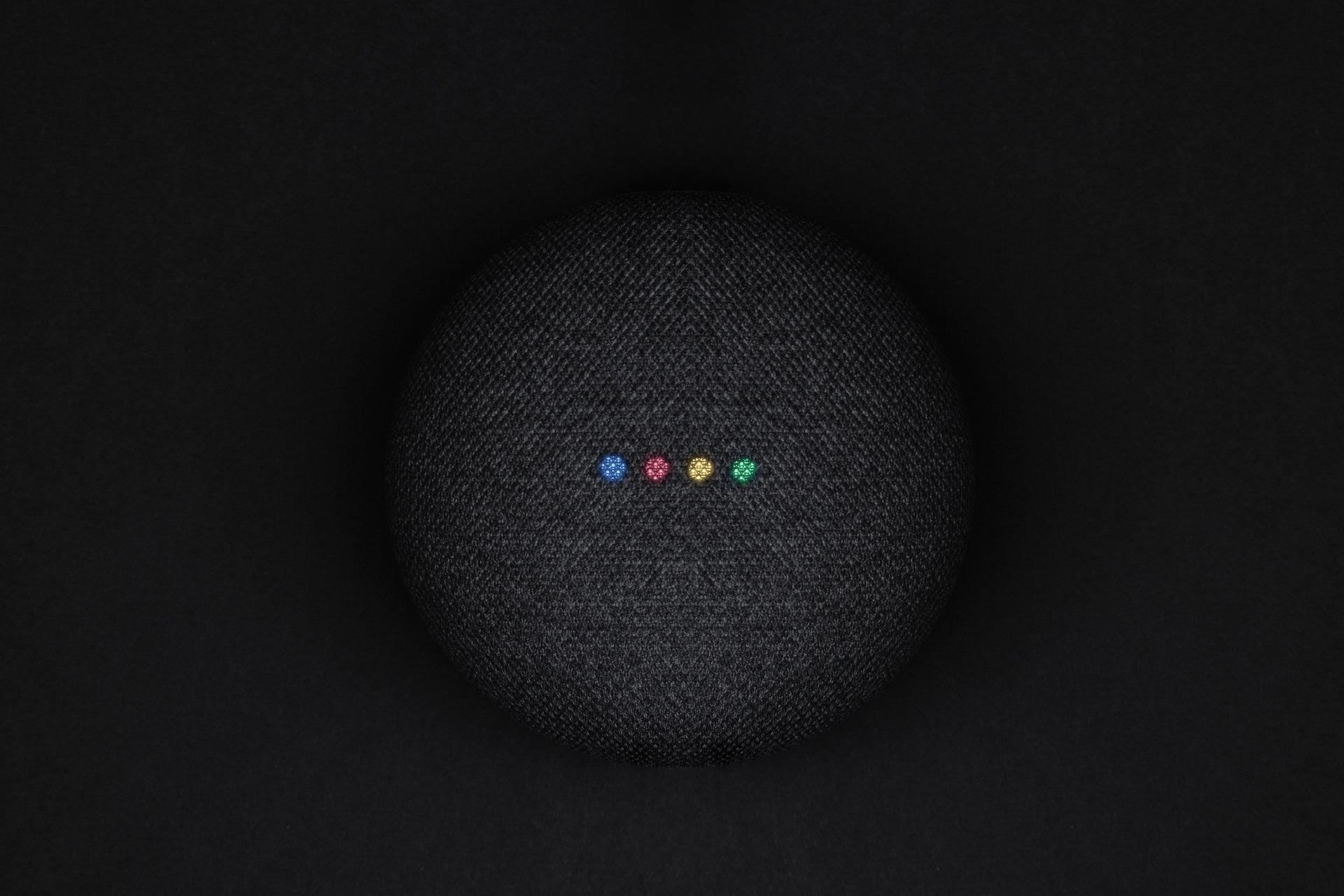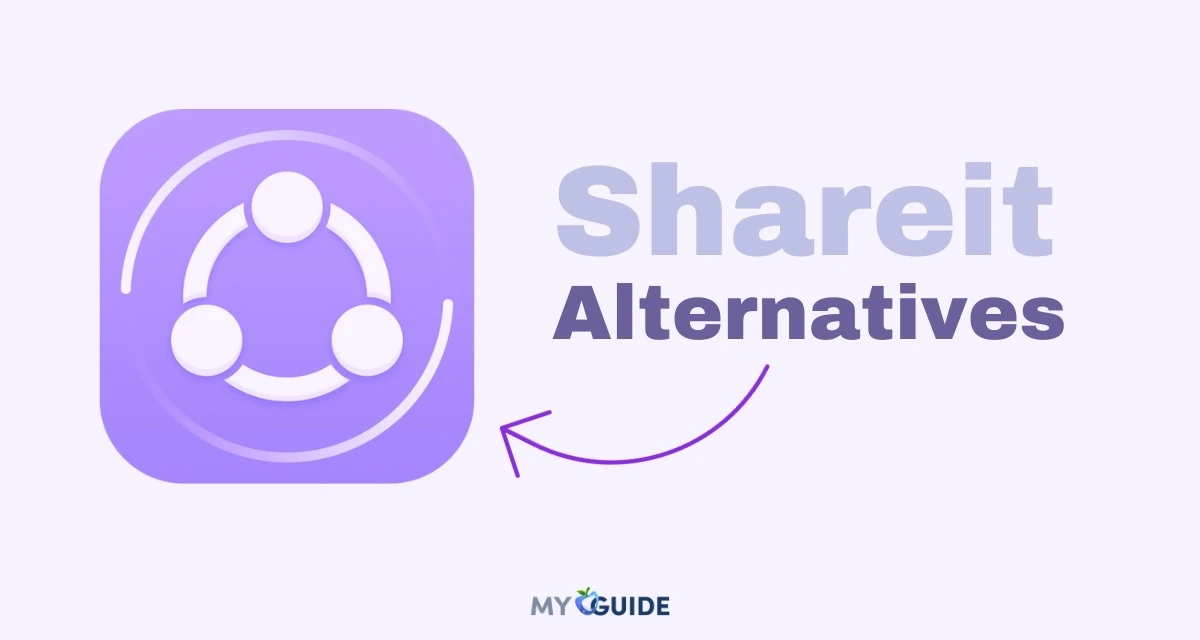Due to the busy lives we live today, it has become practically impossible to read paperback books. In fact, even students find course books hard to read. Not only are they bulky and inconvenient to carry around, but they are also hard to read due to the attention deficiency that nearly every one of us has today.
That’s why Audiobooks are perhaps the greatest invention of the 21st century. You can put them on and listen to them literally anywhere, no matter what you are doing. Are you driving home from a long journey? Put your favorite audiobook on and listen to it as you drive back home.
But if you are an iPhone user, it is pretty hard to add audiobooks to Apple Books. Because when you try to send an audiobook to your iPhone, it usually ends up in the Music app and not in the Apple Books app, which is quite inconvenient as you’ve to look for a book among hundreds of songs.
Did you know that there is a way to transfer audiobooks to the iPhone and have them appear in the Apple Books app on your device? That’s right! And no, we aren’t talking about iTunes or a third-party shady app that could give your PC a virus.
Read on to find out how to transfer audiobooks to an iPhone safely by using WALTR PRO.
Video Guide How to Transfer Audiobook to iPhone?
Let’s Explore MP3 Audiobooks vs. M4B Audiobooks First
Before we get into explaining how to send audiobooks to an iPhone, it is important that you know which format your audiobook should be. Typically, audiobooks are available in two formats — M4B audiobooks and MP3 audiobooks.
M4B is the ideal format for audiobooks on iOS devices as it does not work on Android devices. However, MP3 is the most widely accepted format. But the difference between the two is that when you transfer an M4B audiobook to your iPhone, it goes straight to the Apple Books app. While an MP3 audiobook would end up in the Music app among your songs.
What’s more, the M4B format allows you to play an audiobook from right where you left off, meaning that no matter where you left an audiobook the last time, you can start from right there the next time you open it.
Now that that’s out of the way, let’s see how you can put audiobooks on an iPhone.
That’s a huge convenience considering how difficult it is to keep notes on where you left your audiobook off. But that’s not it. You can even divide your audiobook into various chapters by using markers. How cool, right?
How to Transfer Audiobook to iPhone?
WALTR PRO is the perfect app to transfer audiobooks to an iPhone. Developed by Softorino, WALTR PRO is the updated version of the much-loved WALTR 2 app that’s available for both Windows and Mac.
With a stylish user interface, easy design, lightning-fast process, built-in converter, and drag and drop feature, WALTR PRO is an ideal transfer tool developed solely for the needs of iOS users. With WALTR PRO, you can send audiobooks, photos, videos, movies, TV shows, music, ringtones, documents, PDFs, ePubs, and more to your iPhone, iPad, or iPod within seconds.
This handy app will convert all the non-iOS compatible formats into iOS-compatible formats during the transfers with its built-in converter. What’s more, you can send multiple files at a time. There’s absolutely no limit on how many files you can send with WALTR PRO at a time. Just drag and drop and let it take care of the rest.
WALTR PRO will even sort your transferred files to their dedicated locations on your iOS devices. For instance, it will transfer music files to the Music App, movies and TV shows to the TV app, ringtones to Settings, and M4B Audiobooks to the Apple Books app. What’s more, you even get to edit the metadata of all these files before sending them to your iOS devices. For instance, you can change their cover art, artist info, genre, description, and more.
Let’s see how you can send audiobooks to your iPhone using WALTR PRO.
Step 1: Download and Install WALTR PRO
Download and install WALTR PRO on your Mac or PC. It comes with a free trial and is absolutely free to download. You get to test all the features in the free trial so you can make up your mind about whether or not you would like to continue using the app.
Step 2: Connect Your iOS Device
Use the USB lightning cable to connect your iPhone to your PC. For all your future transfers, you can enable Wi-Fi connectivity from WALTR PRO’s Settings > Preferences.
Step 3: Drag and Drop
Drag the pre-downloaded audiobooks from your computer and drop them into WALTR PRO. If it is an MP3 file, WALTR PRO will send it to the Apple Music app on your iPhone. If it is an M4B file, it will be sent to the Apple Books app on your iPhone. The transfer only takes a few seconds and you get notified as soon as it is finished.
And that’s it! You are now all set to listen to your favorite audiobooks that you’ve downloaded from the internet.
How to Download Audiobooks?
Wondering how to download audiobooks from the internet without any viruses? You can purchase one from the library of audiobooks in the Apple Books app. But they are quite expensive and you can’t find all the audiobooks in the Apple Books library.
Some of the best websites to download audiobooks are Mindwebs, Audible, LibriVox, and Lit2Go. These platforms have the biggest collection of audiobooks. So download a copy from these websites and send it to your iPhone using WALTR PRO to listen to words of wisdom on the go.
Conclusion
So that’s folks! That’s how you can send all your favorite audiobooks to the Apple Books app on your iOS devices. If you don’t have the time to read your favorite authors and miss reading, load up your device with your favorite audiobooks and listen to them on the go!






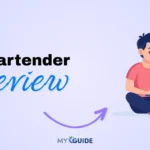
![TablePlus Review [year]: Features, Pricing, Pros & Cons](https://myappleguide.b-cdn.net/wp-content/uploads/2025/07/TablePlus-Review-Features-Pricing-Pros-Cons-150x150.webp)