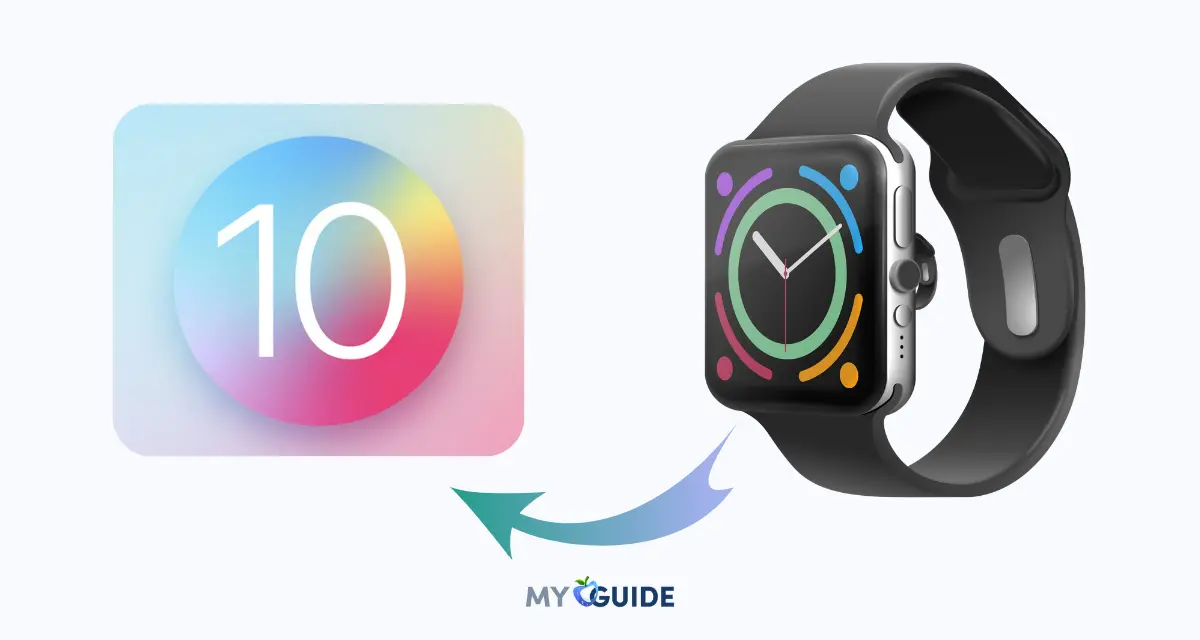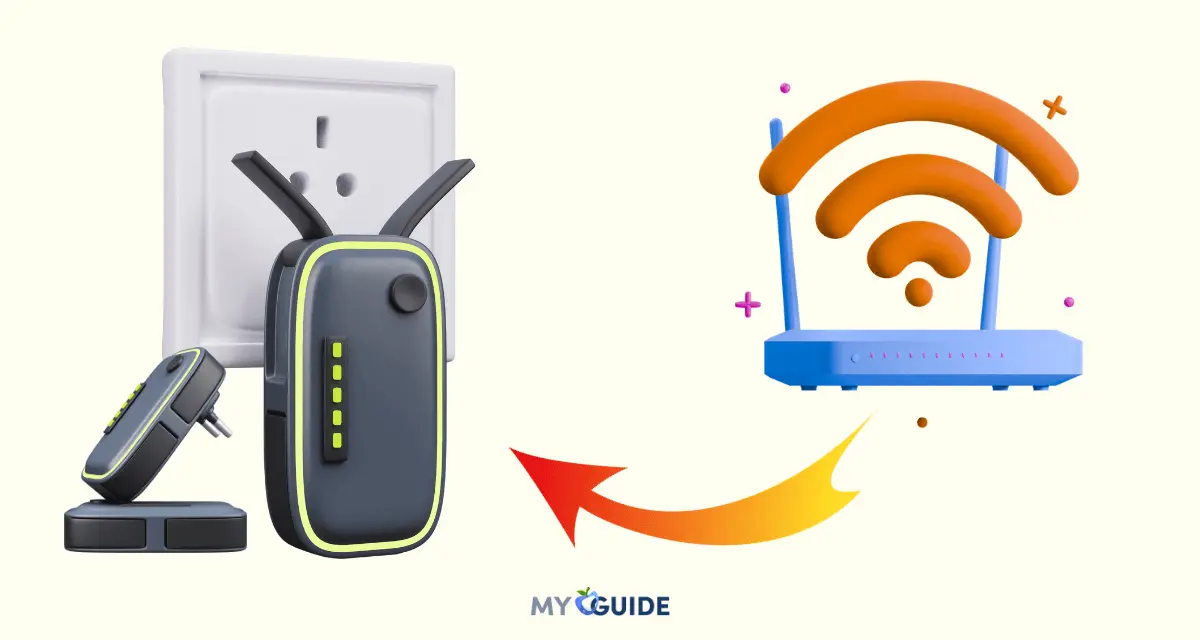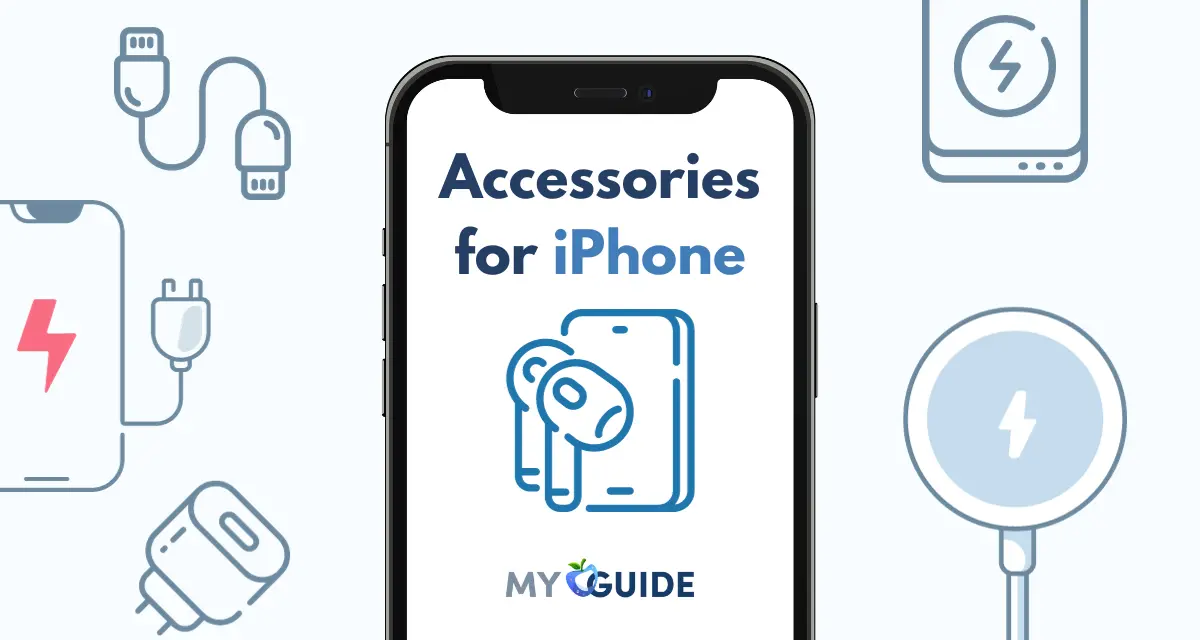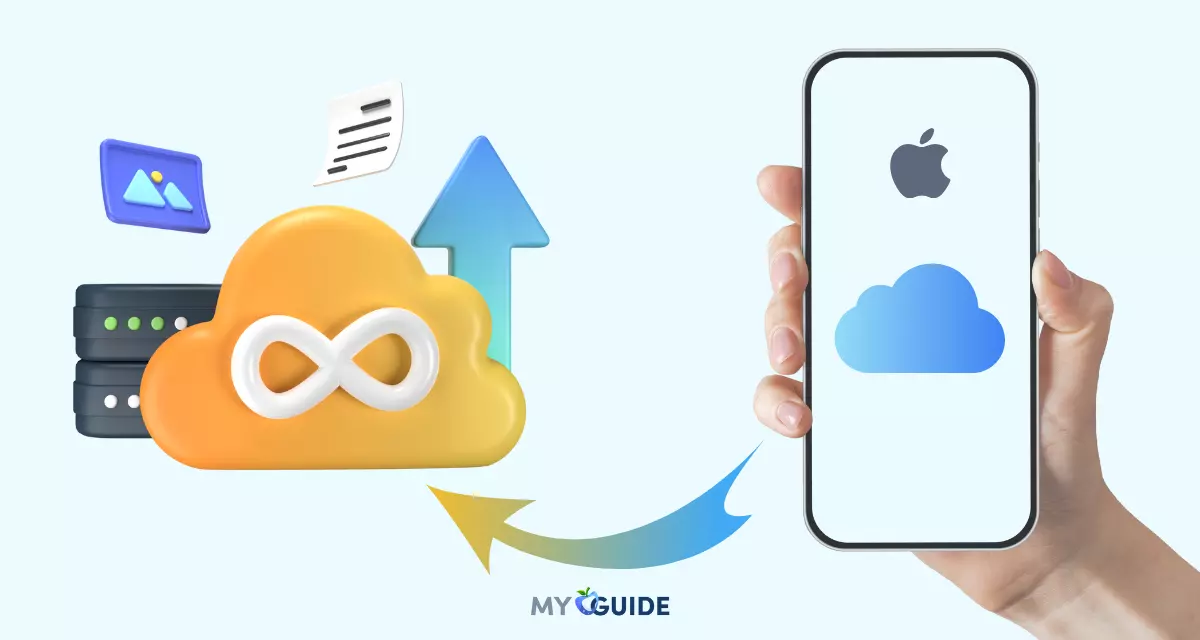To protect yourself online, think of it like having two superheroes: an antivirus and a password manager. The antivirus superhero fights off computer bad guys (viruses and such), while the password manager superhero helps you create and remember super-strong passwords for all your accounts.

So, we checked out different password manager options that work really well with Mac computers. After looking at them closely, we found five great options and one extra-special mention. These options all have lots of cool features and strong security, and they don’t cost too much.
In our guide, we’ll explain how we picked these options, why we like each one, and why they’re great for everyone, not just Mac users. Our top choice for Mac is Dashlane, but all the options we suggest work great on Apple computers. If you want more articles just for Mac users, you can also check out our recommendations for the best VPNs and online backup services for Mac.
List of the Best Password Managers for MacOS
Dashlane

Dashlane is a password manager that helps you store, generate, and autofill passwords for all your online accounts. It also offers a VPN, dark web monitoring, and a password health checker.
It has a huge range of well-designed and intuitive features that Apple’s iCloud Keychain doesn’t offer, including an integrated VPN and dark web monitoring. Dashlane has recently transitioned from a desktop app to a browser-based app, and during my most recent tests, I found that it’s even easier to use than before.
Price
- Free plan allows you to store up to 50 passwords
- Individual plan costs $4.99 per month
- Family plan costs $9.99 per month
Pros
- Dashlane uses 256-bit AES encryption to protect your passwords.
- User-friendly interface that makes it easy to use.
- It offers a wide range of features, including a password generator, autofill, password sharing, VPN, dark web monitoring, and password health checker.
Cons
- Dashlane’s paid plans are more expensive than some other password managers.
- Dashlane lacks some features that are available in other password managers, such as a family plan and a dedicated app for Linux.
1Password
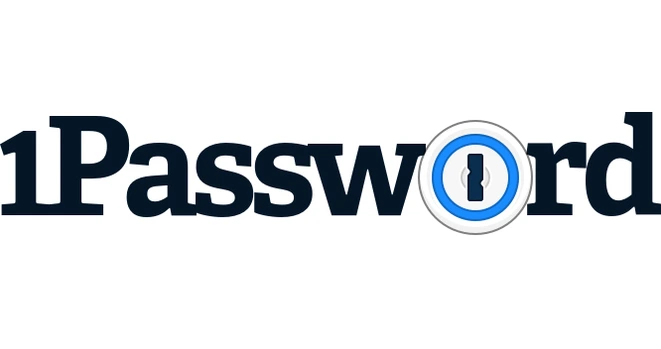
1Password is a widely acclaimed password manager known for its robust security features and ease of use. It offers features like strong password generation, secure storage, and a user-friendly interface.
The installer comes with the Safari extension which can be used on its own for access your account. If you’re using Firefox or Chrome (which you should be given out analysis of the most secure browser), you can take advantage of 1Password X.
1Password is one of the most popular password managers and is available on all major platforms, including Mac, Windows, iOS, and Android. It offers a free trial and a paid subscription plan.
Price
- Individual plan costs ₹218 per month or ₹2,180 per year.
- Family plan costs ₹327 per month or ₹3,270 per year.
Pros
- Inexpensive
- Travel Mode
- Password backup
Cons
- No free plan
LastPass

LastPass is a password manager that helps you store, generate, and autofill passwords for all your online accounts. It also offers a variety of other features, such as secure notes, credit card storage, and one-time passwords. LastPass is a secure and reliable password manager that can help you protect your online accounts. It is a good choice for anyone who wants to keep their passwords safe and secure.
Normally, LastPass is a browser-based password manager. You use the extension, which is available for Chrome, Firefox, Opera, Safari and Internet Explorer, to access your vault through a web UI.
Mac users can also download a desktop application, which provides an easy way to look through your vault. Read our how to use LastPass guide to learn more.
Price
- Free plan allows you to store up to 1 GB of data
- Premium plan costs ₹149 per month or ₹1,499 per year
- Family plan costs ₹219 per month or ₹2,199 per year.
Pros
- Excellent free plan
- Support for multiple data types
- Offline support
Cons
- Mediocre premium offering
Zoho Vault

Zoho Vault is a password manager with a strong focus on business and enterprise users. It offers secure password storage, role-based access control, and the ability to manage passwords for teams.
It is a secure and reliable password manager that is available on all major platforms, including Mac, Windows, iOS, and Android. It offers a free plan with limited features and a paid plan with more features.
Zoho Vault is handy for keeping your online life safe and organized. You can store all your login info, credit card details, and other sensitive stuff in one place without worrying about forgetting or losing them. Plus, you can securely share this info with people you trust. It’s like having a digital bodyguard for your online accounts.
Price
- Free plan allows you to store up to 50 passwords
- Standard plan costs ₹648 per year.
- Professional plan costs ₹12,960 per year.
Pros
- Strong emphasis on security.
- Password generator for strong passwords.
- Access control for secure sharing.
- Supports Two-Factor Authentication (2FA).
- Available on multiple platforms.
Cons
- Paid plans can be expensive.
- May have a slight learning curve.
- Limited integrations with some apps.
- No built-in VPN.
- Occasional mobile app issues.
Keeper
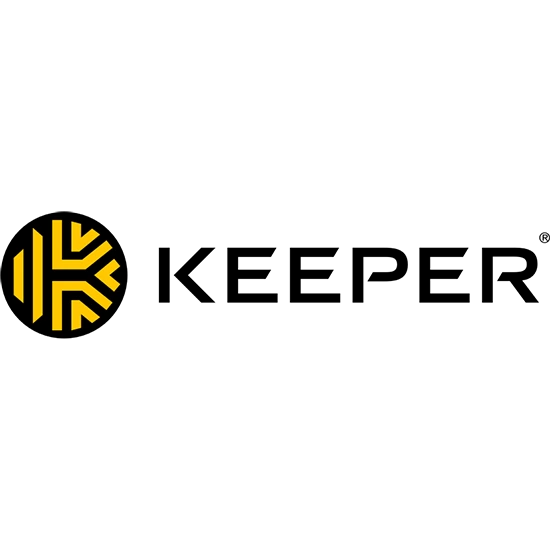
Keeper has a strong focus on its business password manager, but its personal offerings are great, too. The desktop application can use some work, but the mobile application is among the best we’ve seen.
It’s cheap, too (read our Dashlane vs Keeper comparison). Keeper is about the same price as LastPass. That price gets you unlimited password storage and sync, secure cloud backup and unlimited secure record sharing. Keeper also supports biometric authentication and can be used solely in your browser.
Price
- Personal costs $3.49 per month or $34.99 per year.
- Family costs $5.99 per month or $59.99 per year.
Pros
- Available on multiple platforms.
- Secure file storage.
- Secure sharing of passwords and data.
- Record history for monitoring security.
- Emergency access feature.
Cons
- Paid plans can be relatively expensive.
- May have a learning curve for some users.
- Occasional auto-fill issues reported.
NordPass

NordPass is one of the most user-friendly password managers for Mac — While it lacks some of the advanced features that competitors like Dashlane and Keeper include, NordPass is a good choice for users looking for a simple and intuitive password manager for Mac.
Ultimately, whether NordPass is the right choice for you depends on your specific needs and priorities. It offers solid security features and user-friendly functionality, but it’s important to consider factors like pricing and the specific features you require when evaluating NordPass or any other password manager.
Price
- Free plan allows you to store up to 15 passwords
- Premium costs $2.49 per month or $24.99 per year.
- Family costs $4.99 per month or $49.99 per year.
Pros
- Exceptionally convenient to use due to a decent user interface
- Supports secure and encrypted sharing between user accounts
- Data breach system adds an extra layer of security
Cons
- Pretty expensive when compared to its competitor products
RoboForm
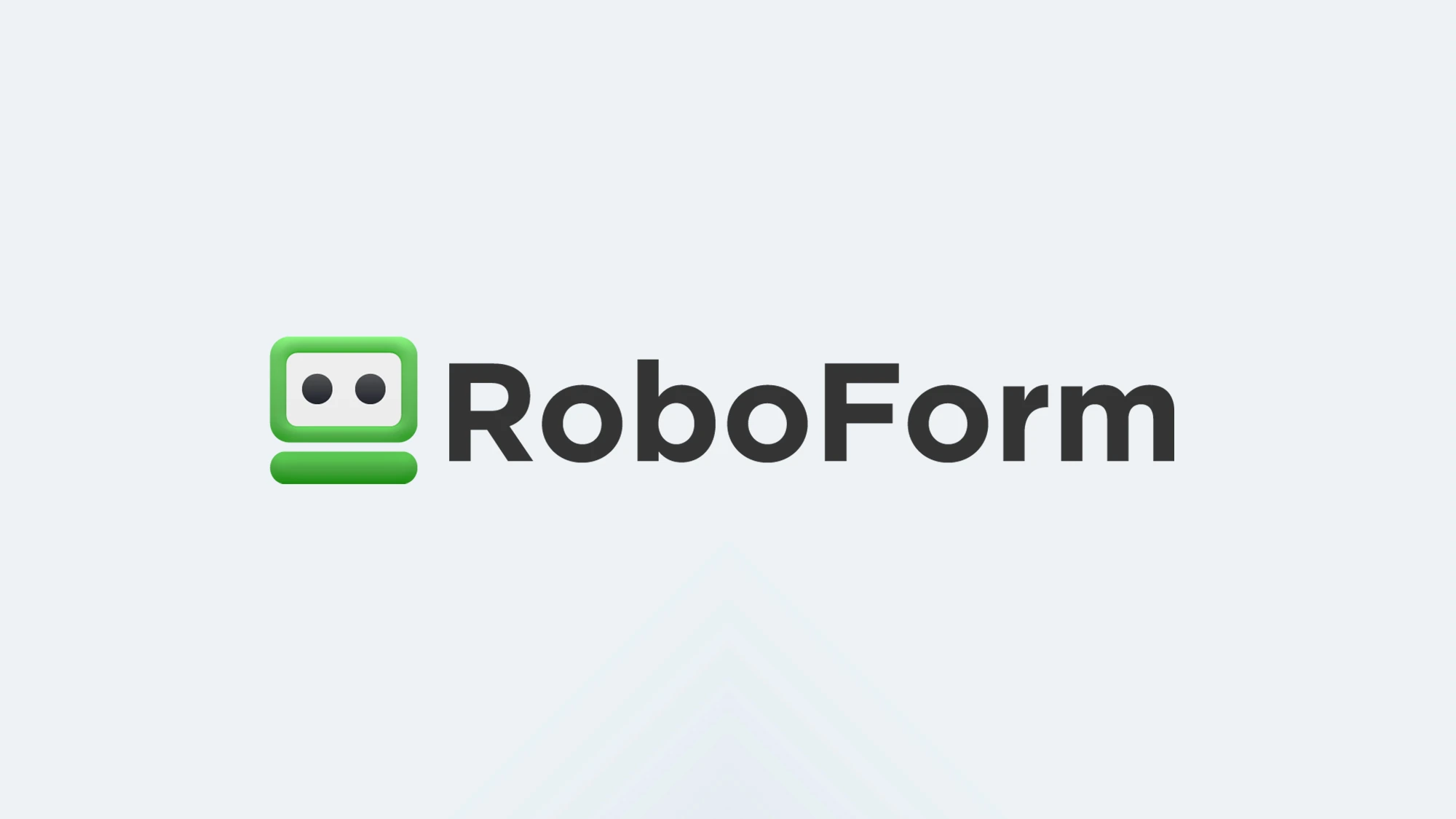
RoboForm has a mobile app that is available on both Android and iOS devices. The app allows you to access your passwords, notes, and other items stored in RoboForm on your mobile devices. You can also use the app to generate new passwords, autofill logins, and share items with others.
To use the RoboForm app, you will need to create a RoboForm account and download the app to your device. Once you have installed the app, you can log in with your RoboForm account credentials. The app will then sync with your RoboForm vault and display all of your passwords, notes, and other items.
RoboForm is a user-friendly password manager that securely stores and manages passwords, offers a password generator, and simplifies online form filling. It’s convenient but has limitations in the free version, and advanced features require a paid subscription.
Price
- Free plan allows you to store up to 15 passwords
- Premium costs $29.99 per year and allows you to store unlimited passwords and items on up to 5 devices.
- Family costs $49.99 per year and allows you to store unlimited passwords and items on up to 10 devices.
Pros
- User-friendly interface.
- Secure password storage and generation.
- Convenient form filling.
- Cross-platform availability.
- Supports Two-Factor Authentication (2FA).
- Secure note storage.
Cons
- Limited features in the free version.
- Some advanced features require a paid subscription.
- Lacks dark web monitoring.
Enpass

Enpass is a good choice for users who prefer to have more control over their data and are comfortable setting up their own cloud storage. It provides strong security and cross-platform compatibility, but the absence of free cloud syncing may be a drawback for some users.
Enpass is a fully offline password manager that stores and encrypts all data locally on your Mac. This is perfect if you don’t want your sensitive information stored online. There are also options to back data up to a USB drive or connect Enpass to a third-party cloud platform of your choice, like iCloud, Dropbox, or Google Drive, so you can still sync your data across your devices.
Price
- Free plan allows you to store up to 100 passwords.
- Individual costs $1.99 per month or $19.99 per year.
- Family costs $4.99 per month or $49.99 per year.
Pros
- Strong emphasis on security.
- Cross-platform availability.
- Password generator and audit features.
- Offline mode for local storage.
- Supports Two-Factor Authentication (2FA).
- Secure notes for sensitive data.
Cons
- No free cloud sync option.
- Limited free version with feature restrictions.
- Complex setup for cloud sync and backups.
Bitwarden
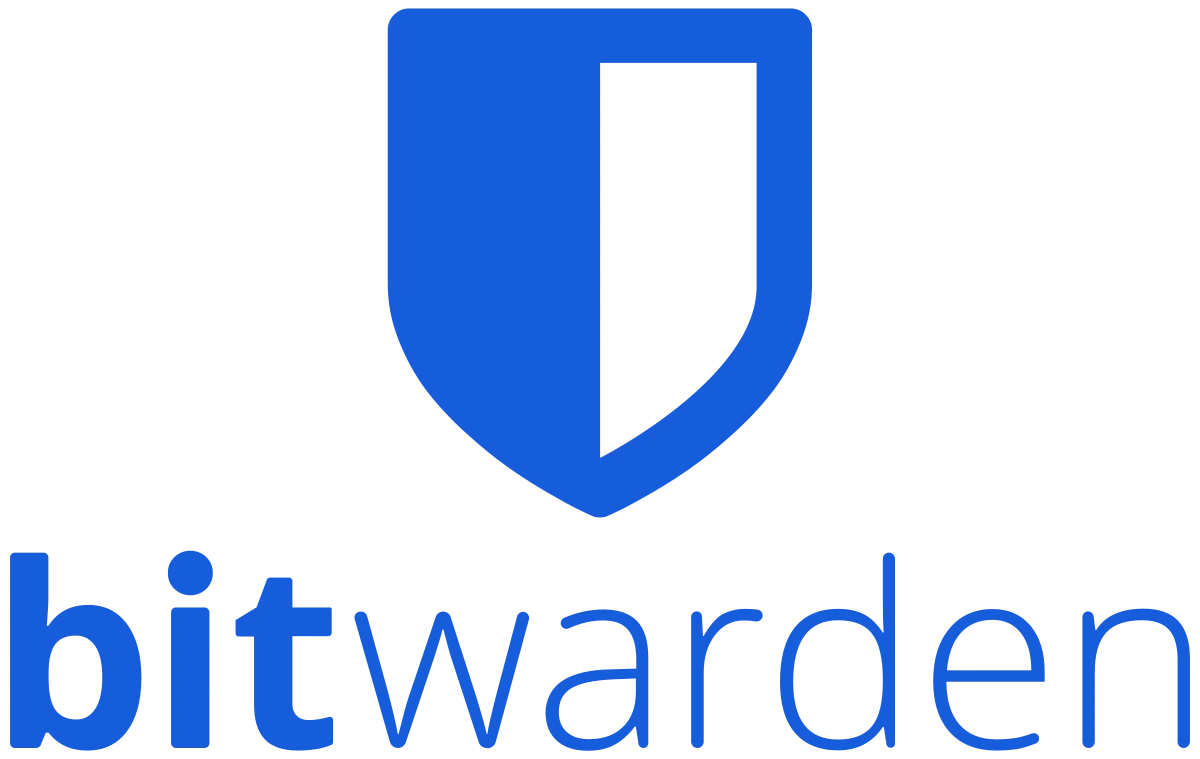
Managing your personal passwords is one thing. However, managing the password and security keys of an entire business is another thing entirely. If you’re managing a business and need a password manager, Bitwarden could be exactly what you’re looking for. This password manager for Mac has been designed keeping businesses in mind, although it can be used by individuals as well.
Bitwarden includes the essential features that you’d expect in a Mac password manager. Storing passwords, keys, addresses, and credit card information can all be done with Bitwarden quite easily. However, it sets itself apart from the competition as it can be installed and used on unlimited devices, being able to store an unlimited number of passwords and other secure information.
Price
- Free plan allows you to store unlimited passwords.
Pros
- Caters to large businesses
- Can store unlimited passwords
- Can be installed on an unlimited number of devices
- The audit system is strong
Cons
- The user interface is substandard
Norton Password Manager
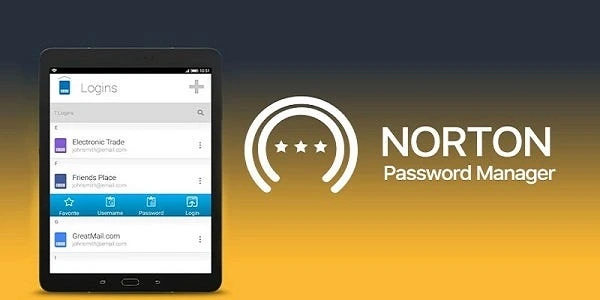
Norton has been in the security game since 1990. Although the company produces excellent antivirus products, they’ve also moved into the password manager app market. With the Norton Password Manager, they’ve succeeded in bringing their security expertise into password protection.
The app provides all the features that are deemed to be necessary for an app of this nature. From storing passwords to generating them, Norton does them all. It’s also quite easy to use, with the interface sporting a user-friendly design. When it comes to storing information, from passwords to credit card information, you’ll be able to store them in Norton’s secure and encrypted vault.
Price
- Individual plan costs $19.99 per year.
- Family plan costs $49.99 per year.
Pros
- Strong emphasis on security.
- Password generator for strong passwords.
- Cross-platform availability.
- Secure notes for sensitive data.
- Supports Two-Factor Authentication (2FA).
Cons
- Limited features in the free version.
- May have fewer integrations compared to other password managers.
- Lacks dark web monitoring.
- No built-in VPN.
- Some users find it to have fewer features overall.
FAQs
Does macOS have a password manager?
macOS uses keychains to help you keep track of and protect the passwords, account numbers, and other confidential information you use every day on your Mac computers and iOS and iPadOS devices. You can use the Keychain Access app on your Mac to view and manage your keychains.
Is there a free password manager for Mac?
Apple iCloud Keychain
Apple’s built-in password manager for Macs and iOS devices is probably already familiar to most Apple users. It’s a secure and convenient password manager solution that’s included with your Apple ID at no additional cost
What is the best Mac alternative to 1Password?
Keeper and NordPass are the best password managers for Mac, and they’re also the best 1Password alternatives on Mac.
Is Apple keychain safer than password manager?
If you use iCloud Keychain, you should switch to a dedicated password manager because it has superior security and more features to help you streamline password and data management.
Which password manager has never been hacked?
Dashlane encrypts all your data and never stores or transmits your Master Password, which means only you can access your vault, even in the unlikely event of a server breach. If your organization uses SSO, you’ll use your SSO login for Dashlane and won’t need to create a Master Password.
Why is 1Password better than LastPass?
1Password vs. LastPass: Which should you choose? For almost everyone, 1Password is a better password manager than LastPass. There’s so little difference between the general user experience, availability, and price of the two apps, that the additional security and transparency of 1Password make it the easy choice.
Does iOS have a password manager?
iCloud Keychain keeps your passwords, passkeys, and other secure information updated across your iPhone, iPad, iPod touch, or Mac. Set up iCloud Keychain.
Is Apple keychain better than LastPass?
As mentioned previously, iCloud Keychain and LastPass are equally reliable and secure. Even so, some details about them may be crucial for users to decide which one suits their needs. Both perform well in creating complex passwords, autofilling them, and monitoring them for data leaks.
Final words
When searching for the best password manager for macOS in any given year, it’s crucial to stay informed and conduct thorough research. Start by exploring recent reviews and recommendations from respected technology websites and publications.
These sources often analyze password managers based on their latest features, security measures, and user feedback. Additionally, consider the experiences and opinions of actual users by checking reviews and discussions on app stores, forums, and social media platforms. Many password managers offer free trials or basic versions, so take advantage of these to assess which one aligns best with your specific needs and preferences.
Consider factors like security, ease of use, multi-device support, and password sharing capabilities when making your decision. Finally, stay updated on cybersecurity trends and best practices to ensure you’re using a password manager that provides the highest level of security in the current year.


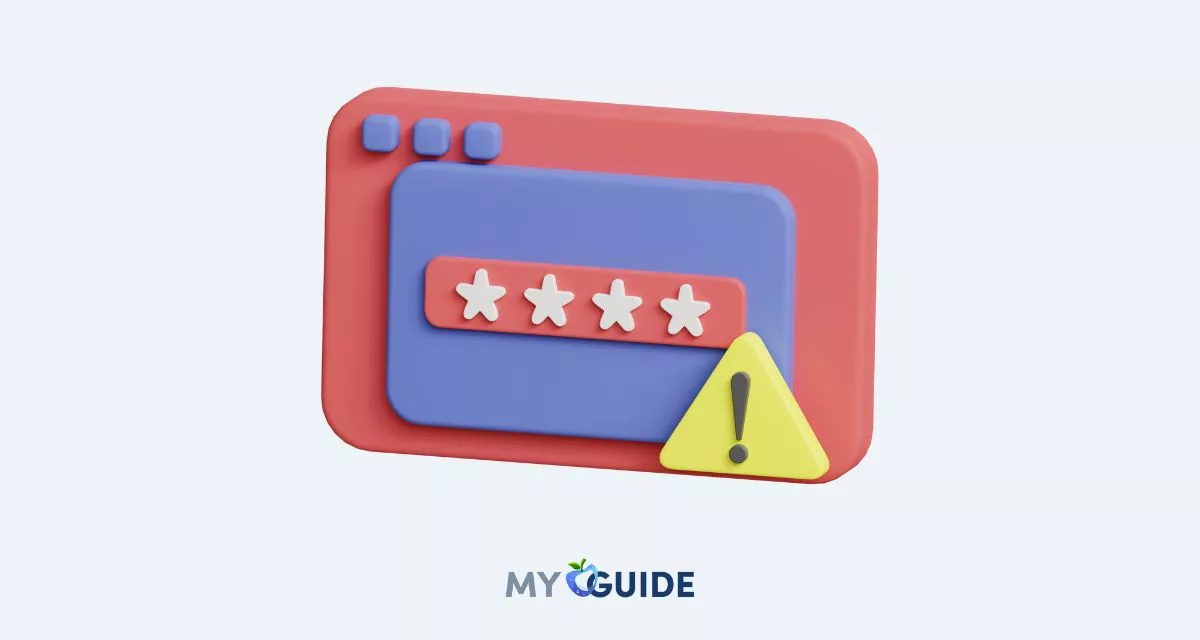



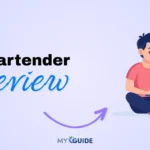
![TablePlus Review [year]: Features, Pricing, Pros & Cons](https://myappleguide.b-cdn.net/wp-content/uploads/2025/07/TablePlus-Review-Features-Pricing-Pros-Cons-150x150.webp)