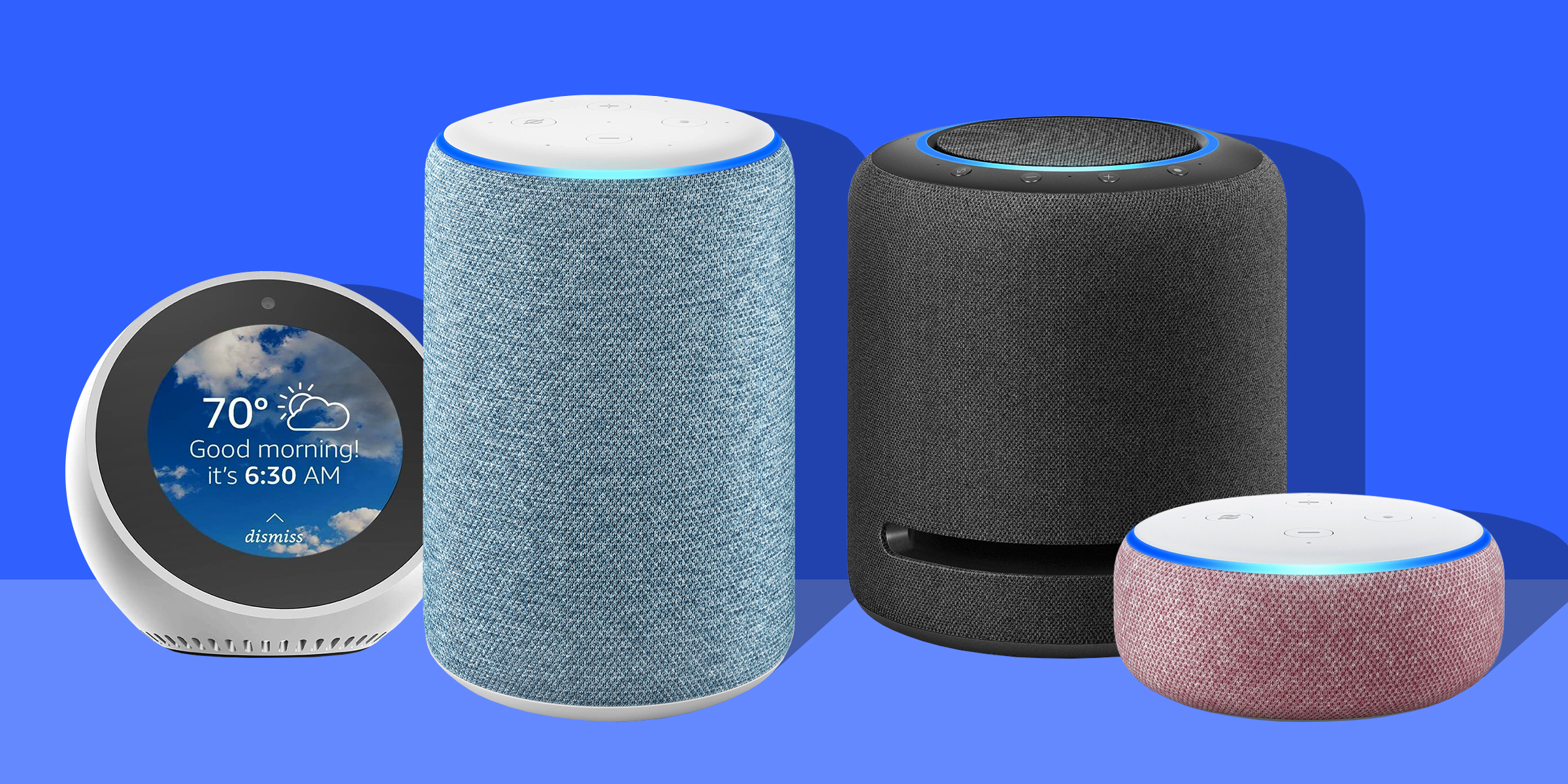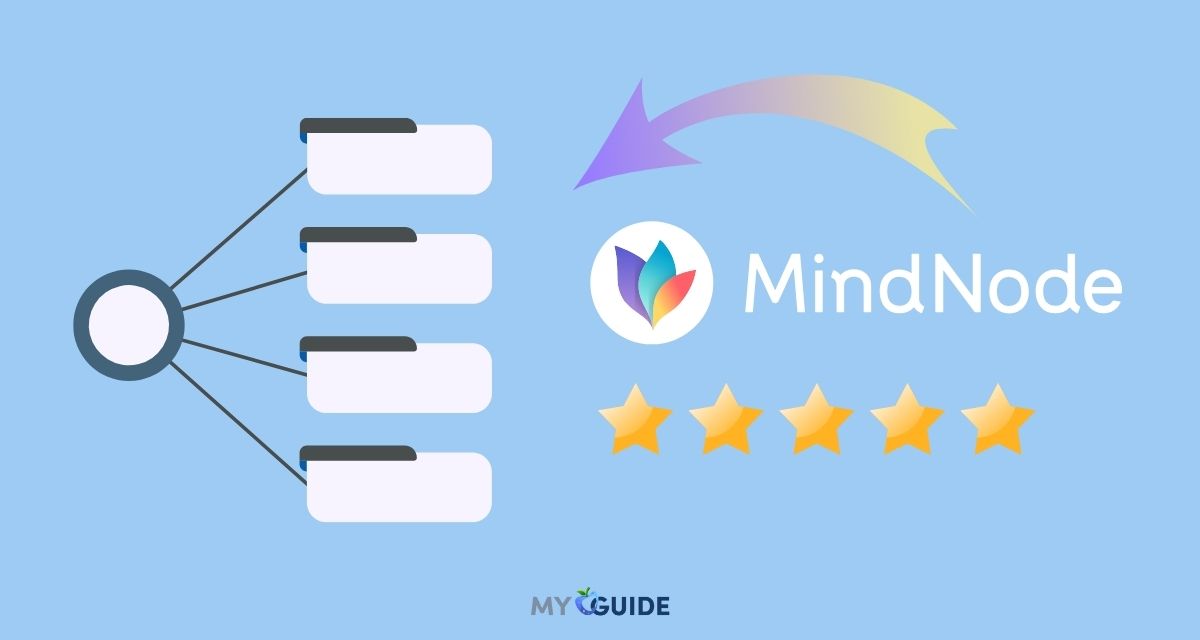Did you accidentally delete an important file on your Mac and not know what to do?
When you delete a file on your Mac, it’s not gone. The operating system marks the disk space as available for use by new files. The old file can be recovered with the right software until that space is overwritten.
Yodot Mac File Recovery Software is the answer. This powerful software can scan your computer for deleted files and restore them to their original location. With Yodot Mac File Recovery Software, you can quickly and easily recover any accidentally deleted files from your Mac.
Let us check out Yodot Mac File Recovery Software in more detail.
What is Yodot Mac File Recovery? – All You Need To Know
Mac file recovery by Yodot is a well-known program for restoring lost files on a Mac in situations ranging from basic to severe. After unintentional deletion, emptying the Trash, permanently deleting a file, time machine backup failure, MBR corruption, partition error, file system damage, damaged catalog, or any other circumstance, you may quickly recover your data with the help of this powerful application.
Yodot Mac File Recovery has robust scanning modules for locating and restoring lost data from a Mac hard disk, external hard drive, SSD, USB flash drive, iPod, memory stick, SD card, or any other OS X storage medium. This is the safest method for salvaging your data since the toolkit has been tested with powerful antivirus software. In addition, it operates in read-only mode, preventing any change to your data or system resources.
This Mac file recovery tool’s intuitive interface allows any Mac user to recover lost or deleted data without difficulty. The software’s unique Signature feature enables you to recover a file directly using its signature. The app lists recovered files in two distinct perspectives. File Types View and Data View facilitate the selection of retrieved data. In addition, Yodot Mac File Recovery allows you to compress the recovered data to reduce storage space while recovering lost or deleted files.
In addition to a user-friendly design, the software is supported by an exceptional technical support staff that is available around the clock to answer user questions. This excellent Mac file recovery software is compatible with HFS+, HFSX, FAT16, and Fat32 file system-formatted Mac computers. This program may be used on any Mac machine, regardless of the version of OS X you are running, since it is compatible with the most recent Mac operating systems, including macOS High Sierra. Therefore, get the trial version of this application immediately and begin recovering lost or missing data on Mac.
Yodot Mac File Recovery: Overview
Effectiveness:
Never can data recovery be assured. How effective was the Yodot File Recovery?
Unfortunately, it has not been included in any comparative industry testing that I am aware of. Thus, I cannot compare its efficacy to that of similar applications. I am also unable to locate customer ratings or reviews. Therefore, I cannot determine user satisfaction with the program.
It can locate missing data, and its entry-level offering is less expensive than similar applications. I recommend you try it. Obtain a license if the trial version can retrieve your missing data.
Performance:
The search for missing files might be time-consuming. How quickly does Yodot File Recovery work? On a 4 GB USB pen drive, a deleted file recovery scan took a little more than one second. However, the scan took about eighteen minutes.
How does it stack up against other data recovery applications? Some scanned the identical drive in four or five minutes, while others required eight to ten minutes. Selecting fewer file types might speed up the scan, but this is not the quickest Yodot data recovery software available.
User Experience:
Setup and installation are straightforward, and no technical expertise is needed to use the program. It is not as user-friendly as other competitors, providing sophisticated users with more customization possibilities.
There are various irregularities in the user interface. For instance, the “Back” button is sometimes shown on the bottom right of the window and other times on the bottom left.
How To Recover Deleted Files From Mac Using Yodot Mac File Recovery Tool?
Step – 1: Click on ‘DELETED FILE RECOVERY’.
Step – 2: Click on the volume you wish to recover from.
Step – 3: Then, click on ‘Next’.
Step – 4: After completing the recovery, you will see a list like this. Click on ‘Show Deleted’.
Step – 5: Select the folders you wish to save and click on ‘Next’.
That’s it. Click on ‘Ok’, and you are good to go.
Yodot Mac File Recovery Pros and Cons
Yodot Mac File Recovery Pros
- Recovers missing data without overwriting the target place.
- Allow users to store and continue recovery sessions to prevent rescanning.
- Allows users to search for and retrieve specific file formats.
- Two distinct perspectives are provided to facilitate the file-selecting procedure.
Yodot Mac File Recovery Cons
- After purchasing, customers must submit emails and requests to produce unlock keys, which might take hours.
Conclusion
Yodot Mac File Recovery is the finest file recovery program for Mac machines. It is created with years of research expertise to prevent the loss of important Mac OS X data. Recover your deleted or lost documents, photographs, movies, and audio files from HFS+, HFSX, FAT16, and FAT32 file systems. Specifically, all recent versions of the Mac operating system are supported.
Yodot Mac Data Recovery is the only program that is a simple, undelete tool for Mac OS X; it can recover deleted data, while other products depend on file-identifying techniques. However, the program can retrieve data based on their unique signatures.
The unique Mac undelete feature is the most sophisticated and fastest way to restore lost data files on a Mac. Additionally, the program restores deleted and lost data from SD cards, external hard drives, pen drives, and other storage devices.
After all this, I would recommend Yodot Mac File Recovery.




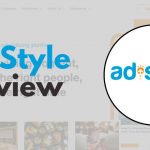

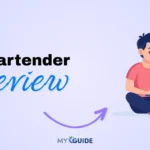
![TablePlus Review [year]: Features, Pricing, Pros & Cons](https://myappleguide.b-cdn.net/wp-content/uploads/2025/07/TablePlus-Review-Features-Pricing-Pros-Cons-150x150.webp)