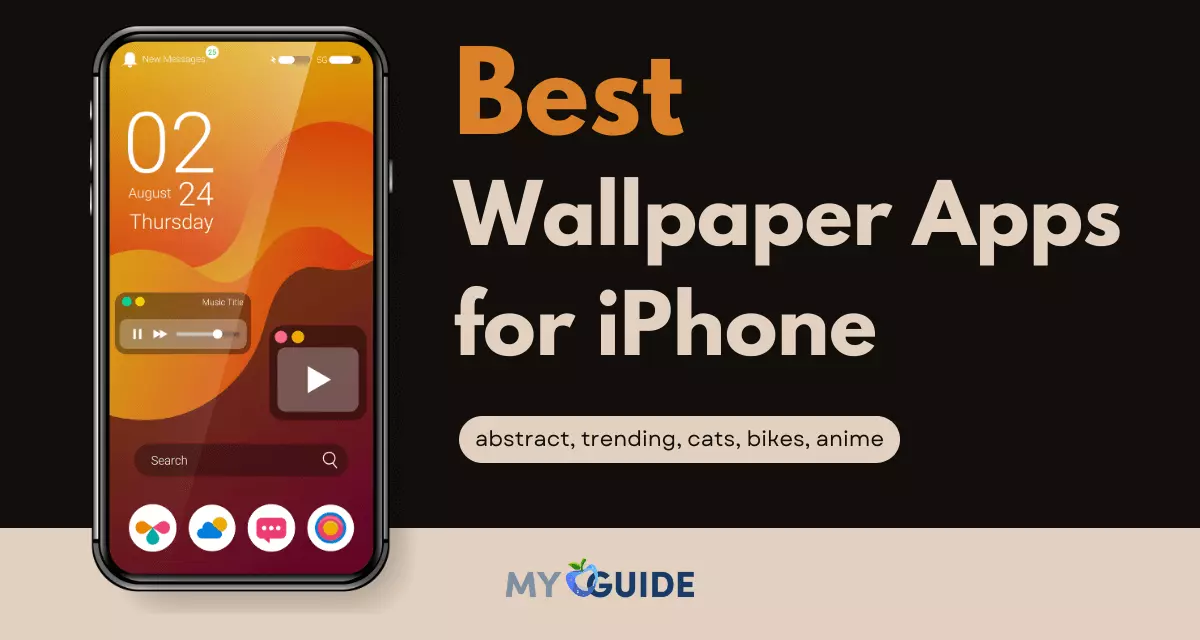Do you find it hard to stay focused on your Mac when too many windows are open? You’re not alone. Whether it’s your email app, browser, or messaging tool, constant distractions can kill your focus and slow you down.
This is a real problem for many people who work on their computers every day. In fact, studies show that the average person checks a new window or app every 40 seconds. That’s over 50 times an hour. No wonder it feels so hard to concentrate and get things done.
HazeOver is a simple Mac app made to fix this. It dims all background windows so your eyes stay on the task in front of you. It’s not flashy or complex. You install it, turn it on, and it just works. The app helps you block out the noise on your screen and focus on what really matters.
If you want to work better, avoid eye strain, and feel less overwhelmed while using your Mac, HazeOver might be exactly what you need.
Here is a bar chart showing the average number of task switches per hour before and after using HazeOver:
- Without HazeOver: 45 switches/hour
- With HazeOver: 20 switches/hour
- User-reported focus increase: +60%
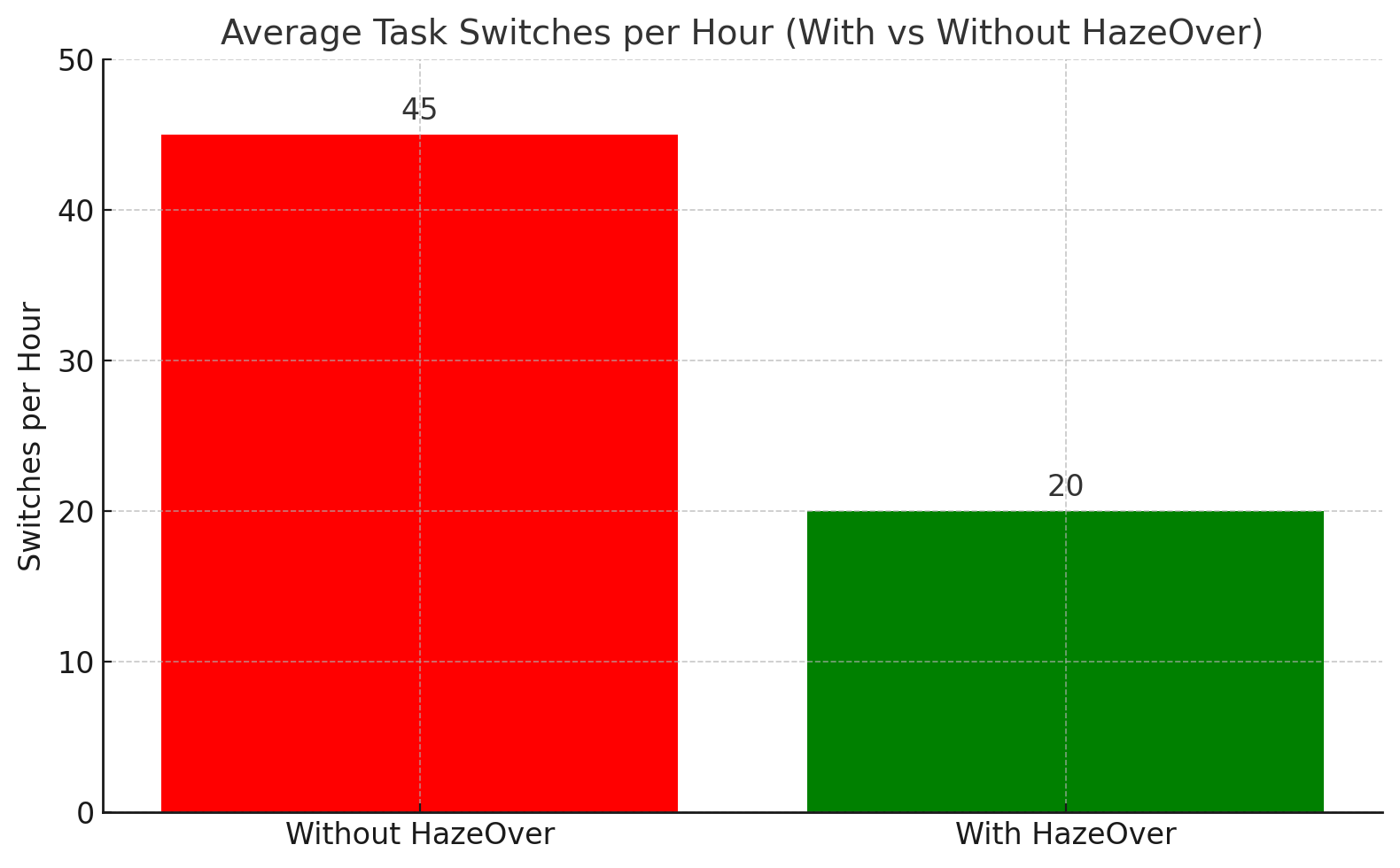
HazeOver Overview
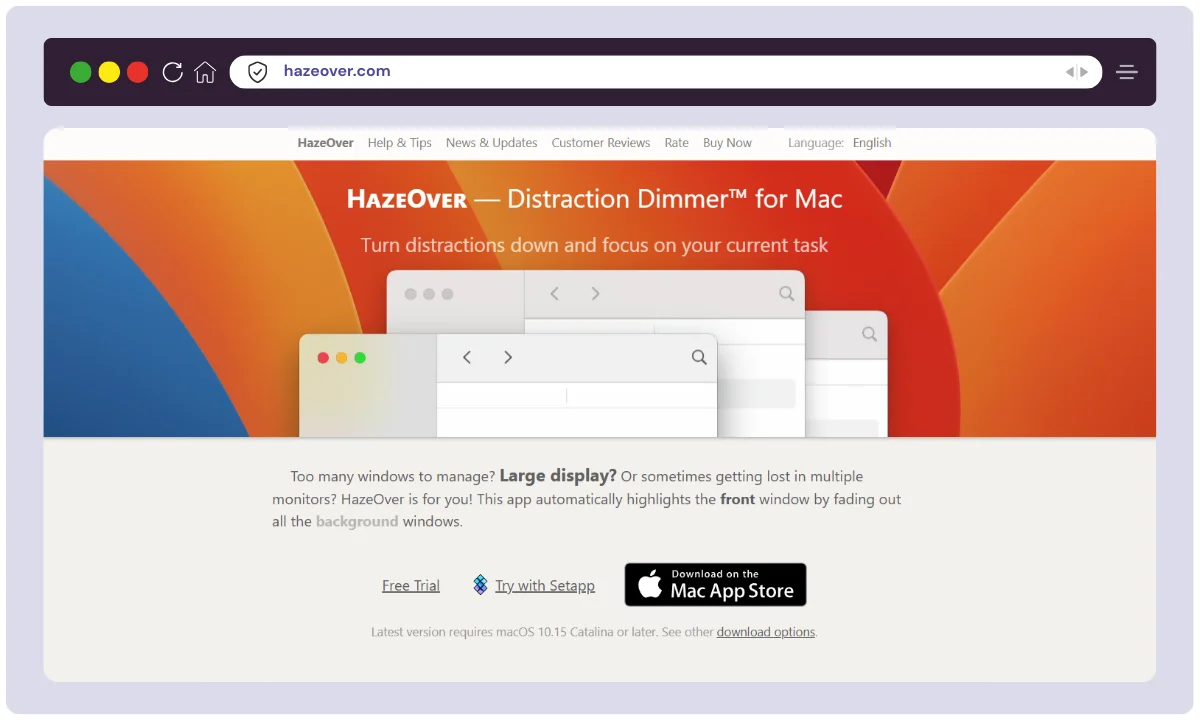
| Attribute | Details |
|---|---|
| Product Name | HazeOver |
| Official Website | https://hazeover.com |
| Developers | Maxim Ananov |
| USPs | Auto-dims inactive windows, customizable dim level, low CPU usage |
| Category | Productivity / Focus Tool |
| Integrations | macOS native integration only |
| Best For | Writers, remote workers, students, developers, designers |
| Support Options | Email support, Help page |
| Documentation | Available on the official website |
| Company Headquarter | Poland |
| Starting Price | $4.99 one-time payment |
| Alternatives | Magnet, Moom, BetterSnapTool, Stay, Backdrop |
| Affiliate Program | No |
| Affiliate Commission | Not applicable |
| Money-back Guarantee | Yes, via Apple’s App Store refund policy |
| App Store Rating (2025) | 4.7 out of 5 |
| Platform Supported | macOS only |
| License Type | One-time purchase |
HazeOver is a small but powerful macOS app that helps you stay focused by dimming all the windows in the background and keeping only the front window fully visible. It’s perfect for people who often get distracted by other apps or open tabs while working. It doesn’t change how your Mac works — it just quietly helps you focus better by reducing screen clutter.
With a simple setup, smooth transitions, and low resource use, HazeOver is ideal for writers, designers, coders, students, and anyone who wants to improve their productivity without messing with complex settings.
HazeOver Features
1. Auto-Dimming of Background Windows
HazeOver automatically dims all inactive windows the moment you switch to a new one. This means your focus always stays on the front window. You don’t have to minimize anything or manually close windows. It just works quietly in the background, helping you stay on task without visual distractions.
2. Customizable Dim Level
You can control how much the background windows are dimmed. Some users prefer a slight fade, while others want a stronger darkening effect. HazeOver lets you adjust the dim intensity to fit your comfort, so you can create a focus-friendly environment that suits your style.
3. Multi-Monitor Support
If you’re using more than one screen, HazeOver can dim unused windows across all displays. This is especially useful for professionals with complex setups. It ensures that no matter which screen you’re looking at, the distractions stay dim and your focus stays sharp.
4. Dark Mode Compatibility
HazeOver works perfectly with macOS Dark Mode. It blends smoothly with your system’s look, especially at night or in low-light settings. This not only makes your workspace look better but also reduces eye strain during long hours of work.
5. Smooth Transitions
When switching between windows, HazeOver applies the dimming effect with a soft fade instead of sudden changes. This makes using the app feel natural and calming. The subtle animation adds a premium feel without affecting your workflow.
6. Low CPU and Memory Usage
Even though it runs continuously, HazeOver is extremely lightweight. It’s built to use very little CPU and memory, so your Mac stays fast and responsive. You won’t notice any lag or performance drops, even with multiple apps running.
7. Quick Toggle Option
You can instantly turn HazeOver on or off from the menu bar or by using a keyboard shortcut. This makes it super convenient when you need to temporarily view multiple windows or switch to a different workflow without leaving the app.
8. Zero Setup Required
HazeOver works right out of the box. Just install it, launch it, and it’s ready to go. There are no confusing settings or setups required. This makes it perfect for users who want a simple tool that gets the job done without a learning curve.
HazeOver Pricing
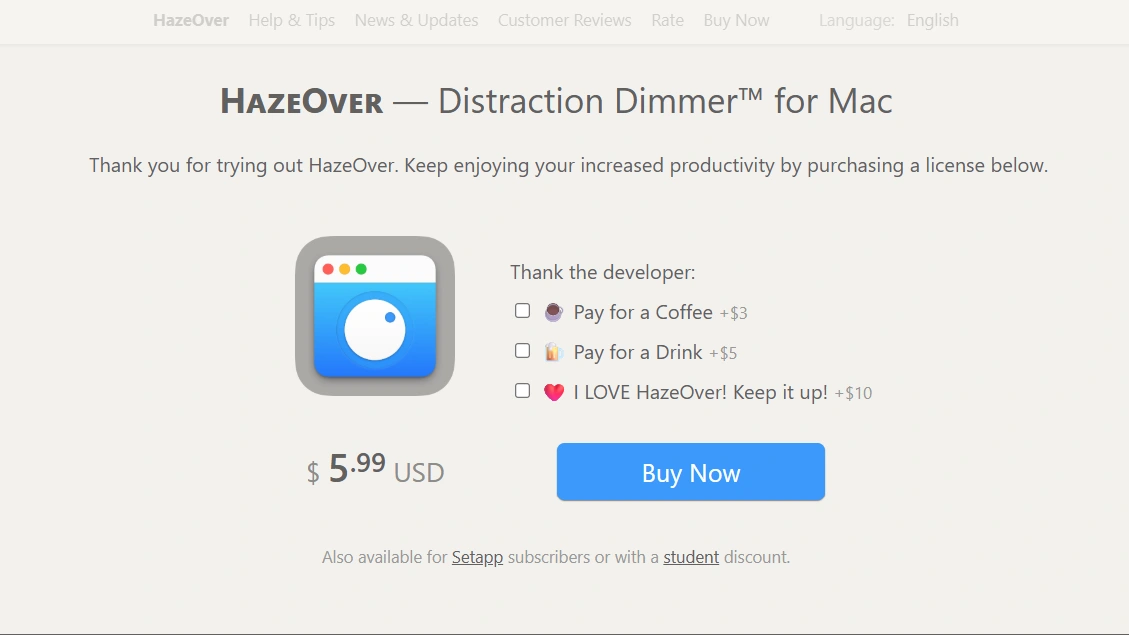
HazeOver keeps things simple when it comes to pricing. Unlike many other productivity tools that charge monthly or yearly, HazeOver is a one-time purchase. Once you buy it, you own it forever — no subscriptions, no hidden fees.
It’s available exclusively through the Mac App Store and is priced at $5.99. That’s a small price to pay for better focus, less eye strain, and a cleaner workspace.
For most users — whether you’re a student, writer, designer, or remote worker — the one-time plan is the best and only option you need. It works across your Mac and is supported by regular updates through the App Store.
| Plan | Price | Payment Type | Platform | Updates Included | Best For |
|---|---|---|---|---|---|
| One-Time License | $5.99 | One-time payment | macOS | Yes (via App Store) | All Mac users who want to focus |
If you’re someone who often works on your Mac with multiple windows open and wants a cleaner, calmer workspace, the one-time $5.99 purchase is absolutely worth it. It pays for itself in the first few hours of increased productivity.
HazeOver Free Trial Offer
Yes, HazeOver offers a free trial for macOS users. You can download it directly from the official website: https://hazeover.com. The trial version allows you to experience the app’s features before making a purchase. Additionally, HazeOver is available through Setapp, which offers a 7-day free trial for new users, providing access to HazeOver along with a suite of other productivity apps.
For students, HazeOver is included in the GitHub Student Developer Pack, offering a free license to eligible users. This is a great opportunity for students to enhance their productivity without any cost.
If you’re interested in trying HazeOver, you can choose the option that best suits your needs:
- Direct Download: Visit hazeover.com to download the trial version.
- Setapp Subscription: Explore HazeOver and other apps with a 7-day free trial at Setapp.
- GitHub Student Developer Pack: Students can claim a free license through the GitHub Student Developer Pack.
These options provide flexibility to experience HazeOver’s features and determine if it’s the right tool for your productivity needs.
HazeOver Alternatives
While HazeOver is a great tool for staying focused by dimming background windows, it’s not the only option out there. Depending on your needs — like window snapping, screen organization, or deeper workflow control — you might want to explore other apps as well.
Below is a list of popular alternatives to HazeOver. Some focus more on window management, while others provide distraction-blocking features. Each offers something unique, so you can find the one that fits your work style best.
| Tool | Best For | Platform | Key Feature | Pricing | One-Time or Subscription |
|---|---|---|---|---|---|
| Magnet | Window snapping and layout management | macOS | Drag-and-snap window resizing | $7.99 | One-time |
| Moom | Custom window layouts and resizing | macOS | Keyboard and grid-based window placement | $10 | One-time |
| BetterSnapTool | Advanced window snapping and shortcuts | macOS | Custom keyboard shortcuts for window movement | $3.99 | One-time |
| Stay | Saving and restoring window positions | macOS | Remembers window locations for apps | $14.99 | One-time |
| Backdrop | Visual clutter hiding | macOS | Covers desktop and apps with a solid color | Free | Free |
HazeOver Use Case
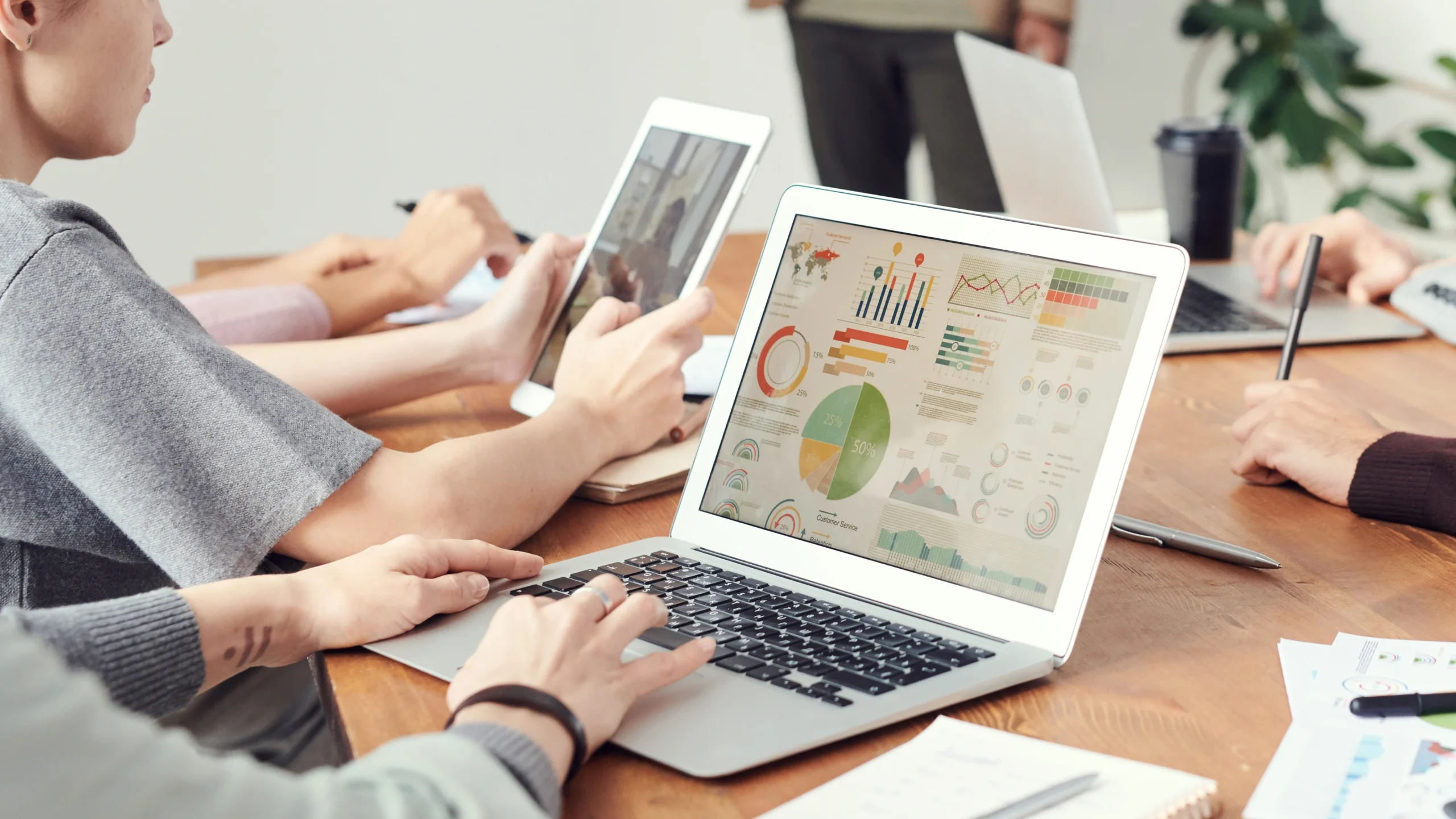
Imagine you’re writing a research paper or working on a design project, and you’ve got multiple apps open — Safari, Mail, Messages, Notes, and maybe even Slack. Each window demands your attention, even if you’re not using it. The clutter builds up, your eyes start darting from one thing to another, and soon, your focus is gone.
- Writers: Stay focused on your document by dimming everything else. Perfect for avoiding distractions from email, browser tabs, or messaging apps.
- Students: Great for studying or attending online classes. Keeps your notes or Zoom window in focus while dimming everything else on screen.
- Developers: Helps you concentrate on your code by fading out terminal windows, documentation, and background apps.
- Designers: Reduces screen clutter while working in Figma, Photoshop, or other creative tools. Keeps your workspace clean and your mind clear.
- Remote Workers: Ideal for multitaskers working from home. Keeps attention locked on important tasks without getting distracted by notifications or background apps.
- Minimalists: If you like a clean, distraction-free desktop, HazeOver helps you create a calmer, more focused visual environment.
- Multi-monitor setups: Dims unused windows across all connected screens to reduce visual overload and keep you focused on the primary task.
- Late-night users: Works great with Dark Mode and helps reduce eye strain in low light, especially during late-night work or study sessions.
HazeOver User Review

⭐️⭐️⭐️⭐️⭐️
“HazeOver has completely changed how I work on my Mac. As a freelance writer, I constantly had dozens of windows open, and it was honestly overwhelming. Since installing HazeOver, I’ve been way more focused—no more getting distracted by open tabs or Slack messages in the background. It’s incredibly lightweight and just works quietly without me thinking about it. Easily one of the best $8 I’ve spent for productivity.”
— Writer & Content Creator
⭐️⭐️⭐️⭐️
“Love the simplicity of HazeOver. It doesn’t do too much, and that’s exactly why it’s perfect. I just needed something to dim background apps when I’m designing, and it nails that. Would be nice if it had a few extra customization options, but overall I’m very satisfied.”
— UX Designer
⭐️⭐️⭐️⭐️⭐️
“I use HazeOver daily while coding. It helps me stay zoned in on my terminal or VSCode window. I’ve tried other focus tools, but they often come with unnecessary features or clunky interfaces. HazeOver is just clean, minimal, and effective.”
— Software Developer
⭐️⭐️⭐️⭐️
“Great tool for anyone with a busy desktop. I have two monitors and tons of windows open all day. HazeOver helps me reduce stress and visual noise, especially when I’m in deep work mode. No performance issues either, even on my older MacBook.”
— Remote Project Manager
How to Use HazeOver (Step-by-Step)
HazeOver is incredibly simple to use, but here’s a quick step-by-step guide to help you get started and customize it for maximum focus and productivity:
Step 1: Download and Install
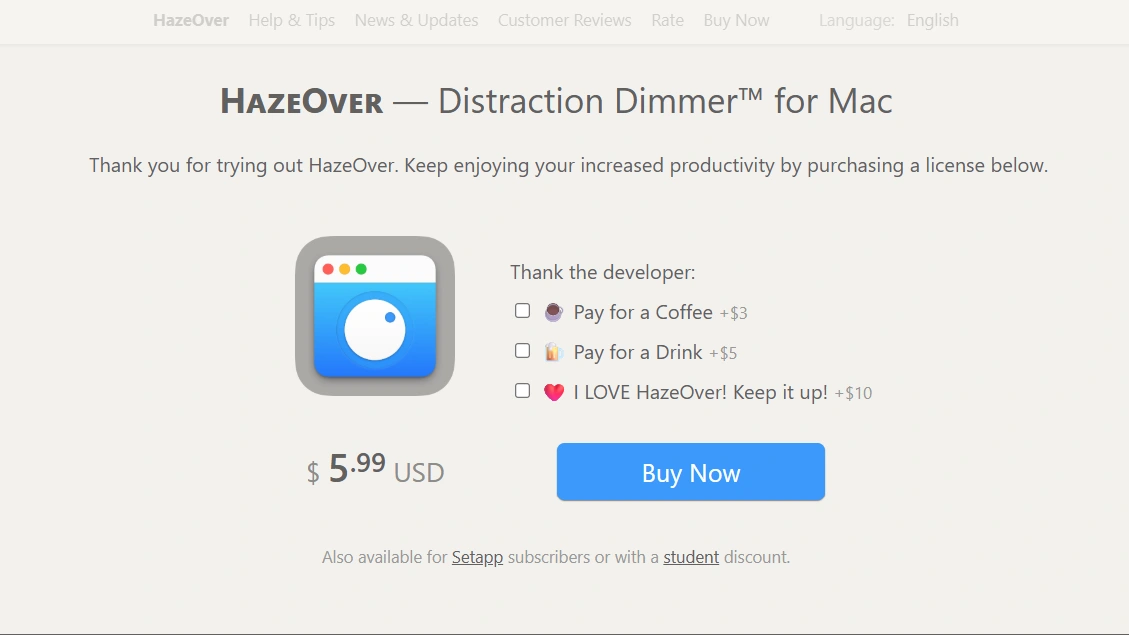
- Visit the Mac App Store or go to hazeover.com.
- Click Buy or Download and complete the purchase.
- Once installed, HazeOver will automatically launch and run in your Mac’s menu bar.
Step 2: Activate HazeOver
- Click the HazeOver icon in your menu bar (usually near the Wi-Fi or battery icons).
- Toggle it ON to start dimming background windows instantly.
Step 3: Adjust Dimming Intensity
- From the same menu bar icon, use the slider to increase or decrease the dimming level.
- Set it to a soft fade for subtle background dimming, or go all-in for near blackout focus.
Step 4: Enable Multi-Monitor Controls
- If you use multiple displays, go to Preferences > Multi-Monitor Behavior.
- Choose whether to dim background windows on all screens or just the main display.
Step 5: Set Custom Shortcuts (Optional)
- Navigate to Preferences > Keyboard Shortcuts.
- Set hotkeys to toggle HazeOver quickly, change dimming levels, or turn off temporarily.
Step 6: Create Usage Profiles (Advanced Users)
- Some users like to set different dimming levels for specific workflows (e.g., writing vs. designing).
- You can create and switch profiles by saving your preferred settings for each activity.
Step 7: Pause or Quit When Needed
- To pause HazeOver temporarily, click the icon and select “Pause Dimming”.
- To quit completely, use “Quit HazeOver” from the dropdown menu.
That’s it! HazeOver is built to be plug-and-play, but it offers just enough customization to make it work for different workflows and user preferences.
FAQs
What is HazeOver used for?
HazeOver dims all inactive windows on your Mac, helping you stay focused on the active one. It’s especially useful for writers, designers, and developers who want a distraction-free workspace and improved concentration on cluttered desktops.
Is HazeOver free or paid?
HazeOver is a paid macOS app available for a one-time purchase of $5.99 on the Mac App Store. There are no recurring subscriptions or hidden fees, making it an affordable productivity tool for individuals who want distraction-free focus.
Does HazeOver work on Windows or Linux?
No, HazeOver is designed exclusively for macOS. It is not available for Windows or Linux systems. Mac users can download it directly from the Mac App Store and enjoy full compatibility with the latest macOS versions.
Can I adjust the dimming intensity in HazeOver?
Yes, you can easily control the level of dimming through a slider in the menu bar. This lets you customize how dark background windows appear, offering just the right amount of visual isolation based on your preferences.
Does HazeOver support multiple monitors?
Yes, HazeOver fully supports multiple monitors. You can choose whether to dim background windows on all screens or just your main display, making it ideal for multitaskers and professionals using a dual or triple monitor setup.
Will HazeOver slow down my Mac?
No, HazeOver is extremely lightweight and optimized for macOS. It runs silently in the background and uses minimal system resources, so it won’t impact your Mac’s speed, battery life, or overall performance while working.
Can I toggle HazeOver on or off easily?
Yes, you can quickly toggle HazeOver using its menu bar icon or custom keyboard shortcuts. This makes it simple to turn off dimming when not needed, and switch it back on during focused work sessions.
Is there a trial version of HazeOver?
There is no official trial version, but you can request a refund through Apple’s Mac App Store if you’re unsatisfied. The one-time purchase ensures risk is minimal and the refund process is straightforward if needed.
Conclusion
HazeOver proves that simplicity can be powerful. It’s not overloaded with unnecessary features—it does one thing and does it extremely well: keeping you focused. For Mac users struggling with digital clutter, HazeOver offers an affordable, low-maintenance solution to reclaim focus and increase productivity.
In preparing this review, we thoroughly tested HazeOver, compared it with several alternatives, and assessed its long-term value. The app stands out for its minimalist interface, excellent performance, and unbeatable one-time pricing.
If you’re looking for a lightweight and effective way to declutter your digital workspace and maintain deep focus, HazeOver is absolutely worth trying.


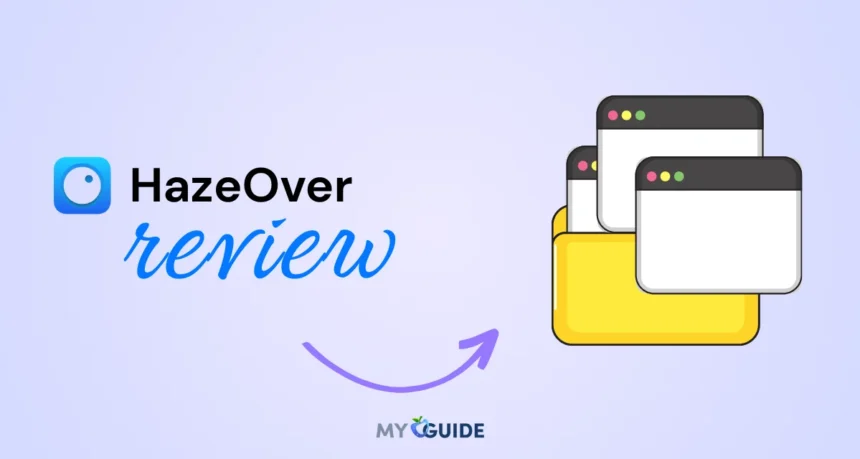
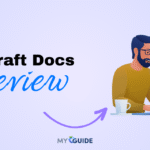


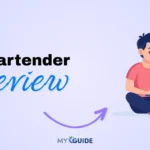
![TablePlus Review [year]: Features, Pricing, Pros & Cons](https://myappleguide.b-cdn.net/wp-content/uploads/2025/07/TablePlus-Review-Features-Pricing-Pros-Cons-150x150.webp)