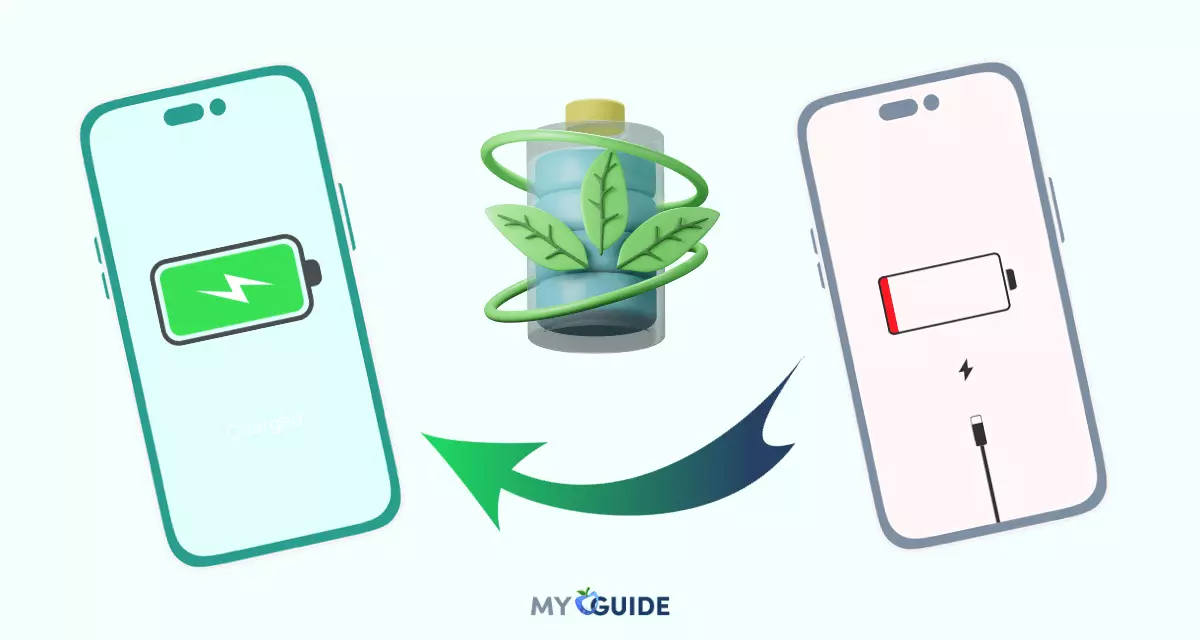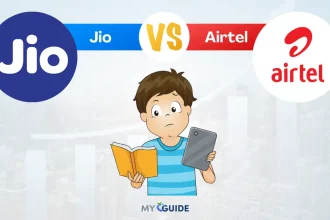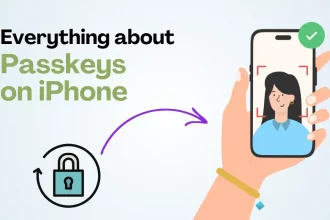Ringtones are an integral part of personalising your iPhone and adding a touch of uniqueness to your device. Whether it’s your favourite song, a movie quote, or a catchy tune, setting a custom ringtone can help your iPhone stand out in a crowd.

In this guide, we will walk you through the step-by-step process of downloading ringtones on an iPhone.
Method 1: Purchasing Ringtones from the iTunes Store
One of the easiest ways to acquire new ringtones for your iPhone is by purchasing them from the iTunes Store. Here’s how:
- Open the iTunes Store: Launch the iTunes Store app on your iPhone. This app is represented by a blue icon with a white musical note.
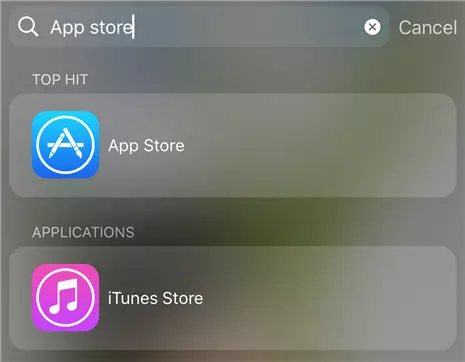
2. Search for Ringtones: Tap on the ‘Search’ icon at the bottom right corner of the screen. In the search bar, type the name of the song or artist whose ringtone you’re interested in.
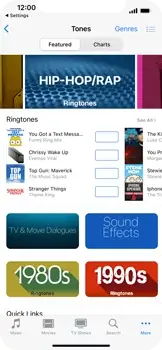
3. Browse and Select: Browse through the search results and select the desired ringtone. You can listen to a preview before making a purchase.
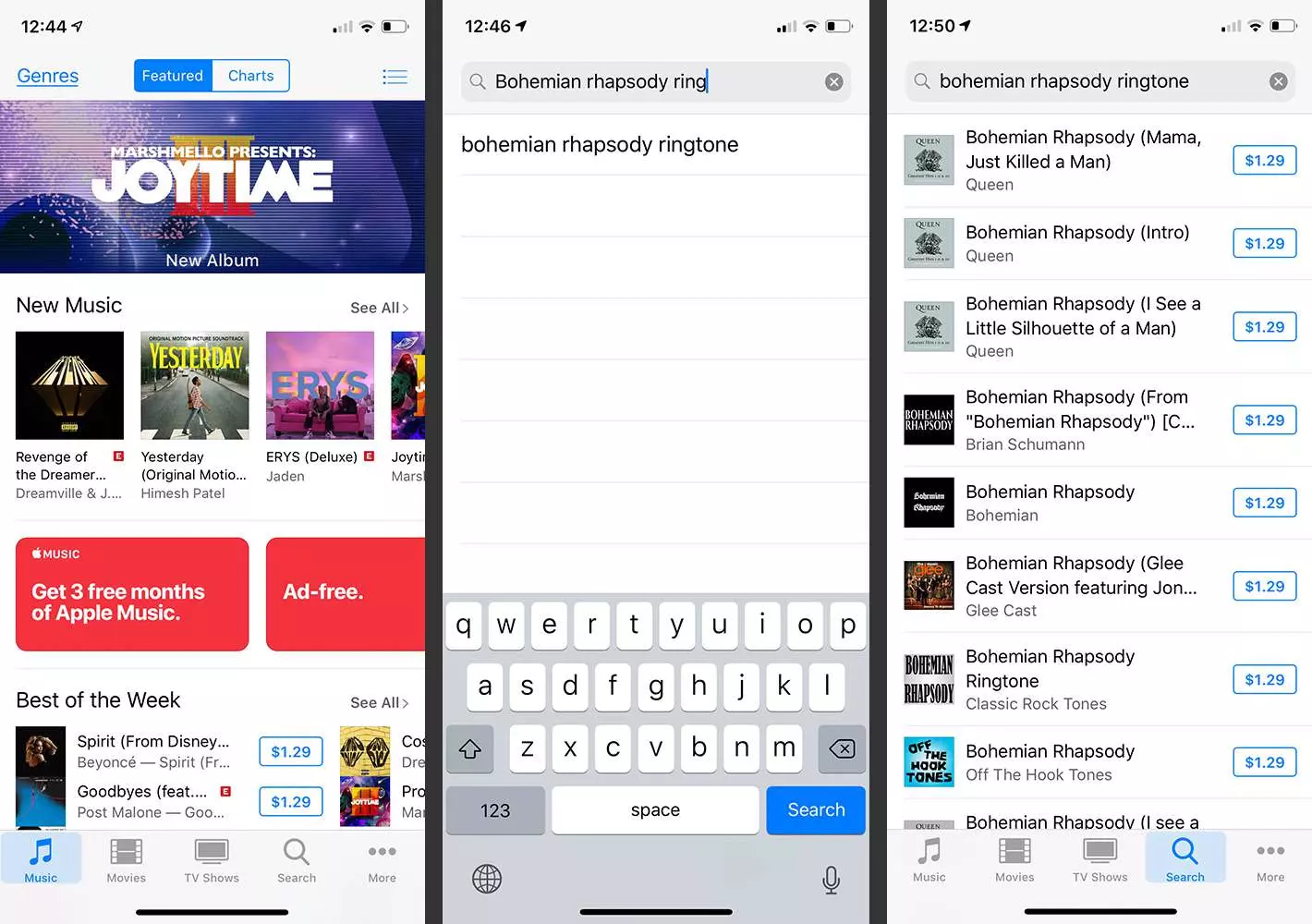
4. Purchase and Download: Once you’ve selected a ringtone, tap on the price button or the “Buy” button next to it. You might need to confirm your purchase using your Apple ID credentials or Touch ID/Face ID.
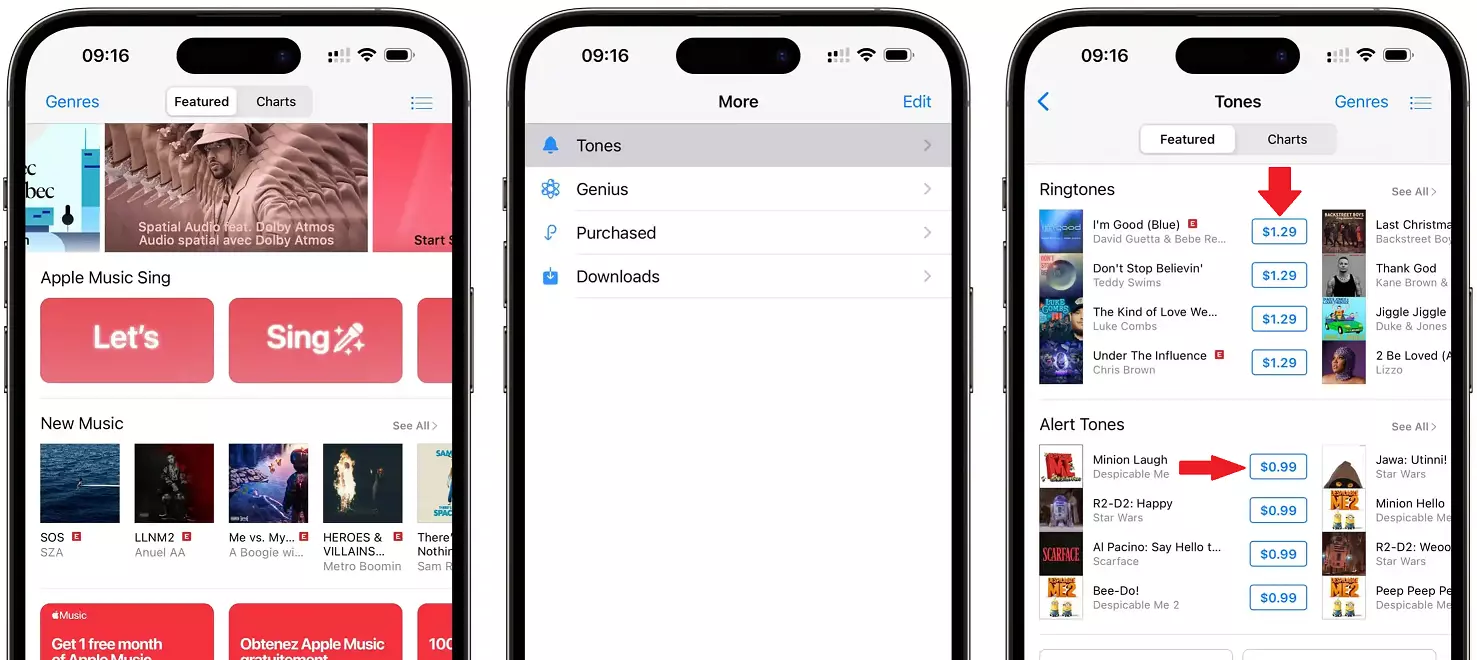
5.Set as Ringtone: After the purchase is complete, the ringtone will be automatically added to your iPhone’s ringtone library. To set it as your default ringtone, navigate to ‘Settings’ > ‘Sounds & Haptics’ > ‘Ringtone’ and choose the newly purchased ringtone.
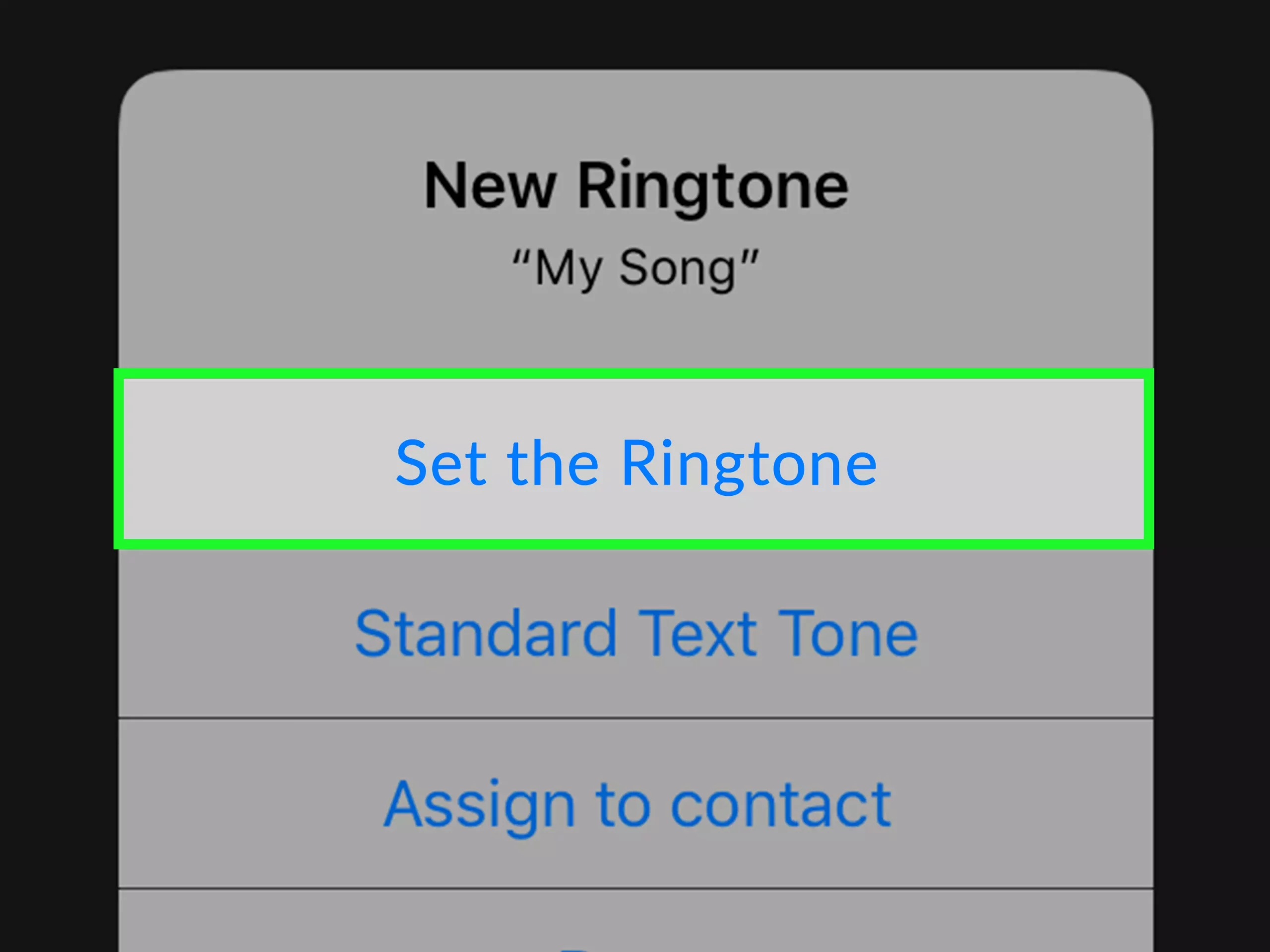
Method 2: Creating Ringtones from Your Music Library
If you have a specific song in your music library that you’d like to use as a ringtone, you can create custom ringtones using iTunes on your computer. Follow these steps:
- Select the Song: Open iTunes on your computer and select the song you want to turn into a ringtone.
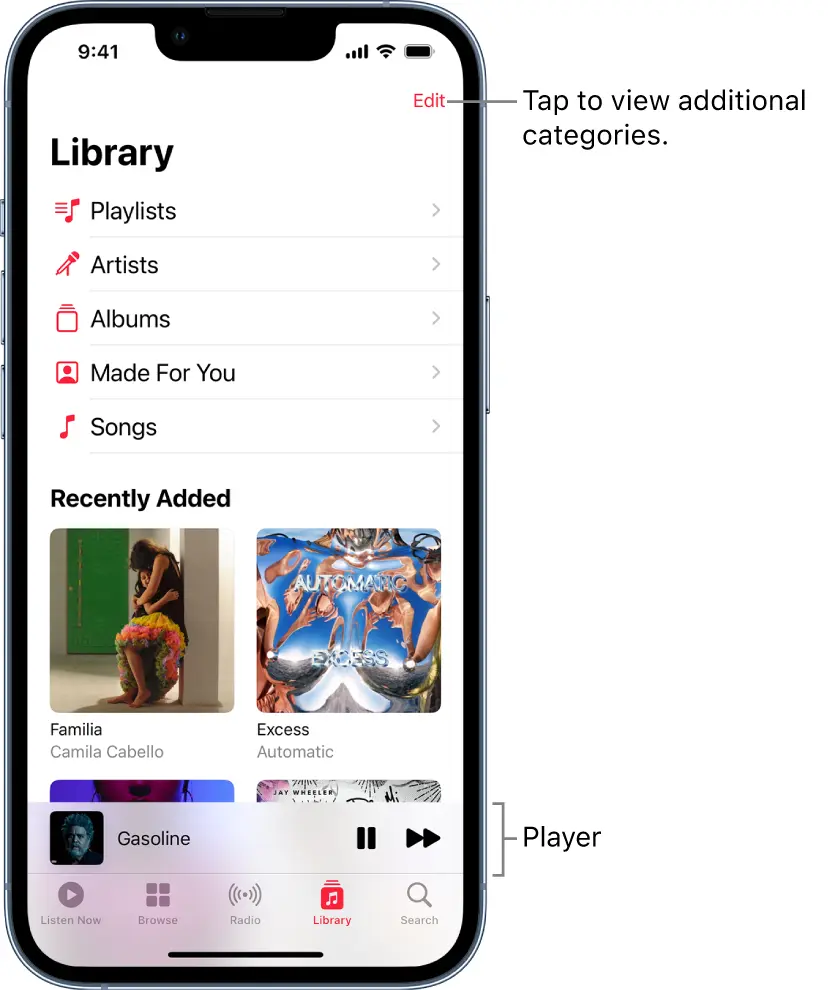
2. Trim the Song: Right-click on the song and choose ‘Get Info.’ Under the ‘Options’ tab, set the start and stop times for the segment of the song you want as your ringtone. Keep it under 30 seconds.
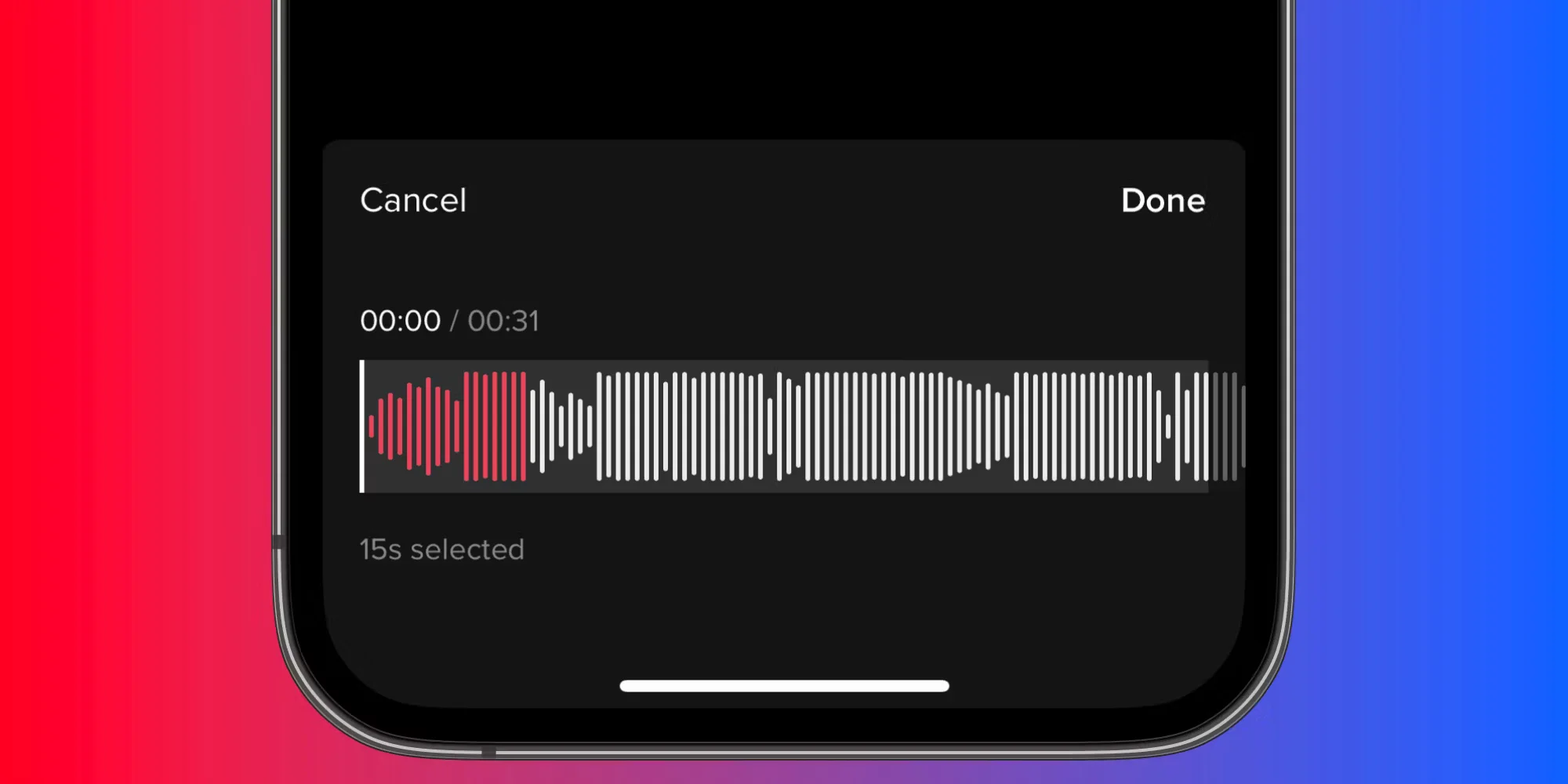
3. Create AAC Version: Once you’ve set the start and stop times, click ‘OK’ to save the changes. Then, right-click the song again and select ‘Create AAC Version.’ This will create a shortened version of the song.
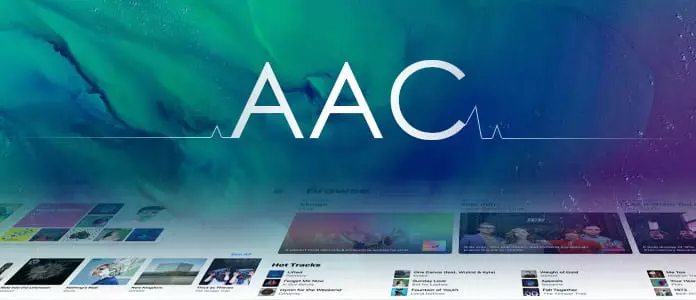
4. Locate the File: Find the created AAC version in your iTunes library. It will typically be a duplicate of the original song but shorter.
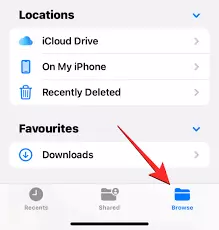
5. Change the File Extension: Right-click on the AAC version and choose ‘Show in Finder’ (Mac) or ‘Show in File Explorer’ (Windows). Change the file extension from .m4a to .m4r. This is the file format for iPhone ringtones.

6. Add to iTunes: Double-click the .m4r file. It will automatically be added to your iTunes library under the ‘Tones’ section.
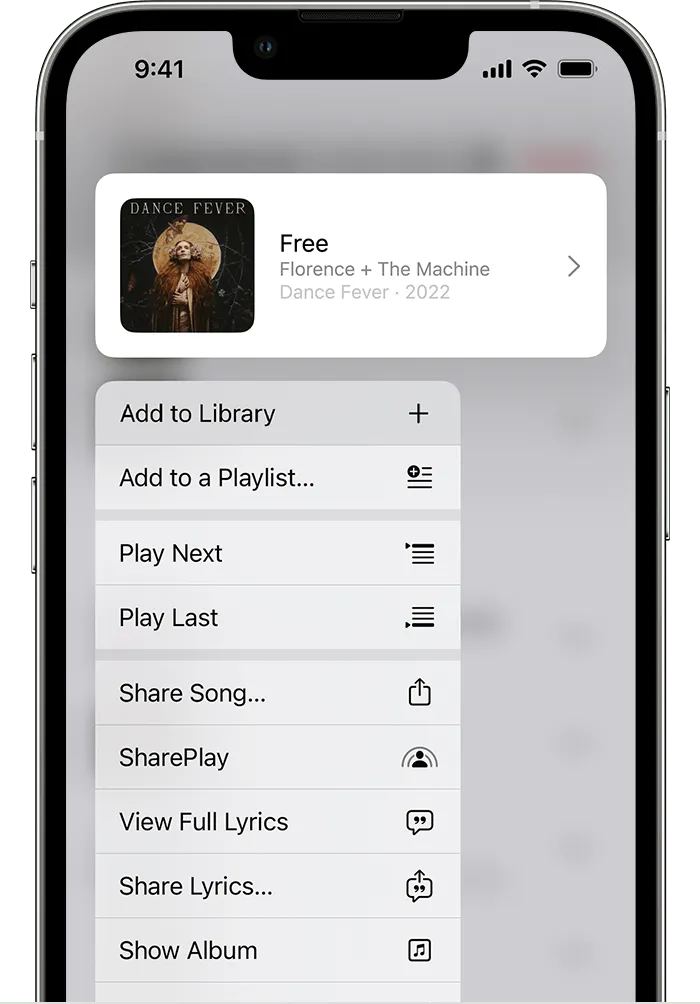
7. Sync with iPhone: Connect your iPhone to your computer and sync the newly created ringtone to your device.
8. Set as Ringtone: On your iPhone, navigate to ‘Settings’ > ‘Sounds & Haptics> ‘Ringtone’ and choose the custom ringtone you’ve just added.
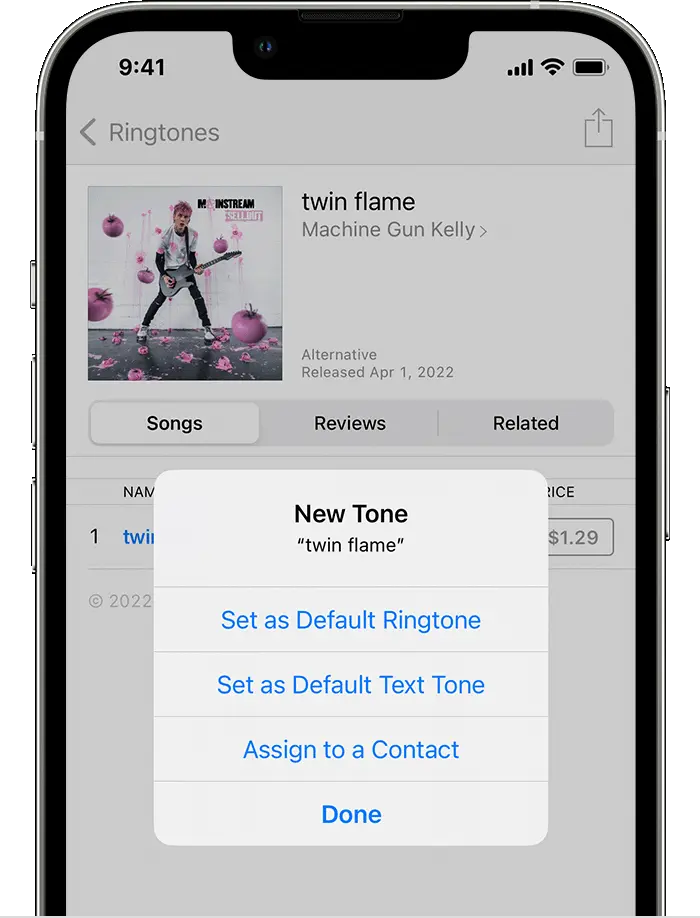
Method 3: Using Third-Party Apps
There are also various third-party apps available on the App Store that allow you to create and download custom ringtones directly on your iPhone. These apps often provide a more user-friendly interface and additional features. Here’s a general outline of how these apps work:
- Download and Install: Search for a reputable ringtone app on the App Store, such as “Ringtone Maker” or “Zedge.” Download and install the app on your iPhone.
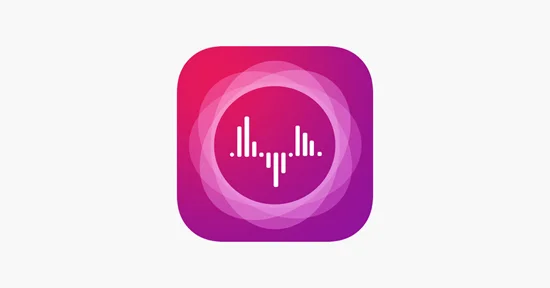
2. Choose a Source: Depending on the app, you can either select a song from your music library or explore the app’s collection of pre-made ringtones.
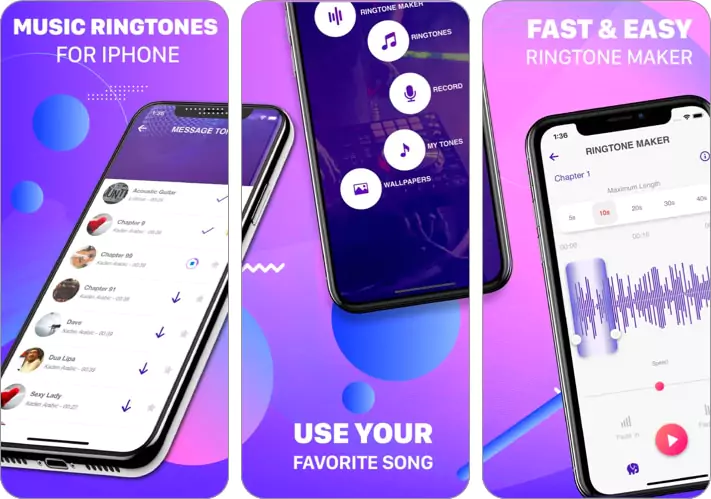
3. Edit and Create: Use the app’s tools to edit the selected song or create a new one. You can often cut, trim, and adjust the audio to your liking.
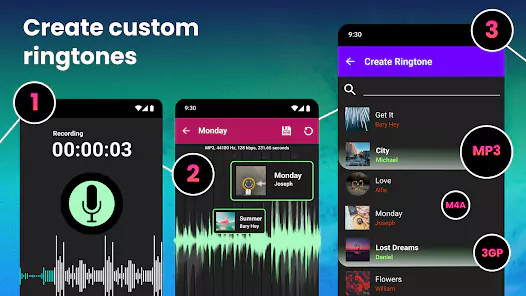
4. Save and Set: Once you’re satisfied with the result, save the edited audio as a ringtone within the app. The app might guide you on how to set it as your default ringtone.
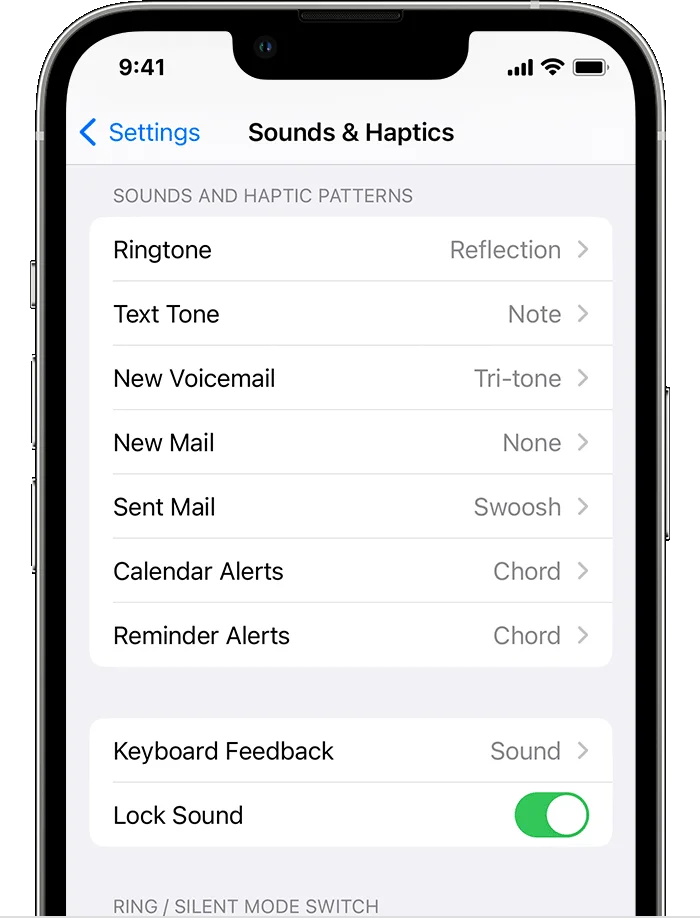
FAQs
Can I download a ringtone directly to my iPhone?
In the iTunes Store app, you can purchase ringtones, text tones, and other alert tones for clock alarms and more.
Does the iPhone have a free ringtone app?
The RingTune app is one of the best free ringtone apps for iPhone, packed with plenty of useful features. It has an extensive library of thousands of ringtones from several genres of music.
How do I convert a song to a ringtone on my iPhone?
1. Create clip: Select song > set clip start/stop > File > Convert > Convert to AAC > change file to M4R.
2. Install clip: Connect phone to iTunes > select iPhone > Tones > On My Device > drag/drop M4R file to Tones.
3. Set ringtone: Open Settings > Sounds & Haptics > Ringtone > select new ringtone.
How do I set free ringtones on my iPhone without iTunes?
Step 1: Open Settings on your iPhone and navigate to Sounds & Haptics.
Step 2: Here, tap “ringtone” to view all the available ringtones.
Step 3: Simply, tap on the custom ringtone that you want to use as a ringtone.
Can iPhone open MP3 files for ringtones?
When you open the file on your iPhone you can tap twice on it to get the option to play it. If you are not an Apple Music subscriber you can also add the mp3 files to your iTunes or Music app and then sync them to your iOS device with these steps: Sync your iPhone, iPad, or iPod using your computer.
What format is an iPhone ringtone?
M4R files are the format used by the iPhone for ringtones. M4R files can contain both audio and video content, although the video content is typically ignored by the iPhone when the file is used as a ringtone. M4R files are created by renaming an existing one.
How do I download MP3 for ringtones from YouTube to my iPhone?
Step 1: Head to YTMP3 YouTube to MP3 iPhone Converter on your web browser.
Step 2: Paste the video URL, select MP3 at the bottom, and hit Extract.
Step 3: Click on Convert Now to save the video.
How do I set a custom ringtone?
1. Open Settings on your Android phone.
2. Tap Sounds & vibration.
3. Select Phone ringtone. …
4. Tap My Sounds.
5. Press the plus button in the lower-right corner to add your own ringtone.
6. Choose an audio file from your phone’s internal storage. …
7. Select your newly added custom ringtone.
Final Thoughts
Personalizing your iPhone with custom ringtones can be a fun and creative way to make your device reflect your personality and preferences. Whether you choose to purchase ringtones from the iTunes Store, create your own using iTunes, or explore third-party apps, the process is relatively straightforward.
Just remember to respect copyright laws and only download or create ringtones from sources that you have the legal right to use. With these methods at your disposal, you can easily add a touch of individuality to your iPhone’s auditory experiences.


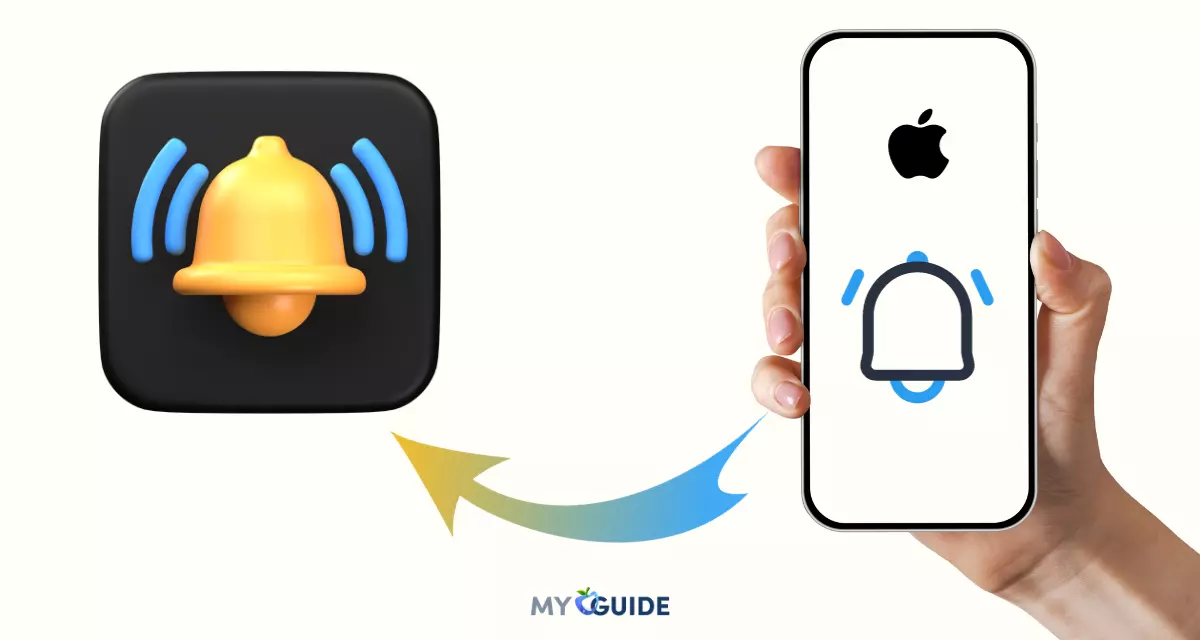

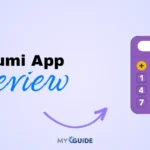

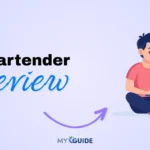
![TablePlus Review [year]: Features, Pricing, Pros & Cons](https://myappleguide.b-cdn.net/wp-content/uploads/2025/07/TablePlus-Review-Features-Pricing-Pros-Cons-150x150.webp)