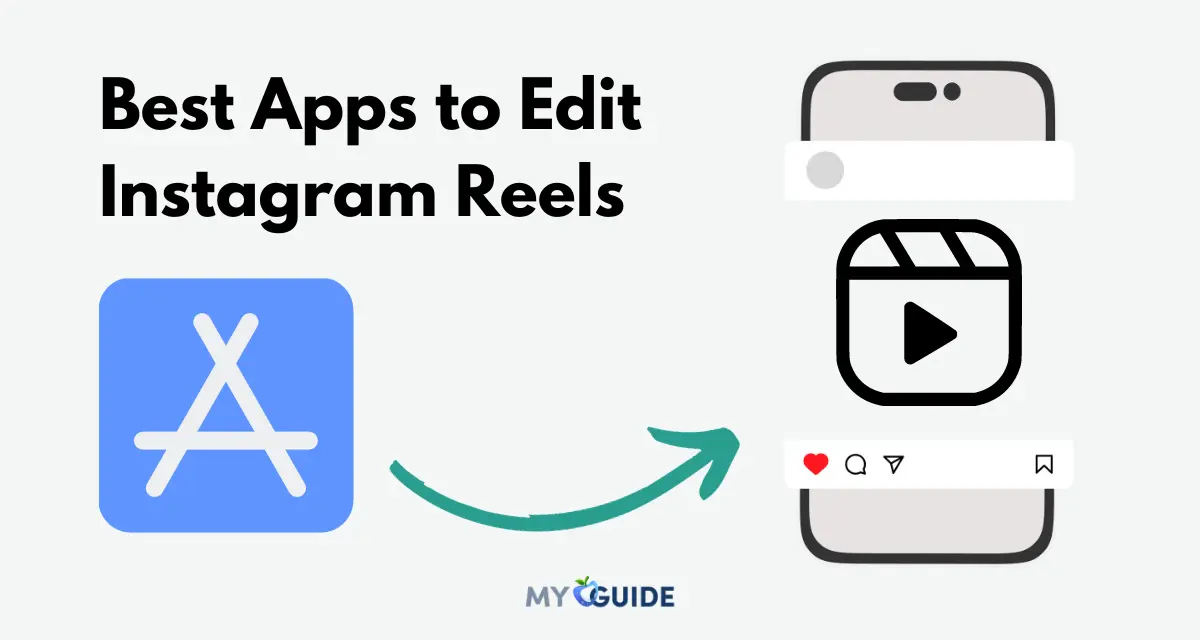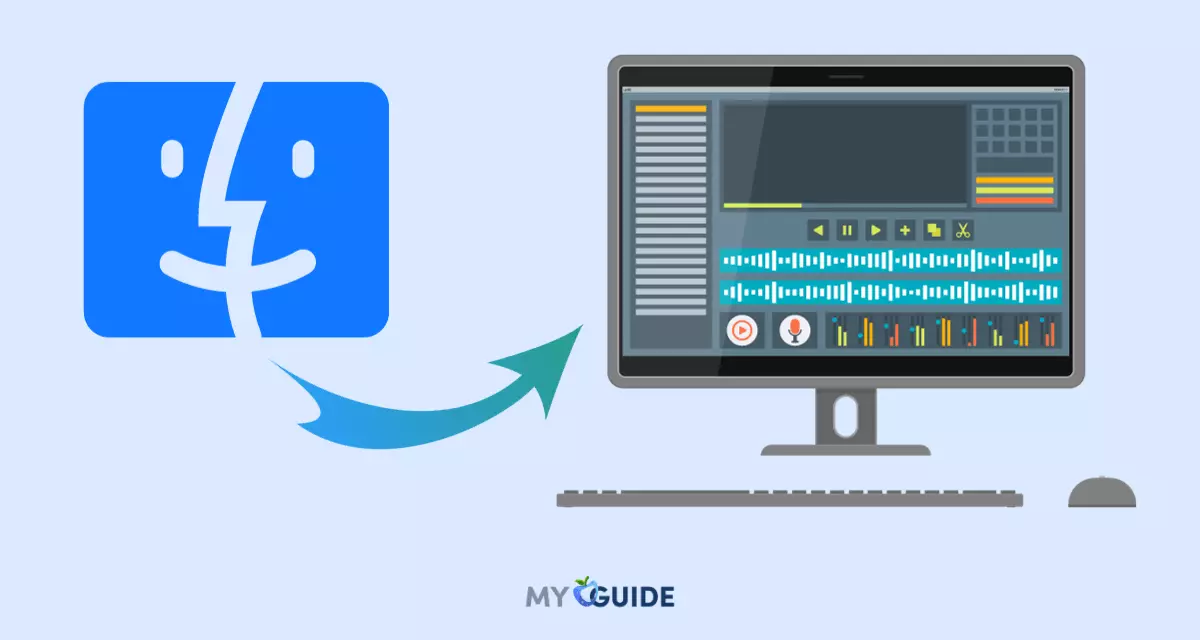Navigating through macOS settings like toggling Dark Mode, enabling Do Not Disturb, or connecting AirPods can often become a repetitive hassle. One Switch by Fireball Studio proves to be a loyal companion for macOS users by bringing these essential toggles together into one convenient menu bar application. With just a click, it offers quick access to the most-used macOS settings, saving time and enhancing workflow efficiency.
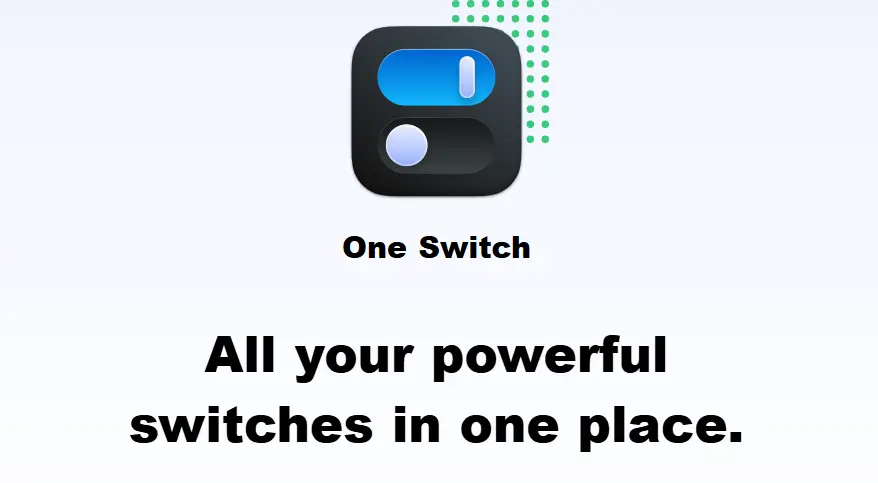
Designed for macOS Big Sur (11) and later, One Switch offers a streamlined interface that allows users to toggle various system settings with just one click. This utility is particularly beneficial for professionals who require quick access to system preferences without disrupting their workflow.
By centralizing essential toggles, One Switch enhances productivity and reduces the friction associated with navigating through multiple system menus. Whether you’re a developer, designer, or everyday user, One Switch simplifies your Mac experience.
One Switch Overview
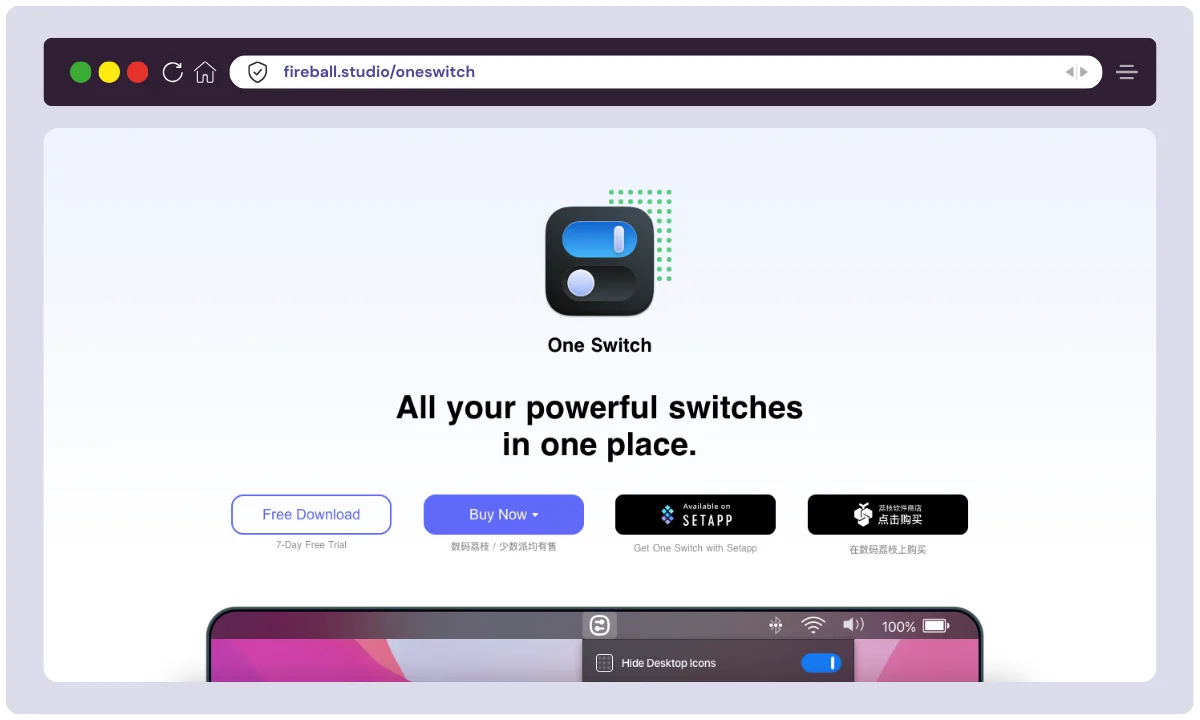
One Switch is a lightweight macOS utility developed by Fireball Studio, designed to simplify and streamline your daily Mac usage. First launched around 2019, One Switch emerged from the indie app development scene with a clear mission—to put frequently used macOS system controls right in your menu bar, easily accessible in a single click.
The tool was born out of a common frustration among Mac users: hunting through system settings just to turn on Dark Mode, prevent Sleep, or pair AirPods. Fireball Studio, a small but passionate team of developers, responded with a minimalistic, powerful solution.
One Switch is now used globally and is part of the Setapp ecosystem, trusted by thousands of Mac users. It’s popular among developers, designers, students, and anyone who needs fast access to toggles without cluttering the system.
| Product Name | One Switch |
| Official Website | fireball.studio/oneswitch |
| Developer | Fireball Studio |
| Launch Year | 2019 |
| Company Background | Indie macOS utility developer |
| Team Size | Small indie team |
| Category | macOS Utility / Productivity Tool |
| Primary Use Case | Quick access to macOS toggles via menu bar |
| Best For | Mac users, professionals, developers, content creators |
| Unique Selling Points | One-click toggles, minimalist design, low resource usage |
| Platform Support | macOS only |
| Integrations | Native macOS features (Dark Mode, AirPods, Do Not Disturb, etc.) |
| Support Options | In-app support, Twitter (@FireballStudio), FAQ page |
| Documentation | Available on the website and app FAQs |
| Starting Price | $4.99 (one-time license) |
| Available On | Official site, MacUpdate, Setapp |
| Free Trial | Yes, 7-day trial via Setapp |
| Alternatives | Amphetamine, Bartender, HiddenMe, NightOwl, Do Not Disturb Toggle |
| Affiliate Program | Yes (via Setapp) |
| Affiliate Commission | Approx. 20–30% depending on Setapp’s terms |
| Money-Back Guarantee | Depends on platform (MacUpdate, Setapp offer limited refund options) |
| Latest Stable Version | v1.31 |
With a growing user base, minimal UI, and low cost, One Switch is a must-have for Mac users looking to reduce clicks and boost productivity. Whether you want to keep your Mac awake, hide clutter, or instantly switch modes, this app delivers elegant functionality without getting in the way.
One Switch Features
One Switch is designed to be a comprehensive toolkit that simplifies daily Mac operations. Its features are a collection of powerful toggles that consolidate numerous system settings into a single, accessible location. Below is a detailed breakdown of its essential functionalities.
AirPods Connect
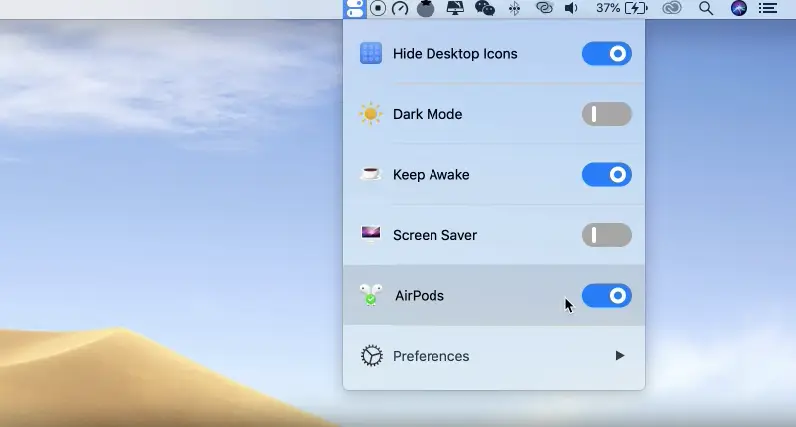
Say goodbye to navigating Bluetooth menus. This feature allows you to connect your AirPods or other supported Beats headphones to your Mac with a single click, streamlining your audio setup.
Dark Mode
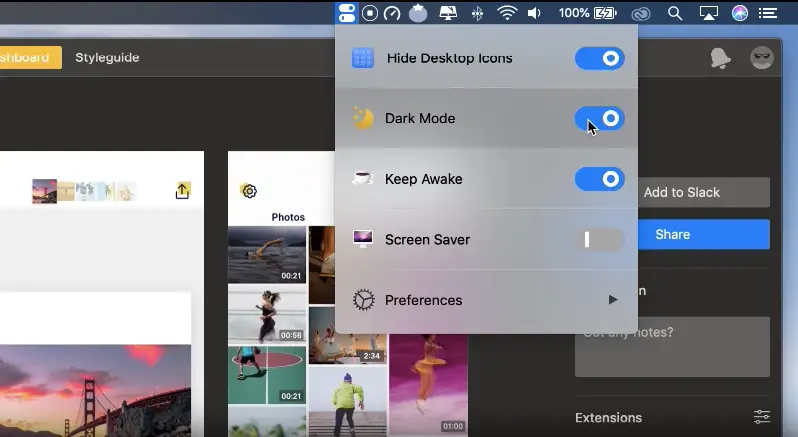
Instantly switch your macOS and supported applications between Light and Dark Mode. This is perfect for reducing eye strain during late-night work sessions or matching your system’s appearance to your environment.
Hide Desktop Icons
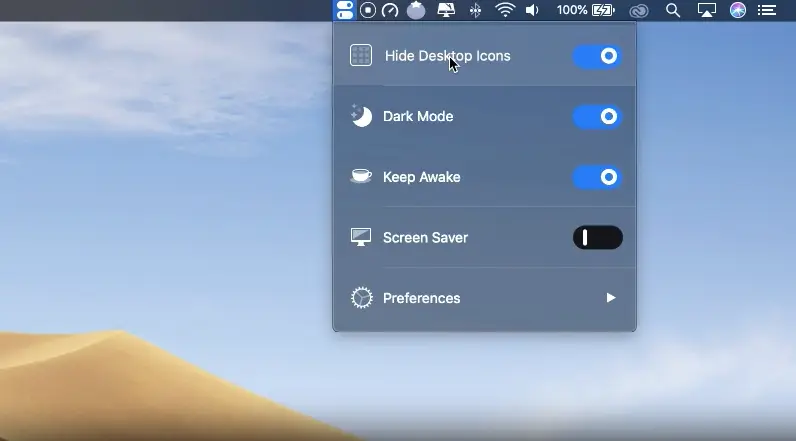
Achieve a clean, minimalist desktop in an instant. This toggle hides all files and folders from your desktop, which is ideal for taking clean screenshots, screen sharing during presentations, or simply maintaining a focused workspace.
Keep Awake
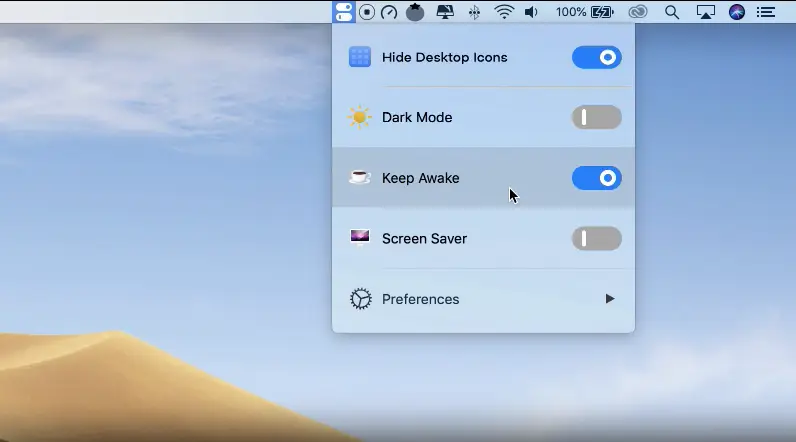
Prevent your Mac from sleeping or dimming its screen. You can choose to keep it awake for a set duration (e.g., 15 minutes, 1 hour) or indefinitely. This is invaluable when running long tasks, downloading large files, or during presentations.
Do Not Disturb
Silence all incoming notifications with one click. This feature activates the system-wide Do Not Disturb mode, helping you stay focused on the task at hand without interruptions from emails, messages, or app alerts.
Screen Saver
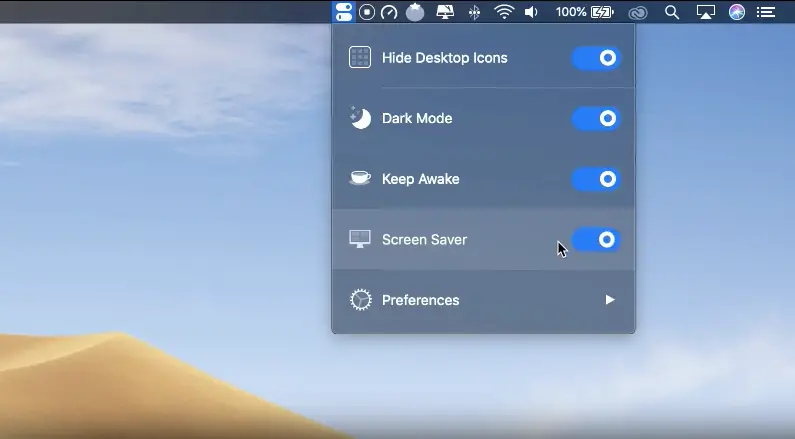
Manually trigger your screen saver whenever you want. This is a quick way to hide your screen content when you step away from your desk.
Show Hidden Files
A crucial tool for developers and power users. This toggle makes all hidden files and folders visible in Finder, eliminating the need to use complex Terminal commands for this common task.
Mute Microphone
Instantly mute your system’s microphone. This provides a quick and reliable way to ensure your privacy during video calls or when you’re not actively speaking.
Night Shift
Manually enable or disable Night Shift to shift your display’s colors to the warmer end of the spectrum. This can help reduce blue light exposure and may improve sleep quality when working at night.
Lock Keyboard
Quickly disable your Mac’s built-in keyboard. This is a handy feature to prevent accidental keystrokes, especially when cleaning the keyboard or when you have a pet that likes to walk across it.
Low Power Mode
For MacBook users, this switch provides a quick way to toggle Low Power Mode, which reduces energy consumption to extend your battery life when you’re away from a power source.
Empty Trash
A simple but effective shortcut to empty the Trash folder without having to go through the Finder menu.
How to Use the One Switch
Using One Switch is incredibly easy—even if you’re not tech-savvy. The app is designed to sit quietly in your macOS menu bar, giving you fast access to essential system toggles with just a click. Here’s how you can get started and make the most of it:
1. Download & Install
- Visit the official One Switch site or get it via Setapp.
- Download the
.dmgfile and drag the One Switch icon into your Applications folder. - Open the app. It will now appear in your menu bar at the top-right of your screen.
2. Launch & Explore the Menu
- Click on the One Switch icon in your menu bar.
- A small drop-down menu will appear with a list of toggles like:
- Dark Mode
- Keep Awake
- Hide Desktop Icons
- Do Not Disturb
- Connect AirPods, and more.
3. Enable/Disable Toggles
- Simply click any toggle to turn it ON or OFF.
- The action is instant—no need to open macOS settings manually.
4. Customize Toggles
- Right-click (or Control-click) the One Switch icon.
- Select “Preferences” to open the customization panel.
- From here, you can:
- Show or hide specific toggles
- Rearrange toggle order
- Enable “Launch at Login”
- Enable or change keyboard shortcuts for toggles
5. Use Shortcuts for Even Faster Access
- Assign hotkeys to your favorite switches from the Preferences section.
- Example: Press
⌘ + ⇧ + Dto toggle Dark Mode instantly.
6. Stay Updated
- One Switch auto-updates through Setapp or the built-in update mechanism.
- You’ll be notified of new features or compatibility improvements regularly.
In just a few clicks, One Switch simplifies tasks that usually take multiple steps. Whether you’re a casual Mac user or a productivity geek, the app helps you save time, reduce distractions, and operate your Mac with ultimate convenience.
One Switch Pricing
| Plan | Features | Price |
| One-Time Purchase | Full access to all features | $4.99 |
| Setapp Subscription | Access to One Switch and over 240 Mac apps | $9.99/month |
One Switch offers a 7-day free trial, allowing users to explore its features before committing to a purchase.
One Switch Alternatives
While One Switch is a powerful and elegant solution for managing macOS toggles, it’s not the only tool in town. Depending on your specific needs—whether it’s keeping your Mac awake, organizing the menu bar, or automating system settings—there are several solid alternatives worth considering.
Below is a comparative table of the top One Switch alternatives, highlighting their core features, pricing, and use cases to help you choose the right fit for your workflow.
| Tool | Key Features | Platform | Pricing | Best For |
|---|---|---|---|---|
| Amphetamine | Prevents Mac from sleeping, auto-triggers, session-based timers | macOS | Free | Developers, media editors, long tasks |
| Bartender | Organizes and hides menu bar icons, auto-collapse, hotkey support | macOS | $16.50 (one-time) | Power users who want a cleaner UI |
| HiddenMe | Instantly hides all desktop icons, supports multi-monitor setups | macOS | Free / Pro at $1.99 | Presenters, YouTubers, minimalists |
| NightOwl | Quick switch between Light and Dark Modes, scheduling based on time zones | macOS | Free | Night workers, dark mode lovers |
| Dozer | Hide and manage menu bar icons with advanced hotkey support | macOS | Free (open-source) | Minimalist users, developers |
| BackgroundMusic | Auto-pause music, per-app volume control, live audio mixing | macOS | Free (open-source) | Audiophiles, streamers, multi-app users |
Which One Should You Choose?
- Choose One Switch if you want a beautiful, all-in-one toggle solution for everyday Mac features.
- Use Amphetamine if your primary need is keeping your Mac awake under specific conditions.
- Go with Bartender or Dozer if you want more control over your menu bar layout.
- HiddenMe is perfect for hiding desktop icons without any bells and whistles.
- NightOwl is ideal if you only need Dark/Light mode switching.
- BackgroundMusic is great for audio management, though not a toggle tool.
Each of these apps serves a slightly different purpose, but together, they form a powerful toolkit for optimizing your macOS experience.
As requested, here are the One Switch use cases. The previous response did not contain any sources.
One Switch Use Cases
One Switch’s versatility makes it a valuable asset for a wide range of Mac users. By addressing common pain points with single-click solutions, it streamlines workflows across various professions and activities.
1. For Content Creators & Designers
Visual professionals constantly juggle assets, applications, and system settings. One Switch simplifies their environment.
- Presenting a Clean Workspace: When recording a tutorial or a screencast, the Hide Desktop Icons feature is invaluable. It instantly creates a clean, distraction-free background, ensuring the focus remains on the content being presented.
- Color Accuracy: The Dark Mode and Night Shift toggles can be quickly disabled when working on visual projects that require precise color grading, ensuring the user sees colors accurately without system-wide color temperature adjustments.
- Uninterrupted Renders: For video editors and 3D artists, initiating a long render is common. The Keep Awake feature ensures the Mac doesn’t go to sleep mid-process, preventing lost work and wasted time.
2. For Software Developers & IT Professionals
Developers and IT specialists frequently interact with the deeper settings of macOS. One Switch provides a convenient shortcut for many of their routine tasks.
- Accessing System Files: The Show Hidden Files toggle is a significant time-saver, eliminating the need for Terminal commands to view configuration files, logs, or other hidden items in Finder.
- Preventing Accidental Input: When cleaning a laptop or working with multiple keyboards, the Lock Keyboard feature prevents accidental key presses from disrupting code or commands.
- Focused Coding Sessions: Engaging Do Not Disturb mode instantly silences all notifications, allowing for periods of deep, uninterrupted focus required for complex problem-solving.
3. For Remote Workers & Managers
The modern remote work environment is filled with video calls, presentations, and the need for constant focus.
- Instant Meeting Readiness: Before a video call, a user can instantly Mute Microphone for privacy, Connect AirPods seamlessly, and activate Do Not Disturb to prevent embarrassing notification sounds.
- Professional Presentations: The Keep Awake feature ensures the screen doesn’t dim or lock during a presentation, while Hide Desktop Icons maintains a professional and tidy appearance for screen sharing.
4. For Students & Researchers
Students and researchers require focus and efficiency while studying, writing papers, and managing sources.
- Creating a Study Hub: Students can use Do Not Disturb to block out social media notifications while studying. The Hide Desktop Icons feature can help create a focused writing environment, free from the distraction of other files and projects.
- Late-Night Study Sessions: The Dark Mode and Night Shift toggles are perfect for reducing eye strain during long hours of research or writing in the evening, promoting better comfort.
- Conserving Battery in Class: A student using a MacBook in a lecture hall can quickly toggle Low Power Mode to maximize battery life and ensure their device lasts through all their classes.
FAQs
Is One Switch compatible with my macOS version?
Yes, you can try One Switch before purchasing. The developer offers a free trial version on their official website, allowing users to explore its features like toggling Dark Mode, Do Not Disturb, and AirPods connection. It’s a great way to test its convenience and usability.
Can I try One Switch before purchasing?
Yes, you can try One Switch before purchasing. The developer offers a 7-day free trial with full access to all features, allowing you to explore its functionalities like toggling Dark Mode, enabling Do Not Disturb, and connecting AirPods. This trial helps you assess its convenience and usability before making a purchase.
How do I customize the toggles in One Switch?
To customize toggles in One Switch, click the app’s menu bar icon and select “Customize” from the dropdown menu. This opens the Preferences panel, where you can enable or disable specific toggles, rearrange their order, and assign keyboard shortcuts for quick access.
Does One Switch support keyboard shortcuts?
Yes, One Switch supports customizable keyboard shortcuts. You can assign specific key combinations to any toggle—such as Dark Mode, Do Not Disturb, or connecting AirPods—directly from the app’s preferences. This feature allows for quick access to your most-used macOS settings without navigating through menus.
Is there a mobile version of One Switch?
No, One Switch by Fireball Studio is exclusively available for macOS and does not have a mobile version for iOS or Android. It is designed as a menu bar utility to streamline macOS system toggles like Dark Mode, Do Not Disturb, and AirPods connection . While there are apps with similar names on the App Store, such as “OneSwitch – Smart Home,” they are unrelated and serve different purposes.
Does One Switch support keyboard shortcuts?
Yes, One Switch supports customizable keyboard shortcuts. You can assign specific key combinations to any toggle—such as Dark Mode, Do Not Disturb, or connecting AirPods—directly from the app’s preferences. This feature allows for quick access to your most-used macOS settings without navigating through menus.
Can I use One Switch on multiple Macs?
Yes, you can use One Switch on multiple Macs by purchasing the appropriate license. Fireball Studio offers a single-device license for $4.99, a dual-device license for $7.99, and a family pack for up to five devices at $16.99.
Is there customer support available?
Yes, One Switch offers customer support through multiple channels. You can reach out directly from within the app by sending feedback, contact them via Twitter, or engage with the community on Reddit. These options provide accessible assistance for any inquiries or issues you might encounter.
Conclusion
One Switch is a valuable utility for Mac users seeking to streamline their workflow by consolidating essential system toggles into a single, easily accessible menu bar application. Its simplicity, customization options, and affordability make it a worthwhile addition to any Mac user’s toolkit.
This review was prepared through comprehensive research, including analysis of user feedback and comparison with alternative solutions, to provide an in-depth understanding of One Switch’s capabilities.


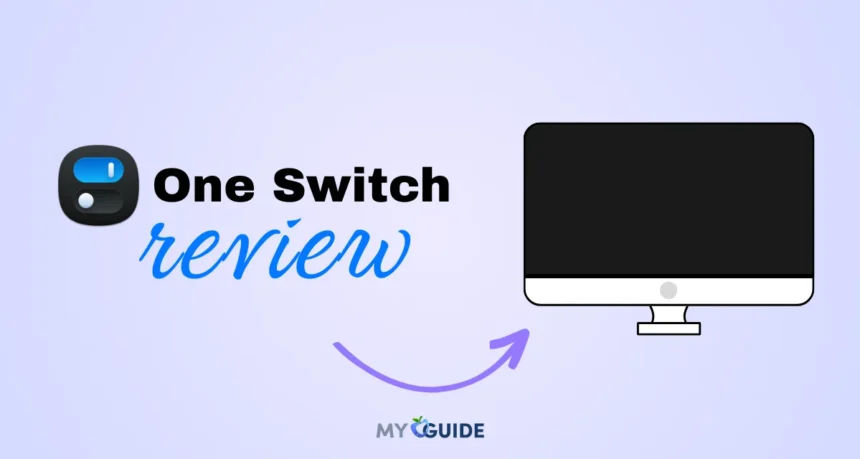



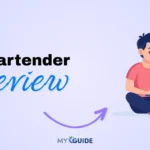
![TablePlus Review [year]: Features, Pricing, Pros & Cons](https://myappleguide.b-cdn.net/wp-content/uploads/2025/07/TablePlus-Review-Features-Pricing-Pros-Cons-150x150.webp)