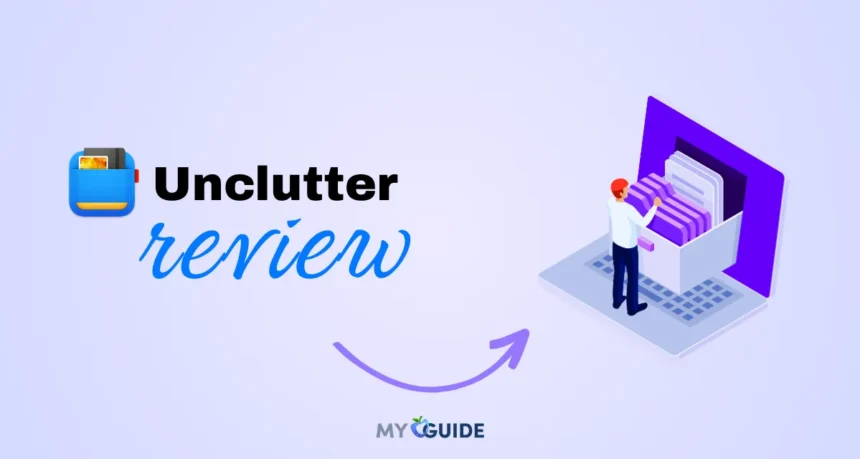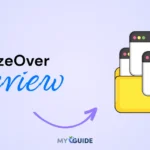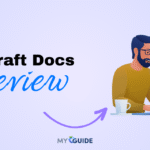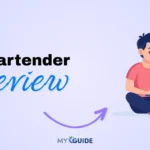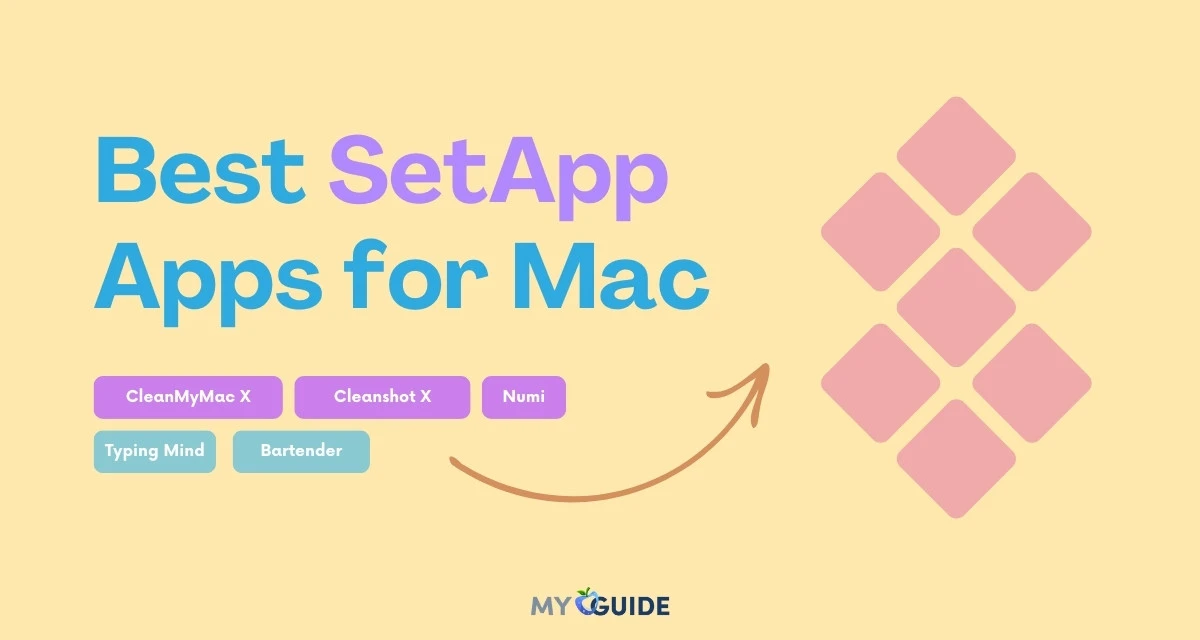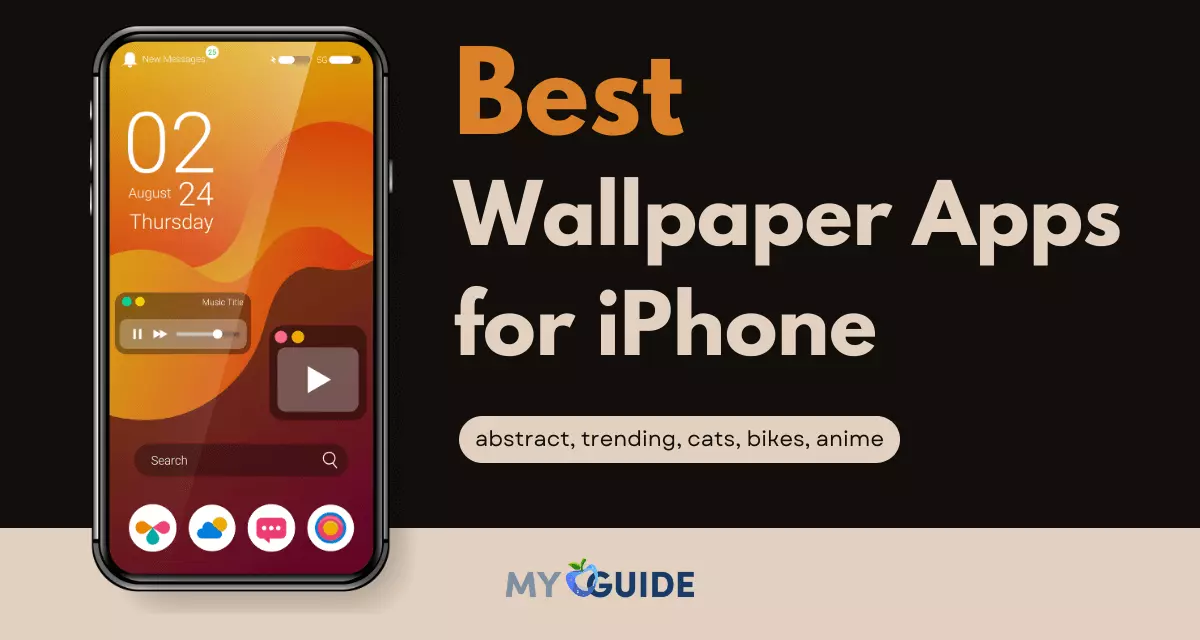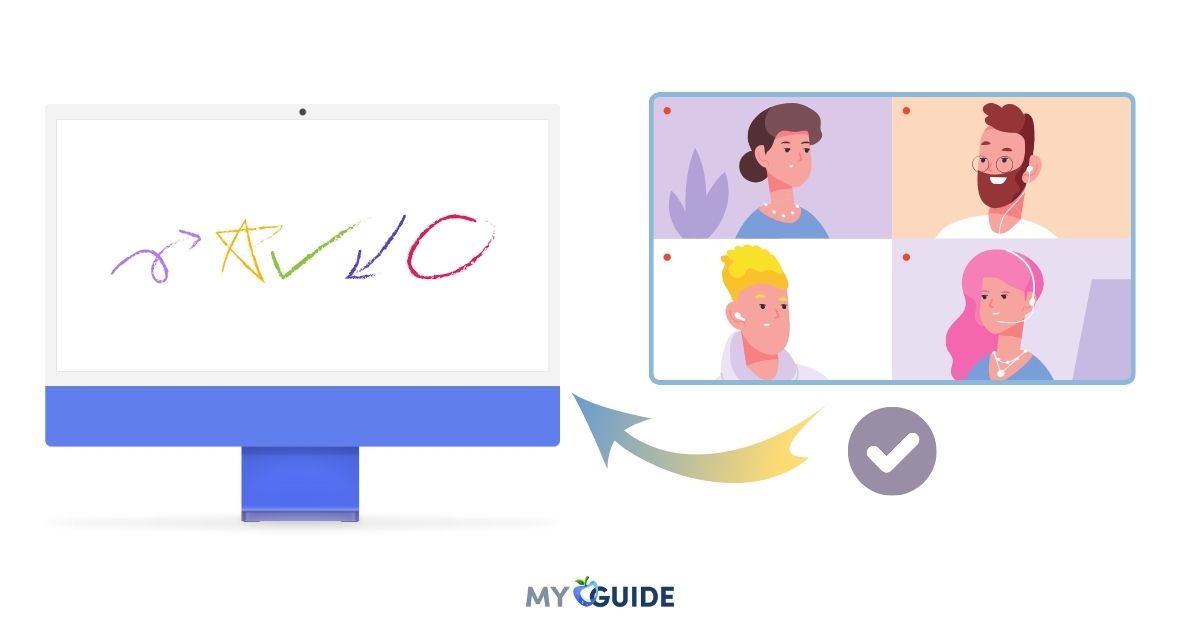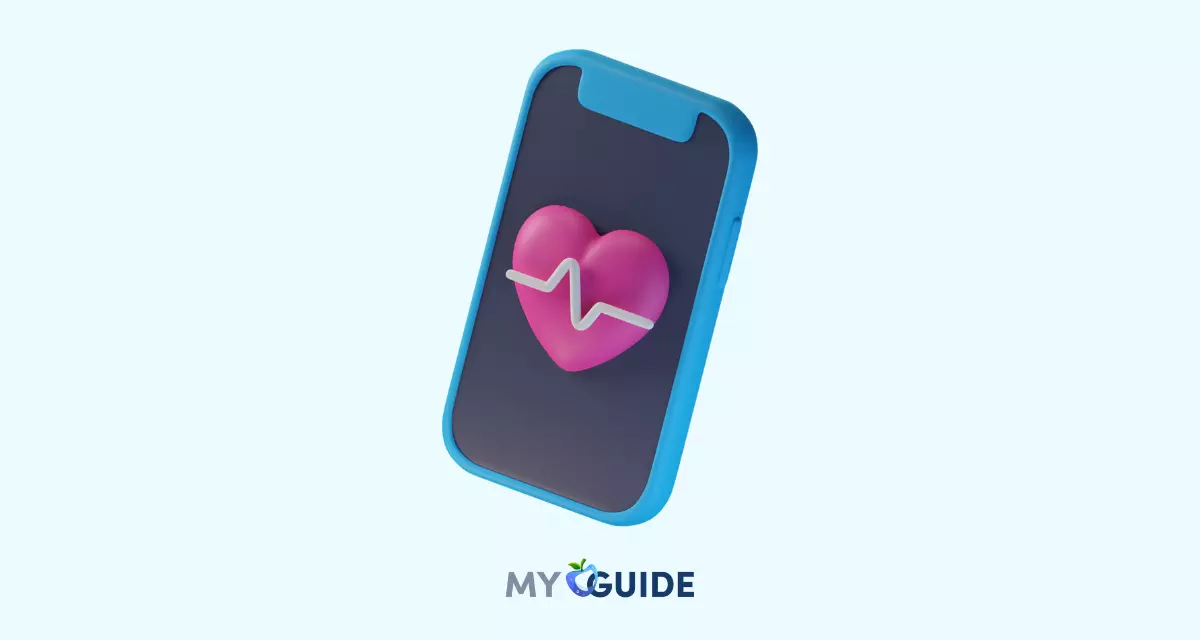In today’s fast-paced digital workflow, the average knowledge worker spends nearly 1.9 hours a day just searching for files or information—that’s almost 10 hours a week lost to digital disorganization. Between screenshots, copied text, sticky notes, and stray files piling up on your Mac, things can quickly spiral out of control. This clutter doesn’t just slow you down—it fragments your focus, drains mental energy, and disrupts productivity.
If you’ve ever found yourself digging through a chaotic desktop or wondering where that important snippet of text went, you’re not alone. It’s a common daily frustration for many Mac users.
That’s where Unclutter comes in—a smart, 3-in-1 productivity tool that gives you instant access to your clipboard history, quick notes, and temporary files in one tidy, swipe-down panel. In this review, we’ll explore how Unclutter aims to turn your digital chaos into calm in 2025—and whether it truly lives up to that promise.
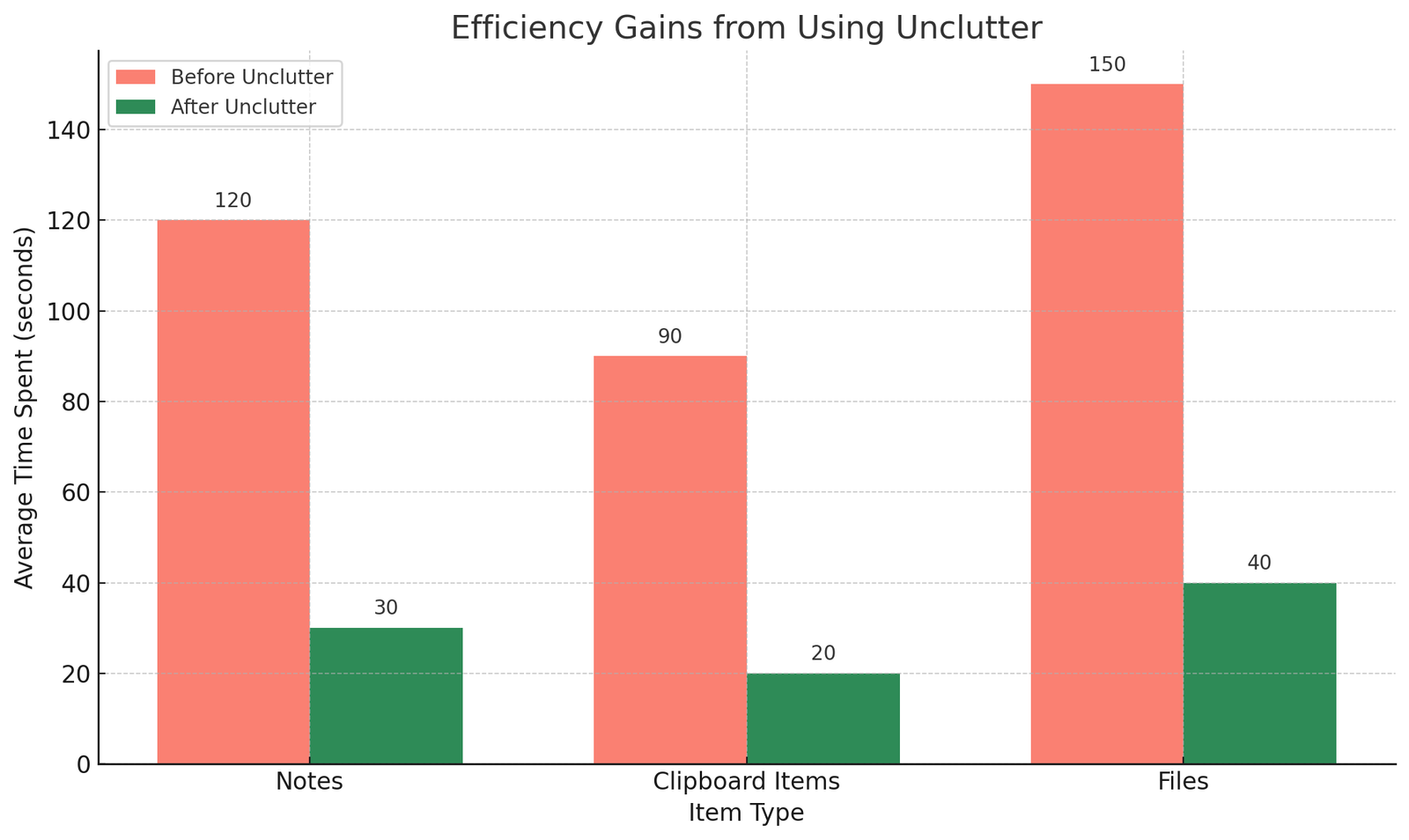
Unclutter Overview
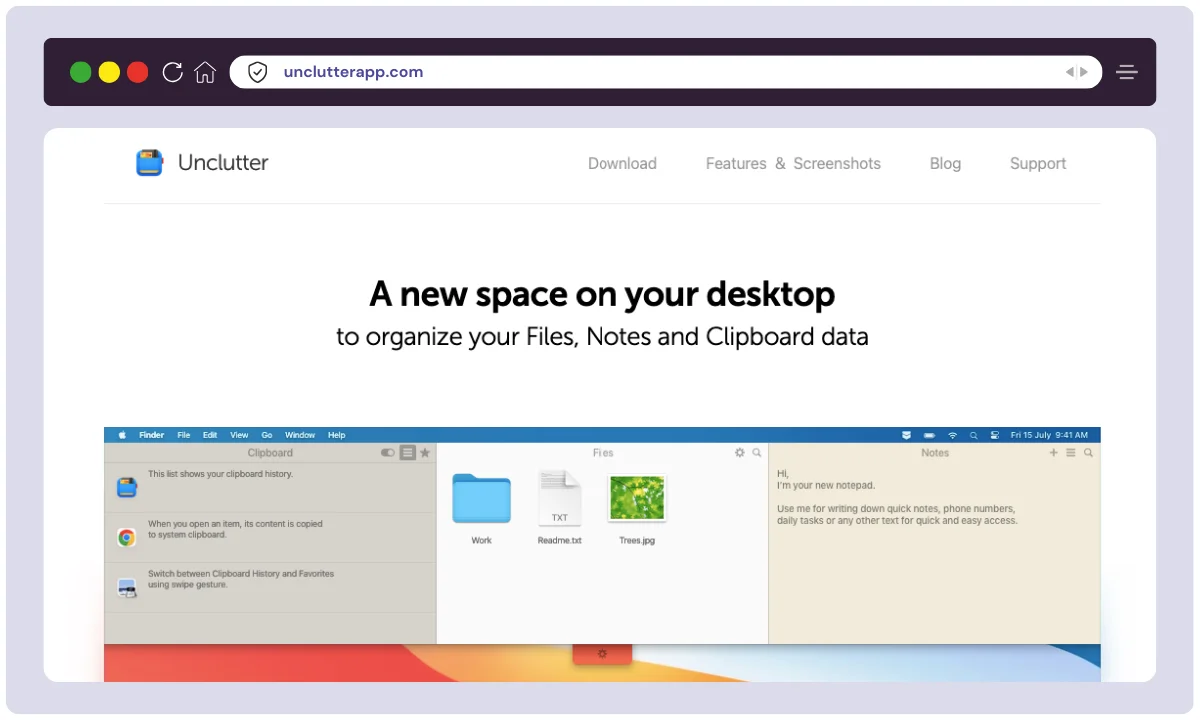
Unclutter is a lightweight, Mac-only productivity app that brings together three essential tools—clipboard manager, quick notes, and a drag-and-drop file shelf—into one convenient, gesture-accessible panel. The app was first launched in 2012 by Eugene Krupnov under the company UJ.Labs, with the goal of helping users maintain a tidy digital workspace without interrupting their workflow.
Built specifically for macOS, Unclutter is designed to be always available when you need it, but invisible when you don’t. The company remains small (under 10 team members), yet highly focused on optimizing the experience for macOS users—including full support for Apple Silicon (M1/M2) chips and macOS Ventura and later.
Over the years, Unclutter has become a go-to utility for freelancers, developers, writers, and digital professionals looking to declutter their screen and stay focused on what matters.
| Product Name | Unclutter |
| Official Website | https://unclutterapp.com |
| Developer | Eugene Krupnov (UJ.Labs) |
| Unique Selling Points | 3-in-1 utility (clipboard, notes, file shelf), gesture-accessible UI |
| Category | Productivity, Utility Tool |
| Integrations | iCloud Drive, Dropbox |
| Best For | Mac users, writers, coders, designers, remote professionals |
| Support Options | Email support, help docs, blog |
| Documentation | Available on official website |
| Company Headquarters | Remote-based (Global) |
| Starting Price | $19.99 (one-time license) |
| Alternatives | Yoink, Paste, Dropzone 3, FilePane, Default Folder X |
| Affiliate Program | Yes |
| Affiliate Commission | Undisclosed (via Setapp or email inquiry) |
| Money-Back Guarantee | 7-day free trial, no auto-charge |
| Platforms Supported | macOS 10.13 and later (Intel & Apple Silicon) |
| Latest Version | v2.2+ with native M1/M2 chip support |
Unclutter continues to stay relevant in 2025 by focusing on simplicity, speed, and distraction-free productivity—all in a compact, elegant format tailored for the macOS ecosystem.
Unclutter Features
Clipboard History Manager

Unclutter’s clipboard manager is a lifesaver for anyone who frequently copies and pastes throughout the day. It automatically records every item you copy—be it text, links, images, or code snippets.
The clipboard history appears in a scrollable list, letting you quickly access past clippings. You can pin important items to keep them from being overwritten, and even search through your history for specific entries. It’s a great way to avoid re-copying the same content repeatedly, saving you time and frustration.
Quick Notes Panel
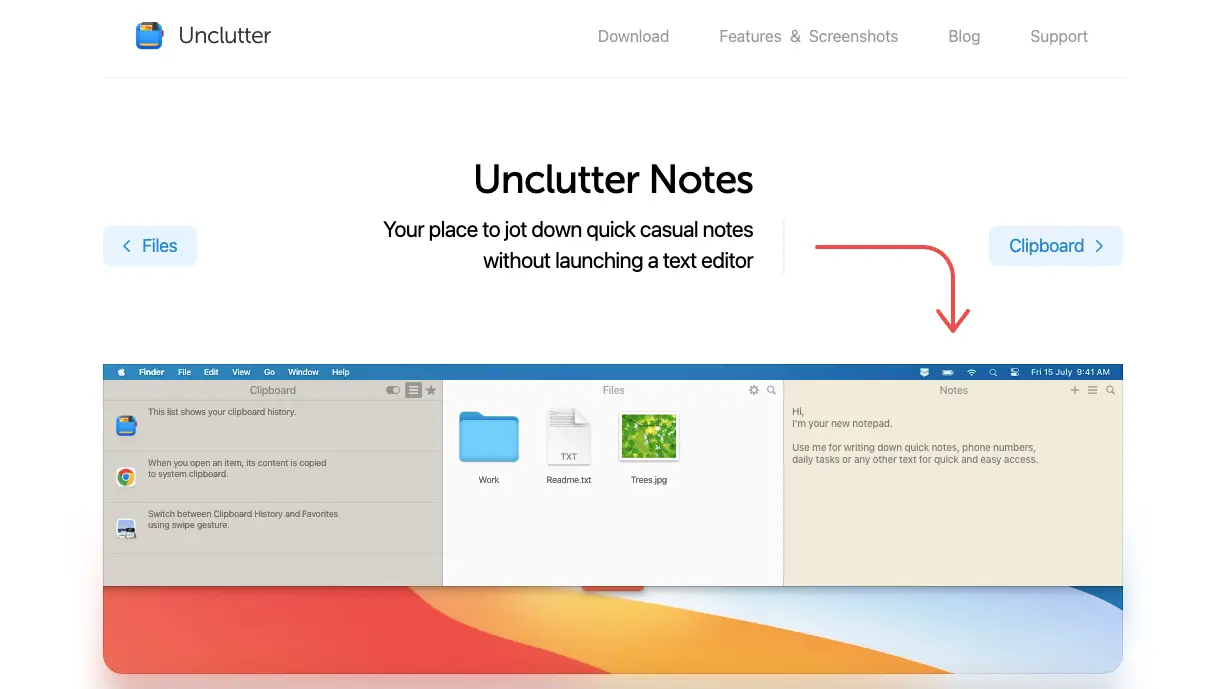
The Notes panel is perfect for jotting things down on the fly without leaving your current task. Whether it’s a to-do list, a quick idea, or a reminder, Unclutter gives you a minimalist note-taking space that opens instantly with a swipe or hotkey.
The panel uses plain text to keep input fast and clutter-free. You can also sync your notes across multiple Macs via iCloud or Dropbox, ensuring your thoughts are always within reach—no extra apps needed.
Drag & Drop File Shelf
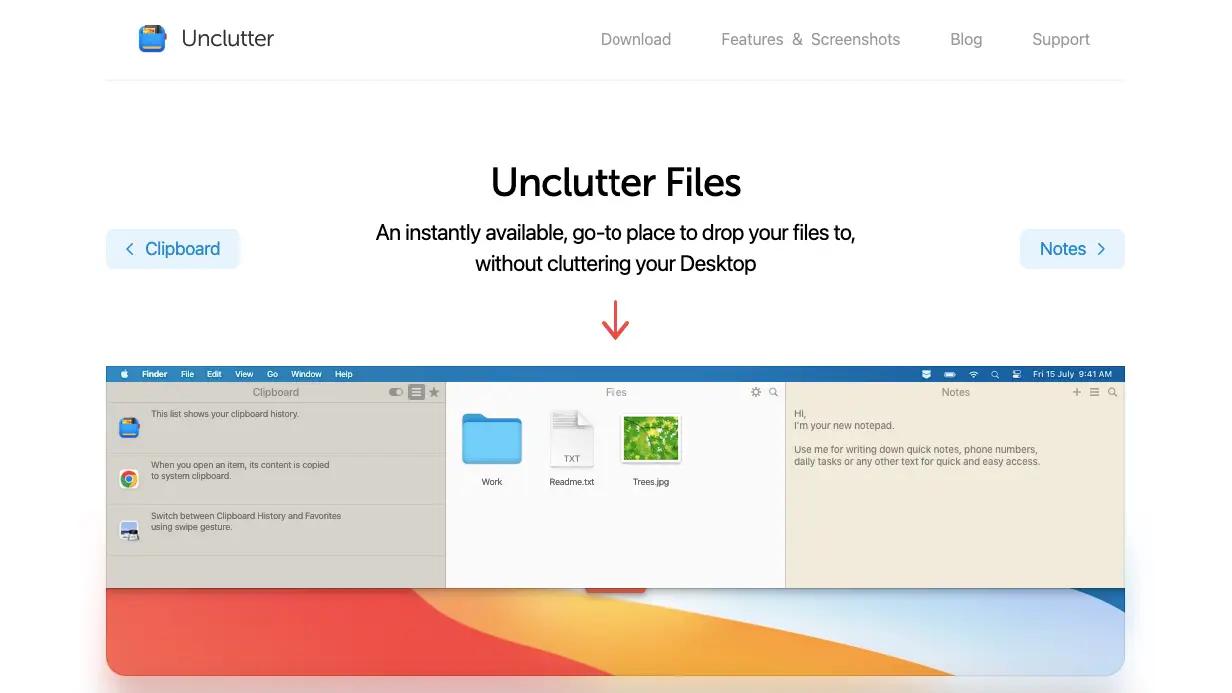
Unclutter also features a handy file drop zone for those moments when you’re juggling multiple documents or downloads. Instead of littering your desktop, you can simply drag files into the Unclutter file shelf, keeping them neatly organized and easy to access later.
This is ideal for storing temporary files or screenshots you’re working with. You can drag items from the shelf into other folders or apps when needed, making it an efficient hub for your active files.
Cloud Sync (iCloud & Dropbox)
To ensure continuity across devices, Unclutter supports automatic syncing via iCloud Drive or Dropbox. This means your clipboard clippings, notes, and files stay consistent no matter which Mac you’re using.
It’s particularly useful for users who work from both a desktop and a laptop, offering seamless transitions without needing to transfer files manually. The sync setup is simple and secure, making remote work or multi-device use a breeze.
Customizable Panel Layout
Unclutter understands that productivity isn’t one-size-fits-all, so it gives users the ability to customize the layout of the app. You can rearrange the position of the clipboard, notes, and file panels—or hide the ones you don’t use.
Each section is resizable to fit your preferences, and the app includes both light and dark modes to match your macOS theme. This flexibility helps you make Unclutter truly yours.
Full-Screen & Multi-Display Support
Unlike some utilities that disappear in full-screen mode, Unclutter remains accessible no matter how you use your Mac. Whether you’re working across multiple desktops or using full-screen apps, a simple gesture from the top of the screen will reveal your Unclutter panels instantly. This ensures uninterrupted access to your tools, which is critical for keeping your workflow smooth and efficient.
Native Apple Silicon Support
With full native support for Apple Silicon (M1 and M2 chips), Unclutter is built for speed and efficiency. The app launches instantly and runs smoothly without hogging system resources.
This native optimization ensures you get the best possible performance on modern Macs, and also helps extend battery life on MacBooks—a major win for mobile professionals.
Multilingual Interface
Unclutter is designed for a global user base, offering support for over 12 languages including English, French, German, Russian, Ukrainian, and Chinese.
This makes the tool accessible and user-friendly for non-English speakers, helping users around the world enjoy a more productive and organized Mac experience.
Each of these features is thoughtfully designed to make your day-to-day work on Mac faster, cleaner, and more focused. Whether you need to manage your clipboard, take notes on the go, or quickly stash files, Unclutter bundles it all into a sleek, accessible panel—just a swipe away.
How to Use Unclutter
Using Unclutter is incredibly simple and intuitive. Its design revolves around accessibility and speed, allowing you to interact with your clipboard, notes, and temporary files in just a swipe or a keystroke. Here’s a step-by-step guide to help you get started and make the most out of Unclutter on your Mac.
Step 1: Install and Launch Unclutter
- Download Unclutter from the
https://unclutterapp.com/or throughhttps://setapp.com/apps/unclutter. - After installation, the app runs in the background and starts at login by default.
Step 2: Reveal the Unclutter Panel
- Move your mouse pointer to the top of the screen and scroll down using your trackpad or mouse wheel.
- Alternatively, use the default hotkey (usually F8) or customize your own in the app settings.
- The panel will slide down, revealing three columns: Clipboard, Notes, and Files.
Step 3: Use the Clipboard Manager
- Copy any text, image, or file as you normally would (Command + C).
- Open Unclutter, and you’ll see your copied items in the Clipboard panel.
- Click to paste an item again or pin it to save for later.
- Use the search bar to find older clips quickly.
Step 4: Write and Manage Quick Notes
- Click into the Notes panel to type anything you want—ideas, tasks, reminders, or drafts.
- Notes are saved automatically.
- You can create multiple notes and access or sync them via iCloud Drive or Dropbox.
- Use keyboard shortcuts for quicker access or drag text from other apps into this panel.
Step 5: Drop and Organize Temporary Files
- Drag files, screenshots, or folders into the Files panel to store them temporarily.
- It’s a great way to avoid cluttering your desktop with random items.
- You can organize files by dragging them within Unclutter or dragging them back into Finder or other apps.
Step 6: Customize Settings
- Click the gear icon (⚙️) in the top-right corner of the panel to access preferences.
- You can:
- Reorder or hide panels
- Change the appearance (light/dark mode)
- Set a custom keyboard shortcut
- Choose a sync method (iCloud or Dropbox)
- Enable/disable launch at startup
💡 Pro Tips
- Drag and Drop Between Apps: You can drag a note, file, or clipboard item from Unclutter straight into any other app.
- Auto-Sync Files and Notes: Connect your Dropbox or iCloud Drive for easy access across devices.
- Use with Multiple Monitors: Unclutter works seamlessly across multiple displays and spaces, even in full-screen mode.
With just a few simple gestures, Unclutter becomes an invisible yet powerful companion for managing your digital workspace. It’s all about convenience, speed, and staying focused without switching between multiple apps.
Unclutter Pricing
When it comes to pricing, Unclutter keeps things refreshingly simple. Unlike many productivity tools that lock features behind subscriptions, Unclutter offers a one-time purchase model—no monthly fees, no hidden costs. Whether you’re a casual user or a productivity power user, you get full access to all features with a single payment.
This makes Unclutter a cost-effective solution for anyone looking to streamline their workflow on Mac without worrying about recurring charges. Plus, with a 7-day free trial and student discounts, it’s accessible to a wide range of users. Let’s break down the pricing details so you can choose the right option for your needs.
| Plan | Price | Notes |
|---|---|---|
| One-Time License | USD 19.99 | Purchase directly from Unclutter’s website |
| Mac App Store Version | ₹1,999 (approx. USD 24) | Local pricing, subject to App Store variations |
| Free Demo | ✅ Available for 7 days | Full feature access during trial |
| Student Discount | 30% off | Via Student App Centre; applies to one-time price |
| Bundle Deals | USD 75 for a 12-app pack | Often including Unclutter at $10, via holiday bundles |
Which Plan Should You Choose?
One-Time License – Ideal for most users. You pay once and get full access without recurring fees. Safe updates and feature improvements included.
Mac App Store Version – A convenient option if you prefer App Store billing and updates, though slightly more expensive in some regions (like India at ₹1,999).
Student Discount – If you’re eligible, the 30% savings brings the cost down to about USD 14, making it a great deal.
Bundle Deals – Occasionally, Unclutter is included in larger app bundles during Black Friday or holiday sales. Buying the bundle offers excellent value if you need multiple productivity tools.
For most users, the straightforward one-time USD 19.99 license is the best option—simple, affordable, and full-featured. If you’re a student, look into the 30% discount, and keep an eye out for seasonal bundles if you use other apps too.
Unclutter Alternatives
While Unclutter offers a unique blend of features in a single interface, it’s not the only productivity tool designed to help Mac users stay organized. Depending on your specific needs—whether it’s a more powerful clipboard manager, a robust file drop tool, or a streamlined note-taking utility—there are several great alternatives worth exploring.
Below is a comparison table of top Unclutter alternatives, each offering distinct features that may suit different workflows or preferences better.
| Tool Name | Key Features | Pricing | Platform | Best For | Notable Limitation |
|---|---|---|---|---|---|
| Yoink | Drag & drop shelf, temporary file storage | $7.99 (one-time) | macOS | Users who mostly manage file movements | No clipboard or notes support |
| Paste | Advanced clipboard manager with search & sync | $14.99/year | macOS, iOS | Users needing deep clipboard history | No file or note functionality |
| Dropzone 4 | Drag/drop actions, upload automation, scripting | Free + Pro $35 | macOS | Power users, developers | Slight learning curve |
| FilePane | Contextual file actions, drag & drop editing | $6.99 (one-time) | macOS | Quick file processing | No clipboard or notes feature |
| Default Folder X | Enhances file dialogs, favorites, quick access | $34.95 (one-time) | macOS | Finder/file explorer enhancement | Not a full Unclutter replacement |
| SideNotes | Sticky-style notes, folder organization | $19.99 (one-time) | macOS | Note-centric users | No clipboard manager or file shelf |
Each of these tools focuses on a specific productivity function, so if you don’t need all three features that Unclutter offers (clipboard, notes, and file shelf), one of these options may better suit your needs. However, for those seeking an all-in-one lightweight solution, Unclutter remains one of the most convenient and balanced choices for Mac users in 2025.
Unclutter Use Cases
Unclutter is more than just a utility—it’s a daily driver for professionals, students, and creatives who want to stay organized without interrupting their workflow. Below are some practical and real-world use cases that highlight how Unclutter can enhance productivity for different types of users.
1. For Developers & Programmers
Developers constantly copy code snippets, test data, and terminal commands. With Unclutter’s clipboard history, they can easily retrieve previous code blocks, pin frequently used commands, and store notes for debugging—all without cluttering their IDE or desktop.
2. For Writers & Content Creators
Whether you’re drafting articles, social media posts, or creative content, the Quick Notes panel becomes your digital scratchpad. You can jot down title ideas, outlines, reference links, and editorial checklists in real time—without switching away from your primary writing tool.
3. For Designers & Creatives
Designers can use the File Shelf to store assets like screenshots, image exports, color palettes, and temporary project files. It acts as a workspace buffer, making it easy to transfer files between Photoshop, Figma, or Sketch without scattering them across the desktop.
4. For Students & Researchers
Unclutter helps students stay organized by allowing them to collect research notes, save copied text from PDFs, and temporarily store files like assignments or downloads—all within one space. It simplifies studying and writing papers without constant file shuffling.
5. For Remote Workers & Freelancers
When managing multiple clients and projects, Unclutter helps you quickly switch between tasks. Save login credentials, meeting notes, draft emails, and reference files in one place—without relying on sticky notes or opening several apps at once.
6. For Business Professionals
Unclutter is ideal for professionals who need quick access to documents, copied data, and meeting notes during a busy workday. You can instantly drop files for presentations, grab that email template you copied earlier, or make quick notes from a call—all without interrupting your flow.
7. For File Organizers
Anyone handling tons of downloads or incoming files can use the Drag & Drop File panel as a temporary inbox. Instead of letting your desktop become a mess, drag them into Unclutter, sort them later, or move them directly into folders when you’re ready.
Whether you’re coding, writing, designing, or simply managing your daily tasks, Unclutter helps you work smarter—not harder—by keeping everything essential just a swipe away.
What Makes Unclutter Stand Out?
What truly sets Unclutter apart from its competitors is its elegant simplicity and seamless 3-in-1 integration. Unlike other offerings that specialize in just one area—be it file staging or clipboard history—Unclutter excels by combining a temporary file shelf, a quick notepad, and a clipboard manager into a single, cohesive interface. This unified design is its key differentiator, creating a fluid and uninterrupted workflow.
Where others fall short, Unclutter shines with its intuitive “digital pocket” concept, which is instantly accessible with a simple gesture and disappears just as quickly, keeping the workspace clean. The exceptional value offered by its one-time purchase model further places it a cut above rivals that lock users into recurring subscriptions. It doesn’t overload you with features; it perfects the essentials, setting a new standard for everyday convenience and efficiency on macOS.
FAQs
What is Unclutter and what does it do?
Unclutter is a Mac-exclusive productivity app that combines a clipboard manager, quick note tool, and file drop zone into one easily accessible panel, helping users stay organized and focused while working.
Is Unclutter free to use?
Unclutter is not completely free, but it offers a 7-day free trial with full access to all features. After the trial, users need to purchase a one-time license to continue using the app.
How much does Unclutter cost?
Unclutter is available for a one-time purchase of $19.99 from its official website. Pricing may vary slightly on the Mac App Store depending on your region.
Does Unclutter offer a money-back guarantee?
While Unclutter does not explicitly mention a money-back guarantee, it provides a 7-day free trial so users can test all features before purchasing the full version.
Can I use Unclutter on multiple Macs with one license?
Yes, if you purchase Unclutter from the official website, you can install and use it on multiple Macs as long as they are associated with the same user. Licensing via the Mac App Store may have limitations tied to Apple ID.
What are the main features of Unclutter?
Unclutter offers three core features: a clipboard manager to access copied content, a quick notes panel for writing and saving text, and a file shelf to temporarily store and organize files.
Is Unclutter compatible with the latest Macs?
Yes, Unclutter is fully optimized for macOS 10.13 or later and runs natively on Apple Silicon chips, including M1 and M2 Macs, ensuring smooth and stable performance.
Who is Unclutter best suited for?
Unclutter is ideal for Mac users who manage multiple tasks, such as writers, developers, students, designers, and remote professionals looking for quick access to notes, files, and clipboard history.
Conclusion
Unclutter is a powerhouse of productivity neatly packed into a minimalist interface. By combining clipboard management, quick notes, and file organization into a single, always-accessible panel, it solves the everyday challenge of digital clutter. Its intuitive access gesture, customizable layout, and cloud syncing capabilities make it an indispensable tool for anyone working on a Mac.
We carefully analyzed Unclutter offerings, explored real-world user feedback, and compared it against notable alternatives like Paste and Drop over to present you with this comprehensive review. Whether you’re a developer managing snippets, a writer storing drafts, or just someone aiming for a tidier desktop, Unclutter is an elegant and efficient solution worth every cent.