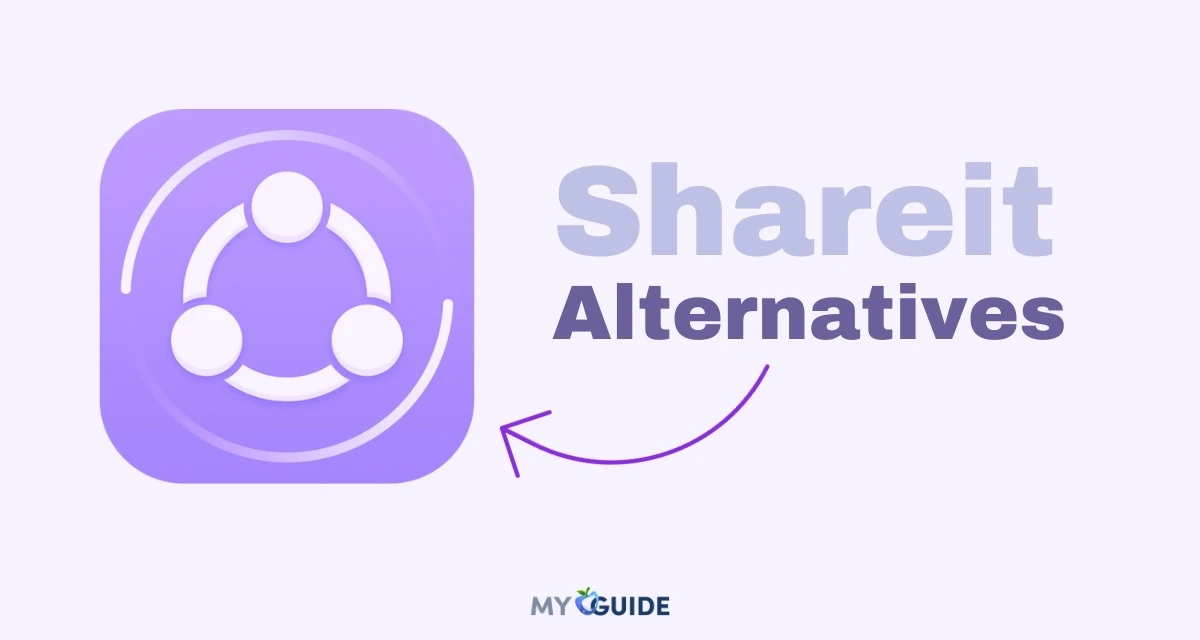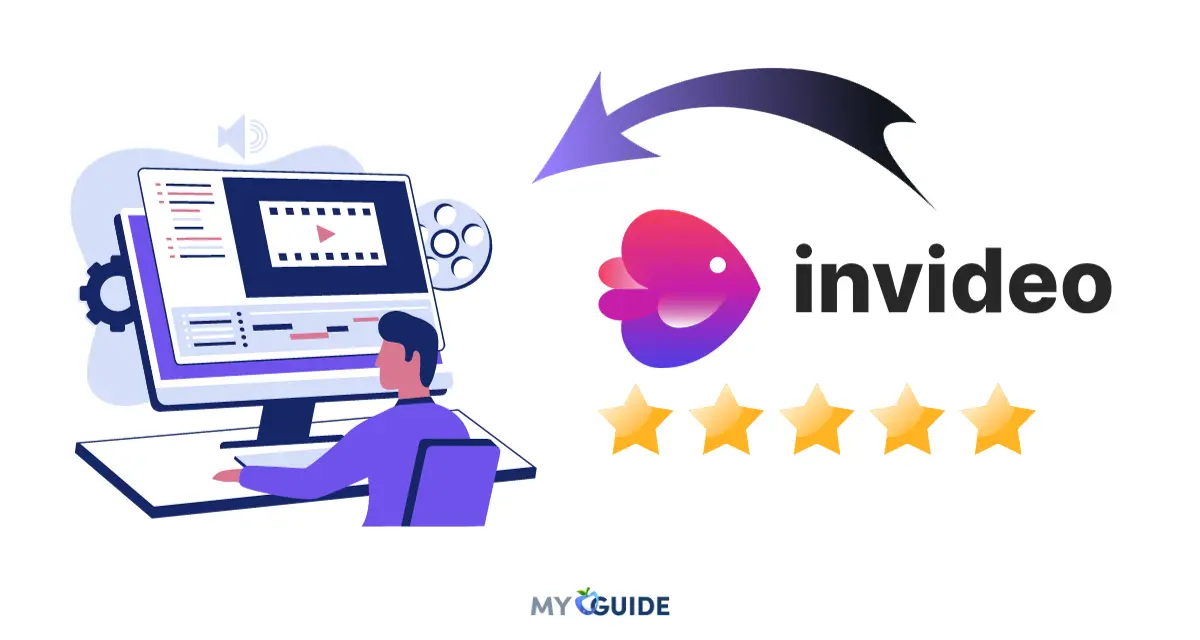Camtasia, developed by TechSmith, has been a powerful screen recording and video editing tool in 2025. Its user-friendly interface makes it accessible to both beginners and professionals.
With enhanced screen recording capabilities in the 2023 version, users can capture specific screen regions or multiple screens. The software allows for the simultaneous recording of system audio, a microphone, and a webcam, catering to a wide range of content creators.

Camtasia’s video editing features include motion graphics and transitions, and it boasts an extensive library of assets. Audio enhancements, export options, and mobile accessibility add to its appeal.
While it comes at a price, Camtasia remains a top choice for quality video content creation.
Camtasia: An Overview
Camtasia is a popular and versatile software application developed by TechSmith Corporation, primarily designed for creating, editing, and sharing screen recordings and videos.
It is widely used by educators, content creators, business professionals, and anyone who needs to produce high-quality video content for various purposes. Camtasia offers a range of features and tools that make it a valuable tool for video production.
It is known for its user-friendly interface, making it accessible to both beginners and experienced video creators. While it is not free software, it is considered a valuable investment for individuals and organizations looking to produce professional video content.
TechSmith, the company behind Camtasia, frequently releases updates to enhance the software’s capabilities and keep it in line with industry standards, making it a reliable and powerful tool for video content creation.
Camtasia Coupons
Here, we have some coupons for you to try Camtasia at some discount.
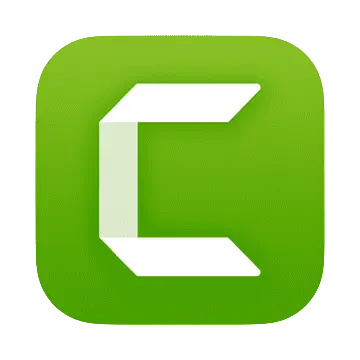
Camtasia Yearly License 25% off
Features of Camtasia Video Editor
User-Friendly Interface
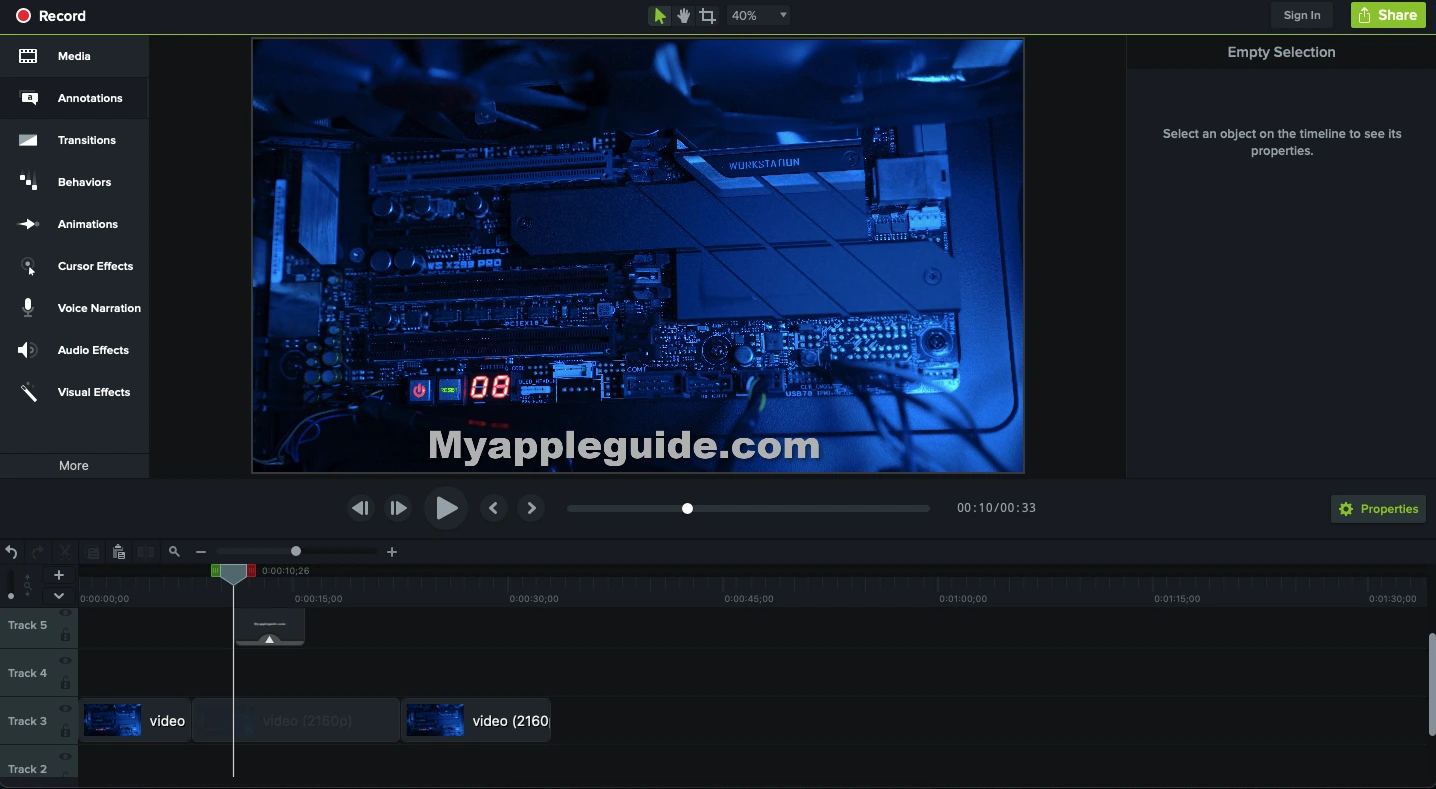
One of Camtasia’s standout features is its user-friendly interface. Even for beginners, Camtasia offers an intuitive layout and straightforward navigation.
The interface has been designed to minimize the learning curve, allowing users to quickly grasp the essentials of video editing and screen recording.
Whether you’re a seasoned professional or a novice, Camtasia’s layout ensures a hassle-free experience.
Screen Recording Capabilities
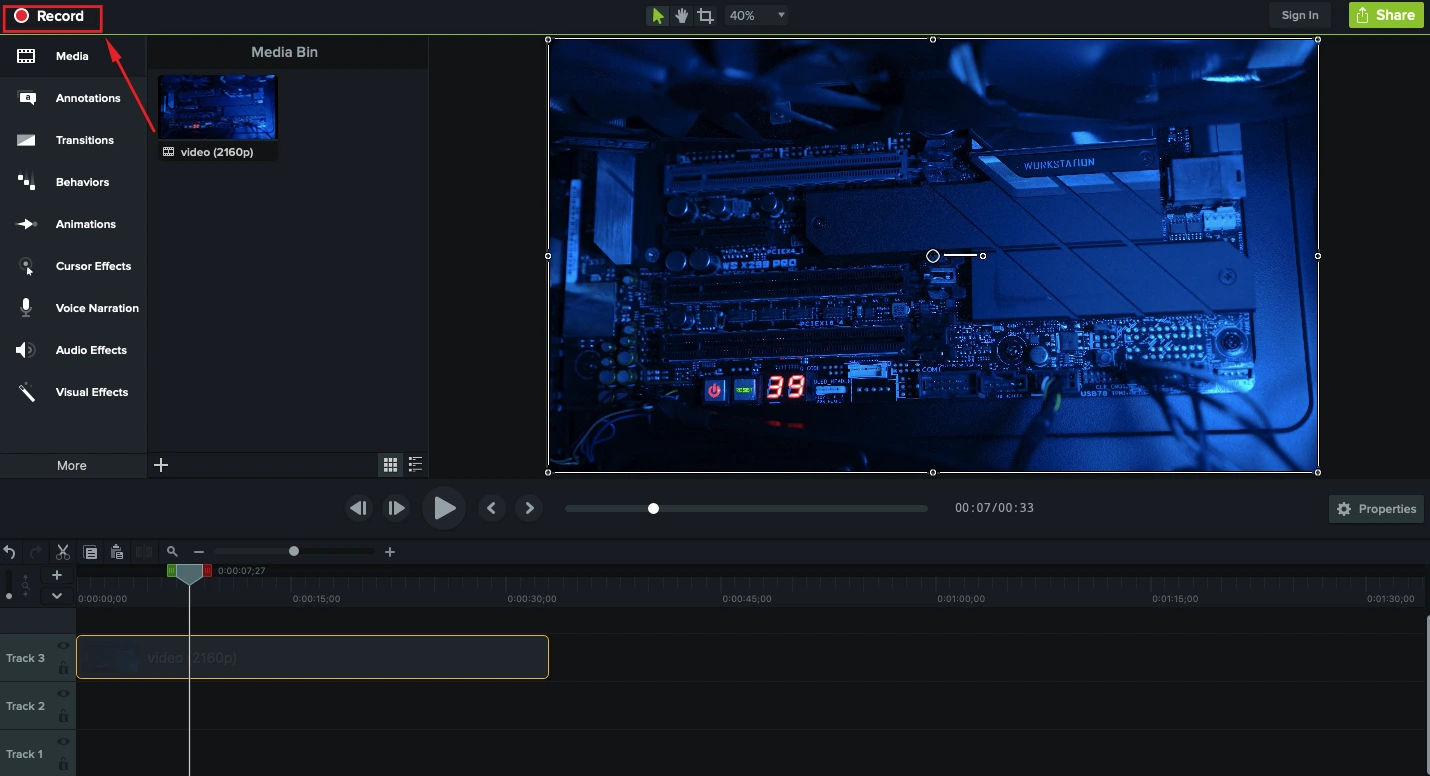
Camtasia’s primary strength lies in its screen recording capabilities. It excels at capturing high-resolution videos of your screen, making it ideal for creating tutorials, product demonstrations, and educational content.
The software allows you to record specific areas of your screen and even record multiple screens simultaneously, giving you the flexibility to create content that suits your needs.
Camtasia also offers a wealth of customizable recording options. You can capture system audio, your microphone, and even webcam footage simultaneously, making it a versatile tool for creating professional video presentations, lectures, or online courses.
Video Editing Features
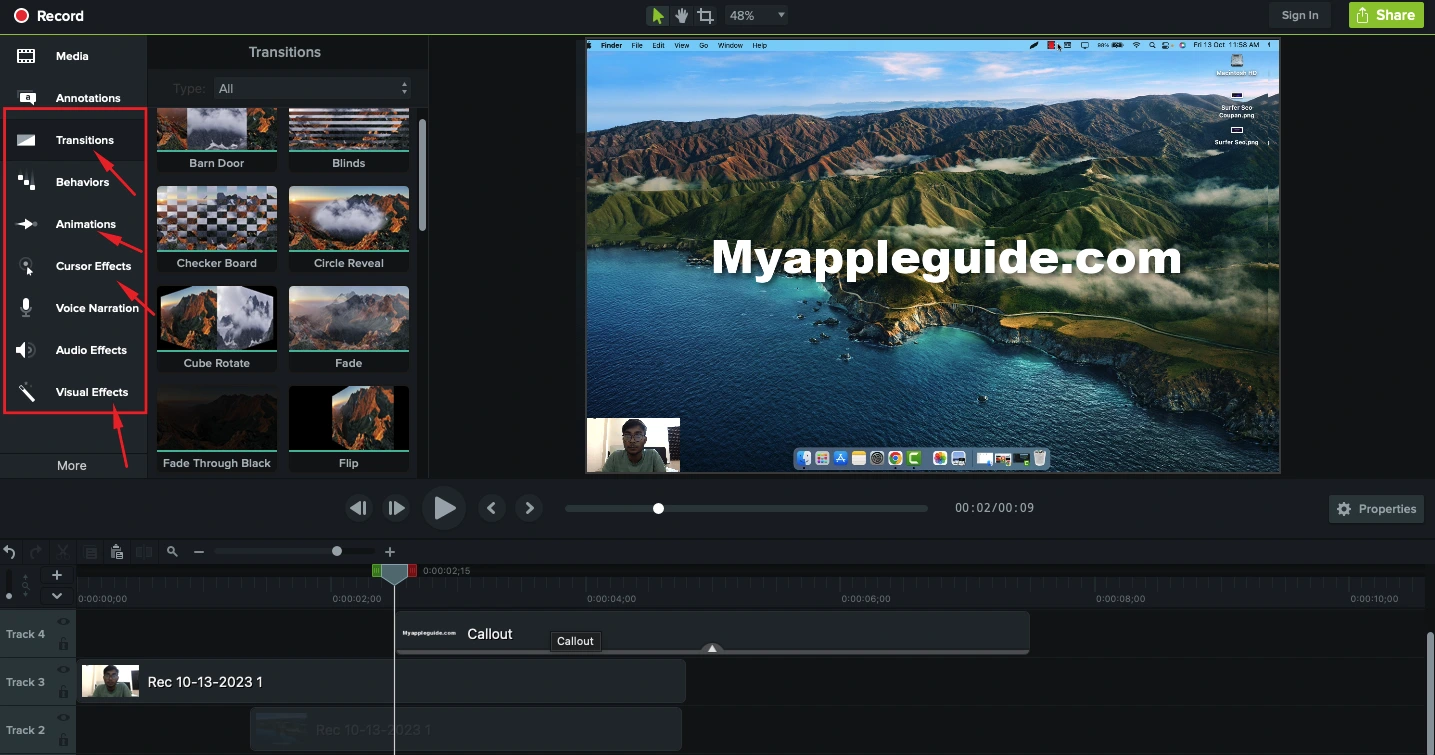
Once your video is recorded, Camtasia provides a robust video editing suite to refine and enhance your content. The video editor has seen continual improvements.
It now includes advanced features such as motion graphics, animations, and transitions that add a professional touch to your videos. The timeline editor is intuitive, allowing you to easily arrange and synchronize your video and audio tracks.
One of Camtasia’s strengths is its extensive library of pre-built assets, including callouts, lower thirds, and audio tracks. This feature simplifies the process of adding engaging elements to your videos without requiring advanced design skills.
The software supports multiple video and audio tracks, making it versatile for more complex editing projects.
Audio Enhancement
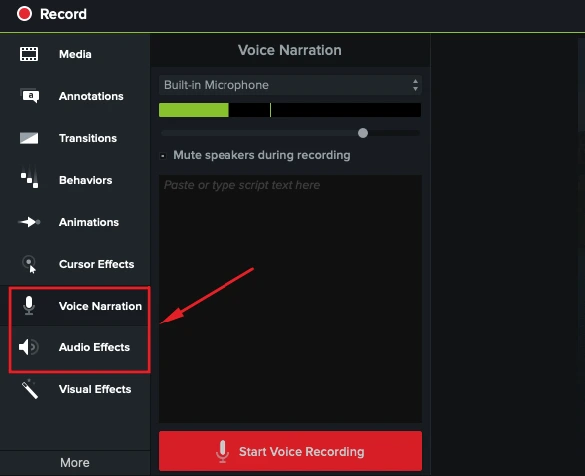
Camtasia’s audio enhancement features are worth noting. Clear and high-quality audio is vital for the success of any video. The 2025 version introduces new tools to improve audio quality.
Noise removal, audio leveling, and automatic speech-to-text transcription are among the standout additions. These enhancements ensure that your video content not only looks great but sounds professional as well.
Export and Sharing Options
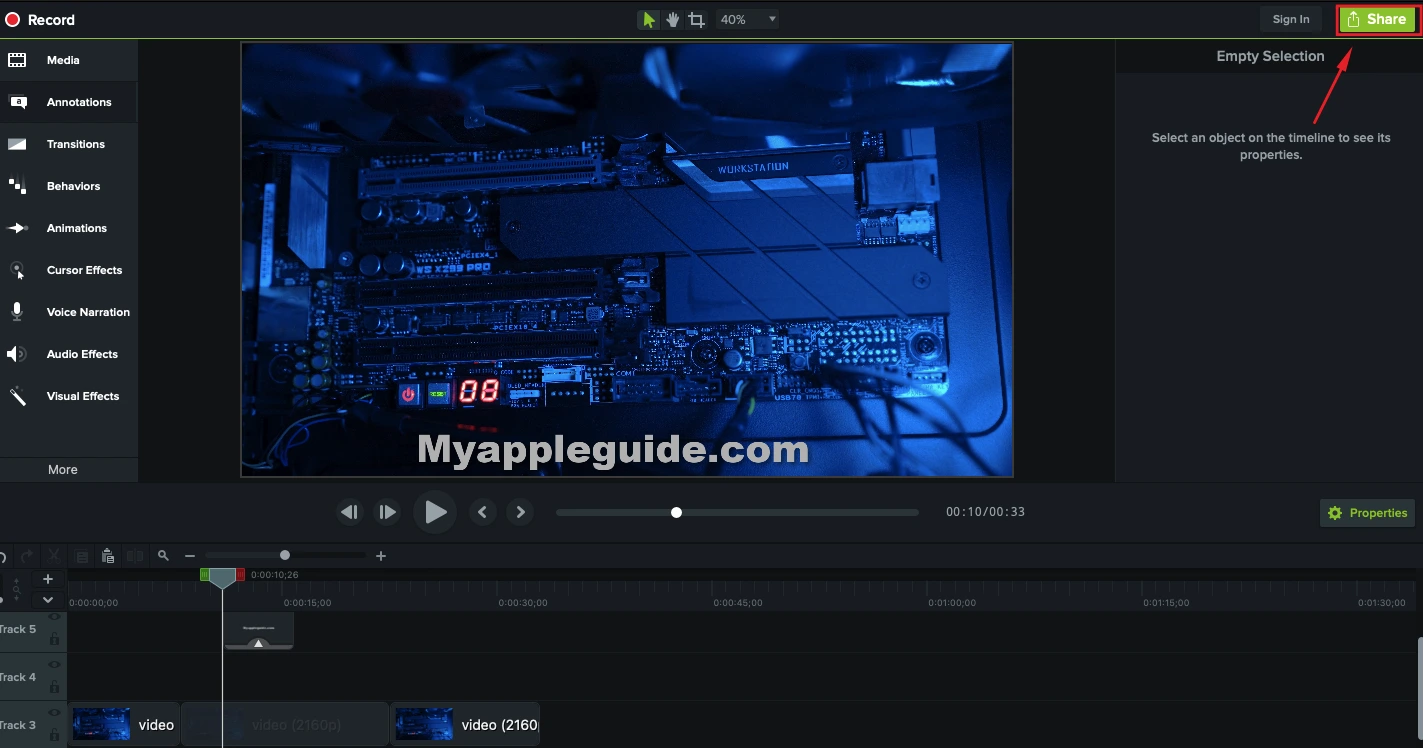
Camtasia offers a wide range of export options, allowing you to save your videos in various formats and sizes. You can directly export your videos to popular platforms like YouTube, Vimeo, and Screencast.
Additionally, Camtasia allows you to create interactive quizzes and surveys within your videos, enhancing the educational experience for your viewers.
Multi-Track Timeline

The Multi-Track Timeline in software like Camtasia is a central interface for organizing and manipulating video project elements. It enables users to layer various media types, synchronize content, and apply precise edits to individual tracks.
This feature is essential for creating seamless transitions, controlling audio levels, and adding text or annotations. In complex projects, it’s invaluable for coordinating multiple elements.
The Multi-Track Timeline grants video creators the creative control needed to produce professional videos, ensuring that different media components work together harmoniously to create polished and engaging final content.
Webcam Recording
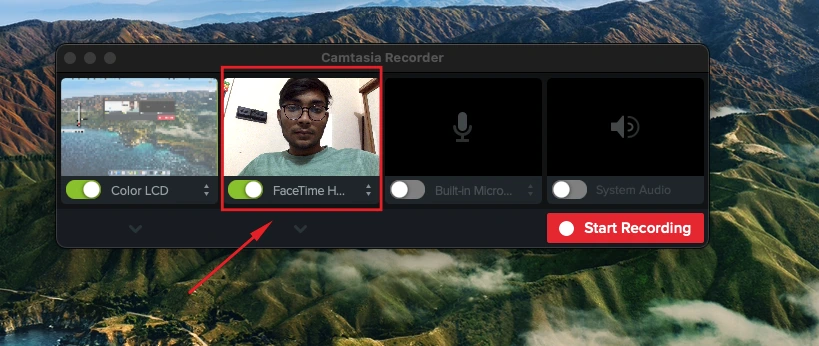
Webcam recording is the concurrent capture of video from a computer’s webcam alongside screen or content recording. It’s utilized in vlogs, tutorials, video presentations, live streams, and virtual meetings.
This feature adds a personal touch to content, fostering a connection with audiences. Adjustable settings allow source selection, video quality tuning, and layout customization.
Webcam audio is synchronized with video, and the footage can be edited and integrated with other content. Finally, exported videos can be shared on various platforms, enhancing visual and interpersonal aspects for engaging multimedia creations.
Annotations and Callouts
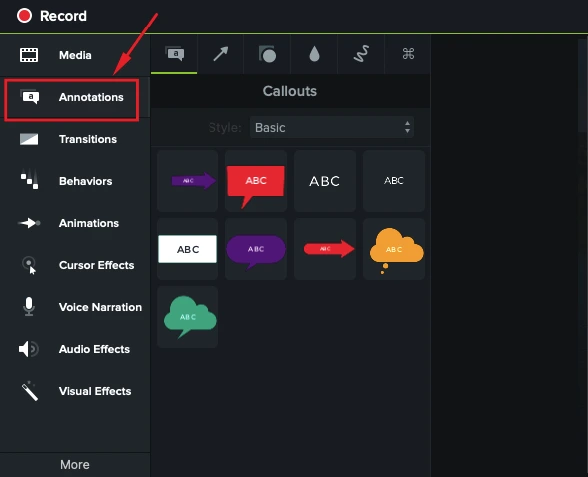
Annotations and callouts are visual aids in videos. Annotations encompass text, shapes, lines, and other graphic elements that enhance or explain content. Callouts, a subset of annotations, consist of text with arrows or lines, pointing to specific on-screen items.
These tools improve video clarity and engagement. Text boxes and shapes label or highlight elements, while speech bubbles or text callouts explain on-screen content.
Customizable in size, color, and font, these visual aids add value by reinforcing key messages and directing viewer attention. Popular video editing software like Camtasia simplifies their integration for more effective communication.
Cursor Effects
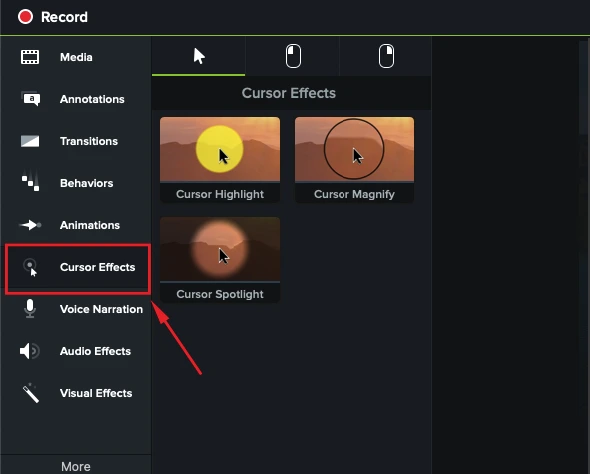
Cursor effects enhance cursor visibility and emphasize movements in screen recordings or videos. They include highlighting the cursor, magnifying it during movement, click animations to indicate clicks, cursor trails, click sound effects, keystroke callouts, and custom cursors.
These effects help viewers track on-screen actions and make tutorials and demonstrations more engaging and informative.
Green Screen or Chroma
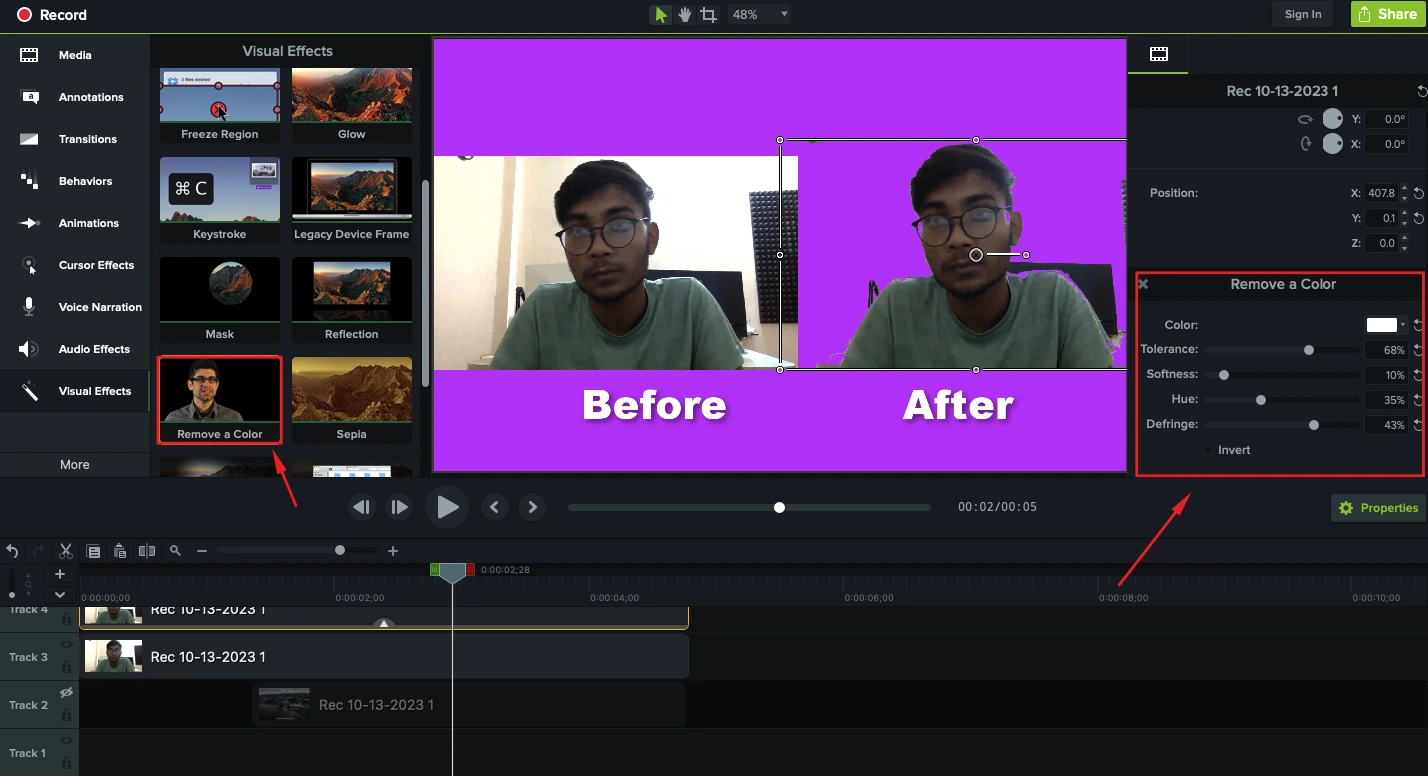
Green screen, also known as chroma keying, is a technique used in video production and photography where a specific color (usually green or blue) is replaced with another image or video. This process allows content creators to place subjects in different environments or add visual effects during post-production.
Camtasia’s “Remove a Color” effect allows you to key out the green background, enabling you to insert a different background. This feature provides flexibility in creating videos by placing subjects in diverse settings, enhancing their visual appeal.
It’s widely used in news broadcasting, filmmaking, and content creation for a professional and engaging look.
Mobile Accessibility
In an era where mobile devices play a crucial role in content consumption, Camtasia doesn’t disappoint. The 2025 version ensures that videos created with Camtasia are optimized for viewing on mobile devices.
Whether you’re using a smartphone or tablet, your audience can easily access your content without compromising quality.
Auto-Normalize Loudness
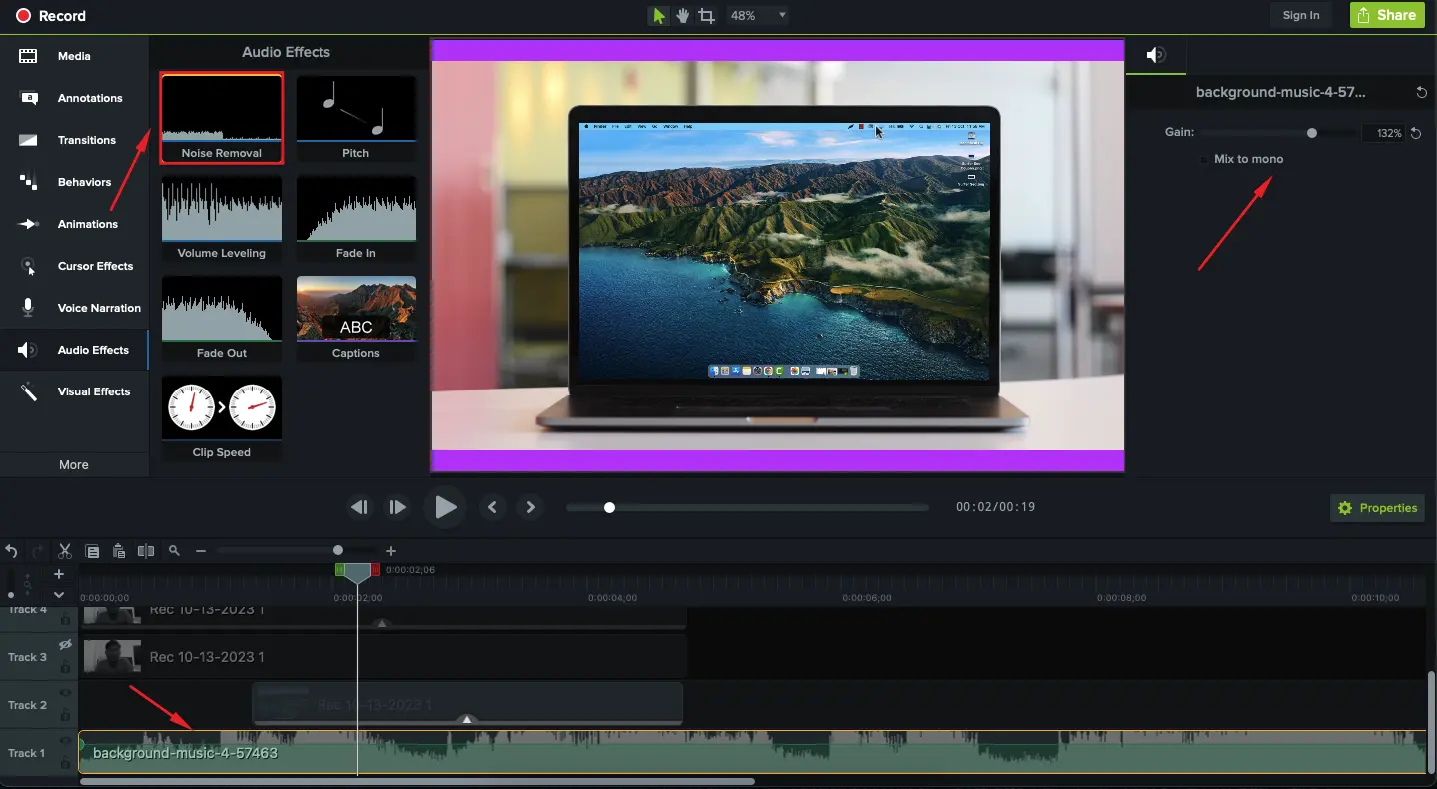
Auto-Normalize Loudness is an audio feature in video editing software like Camtasia. It automatically assesses and adjusts audio levels in a video to maintain consistent loudness.
Analyzing each clip and comparing it to a reference point based on industry standards ensures that audio levels are uniform throughout the video.
Clips with low volume are boosted, and overly loud ones are lowered, resulting in a more pleasant and professional listening experience. This feature simplifies editing and guarantees that audio adheres to industry norms when exporting the final video.
Device Frame
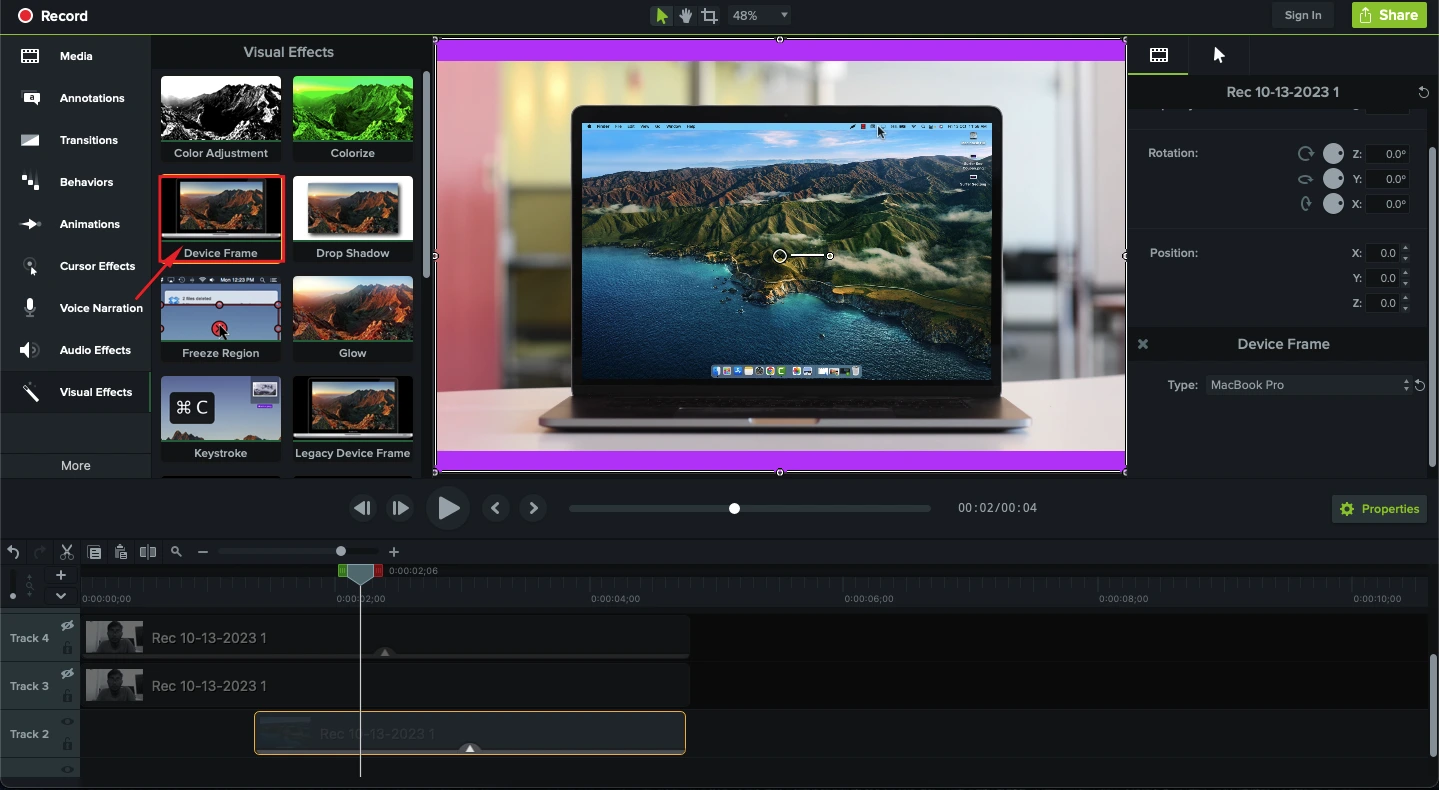
The Device Frame Creator is a feature in video editing and screen recording software like Camtasia. It enables users to showcase their video or screen recording within the frame of a specific device, such as a smartphone, tablet, or computer.
This feature enhances visual appeal and provides context to content, making it more engaging and relatable. Users can customize the frame’s orientation and size for a realistic effect, ideal for creating professional video tutorials, app demos, or presentations that simulate real device use, aiding in viewer comprehension.
If you’re looking to supercharge your productivity and breeze through your video editing tasks in Camtasia, you can utilize various Camtasia shortcuts!
Camtasia Pros and Cons
Pros of Camtasia
Cons of Camtasia
How to use Camtasia?
Using Camtasia to create and edit videos is a straightforward process. Below, I’ll guide you through the basic steps to get started with Camtasia.
Step 1: Installation
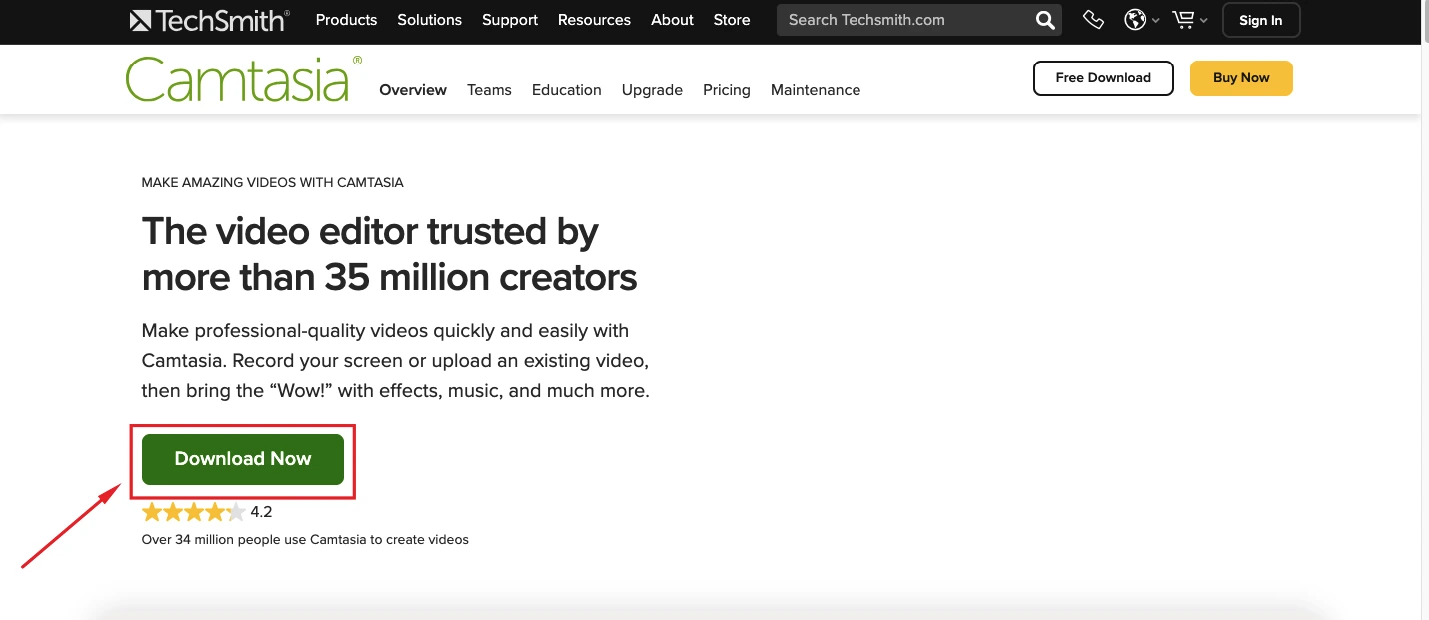
- Purchase and download Camtasia from the official TechSmith website.
- Simply follow the installation instructions given during the download.
- Launch Camtasia once it’s installed.
Step 2: Creating a New Project
- Open Camtasia, and you’ll be presented with the option to create a new project. Click on “New Project” to begin.
Step 3: Recording Your Screen (Optional)
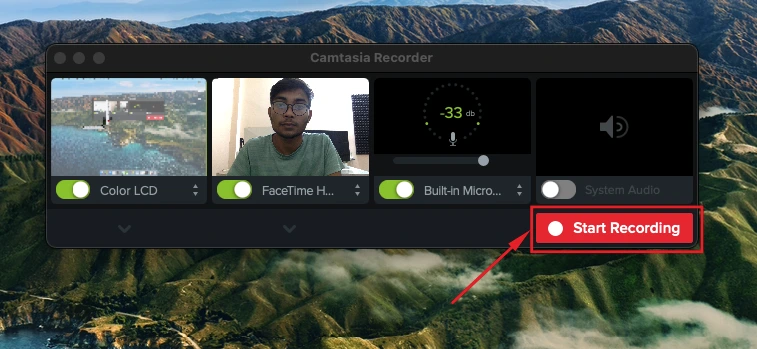
Camtasia’s screen recording capabilities are one of its standout features. You can record your screen to capture tutorials, presentations, or any other on-screen activity.
- Click on the “Record” button in the top left corner.
- A recording control panel will appear. Configure your recording settings, such as the screen area to record, audio sources, and webcam if needed.
- Tap the scarlet “Record” button to begin recording.
- Go ahead and do the things you want to record on your screen.
- Click the “Stop” button on the control panel to end the recording.
- Camtasia will automatically import the recorded footage into your project.
Step 4: Editing Your Video
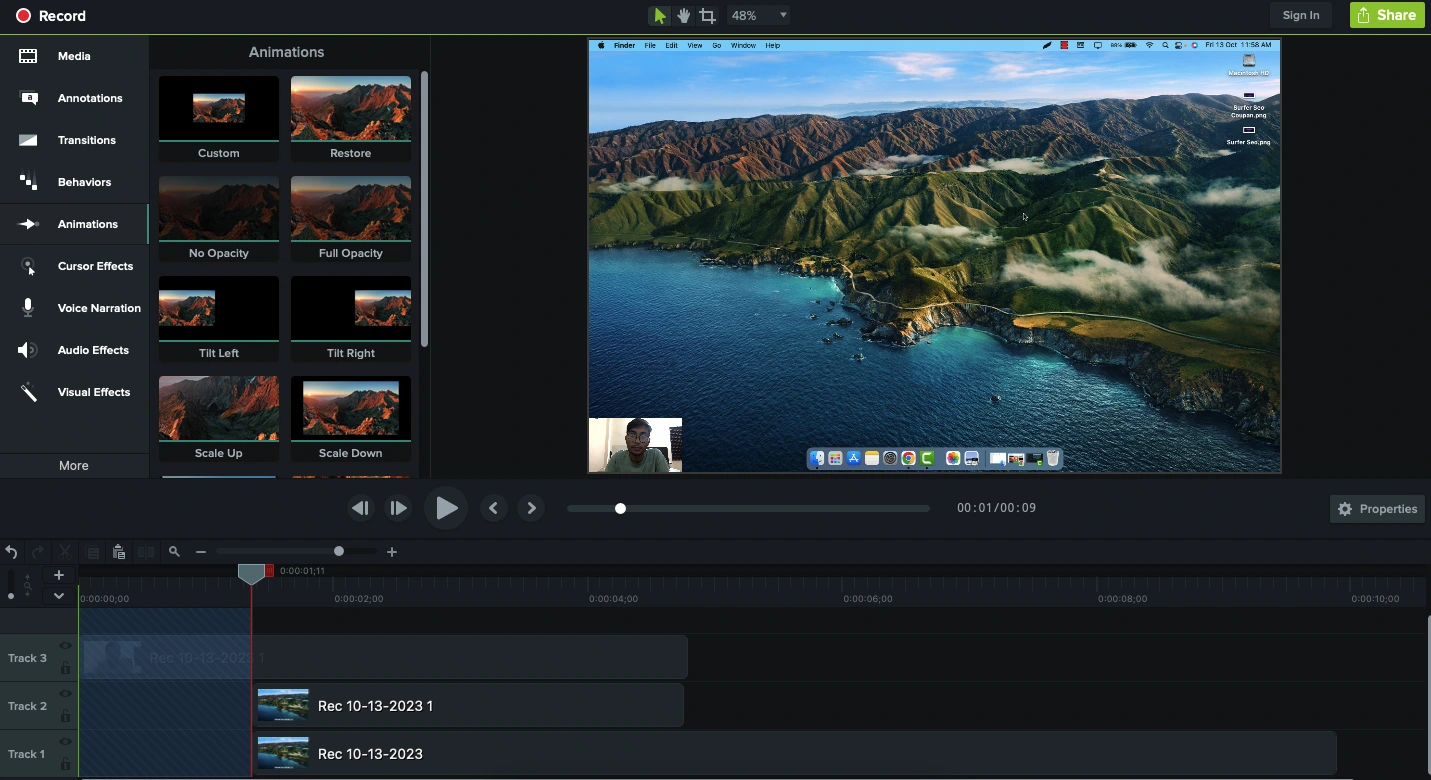
Camtasia’s video editor provides a wide range of tools to enhance and edit your video:
- In the media bin on the left, you’ll find your recorded clips. Drag and drop these clips onto the timeline at the bottom of the interface to start editing.
- Trim, split, and arrange your clips on the timeline as needed.
- Use the timeline to add text annotations, callouts, and transitions to your video.
- Enhance your video with animations, effects, and audio enhancements using the tools available in the editor.
- Add background music or voiceovers by importing audio files in Camtasia.
- Customize the visual appearance of your video by adjusting properties like brightness, contrast, and color.
- Use the zoom and pan feature to focus on specific areas of the screen during playback.
- Apply cursor effects to highlight mouse movements during tutorials.
Step 5: Preview and Export
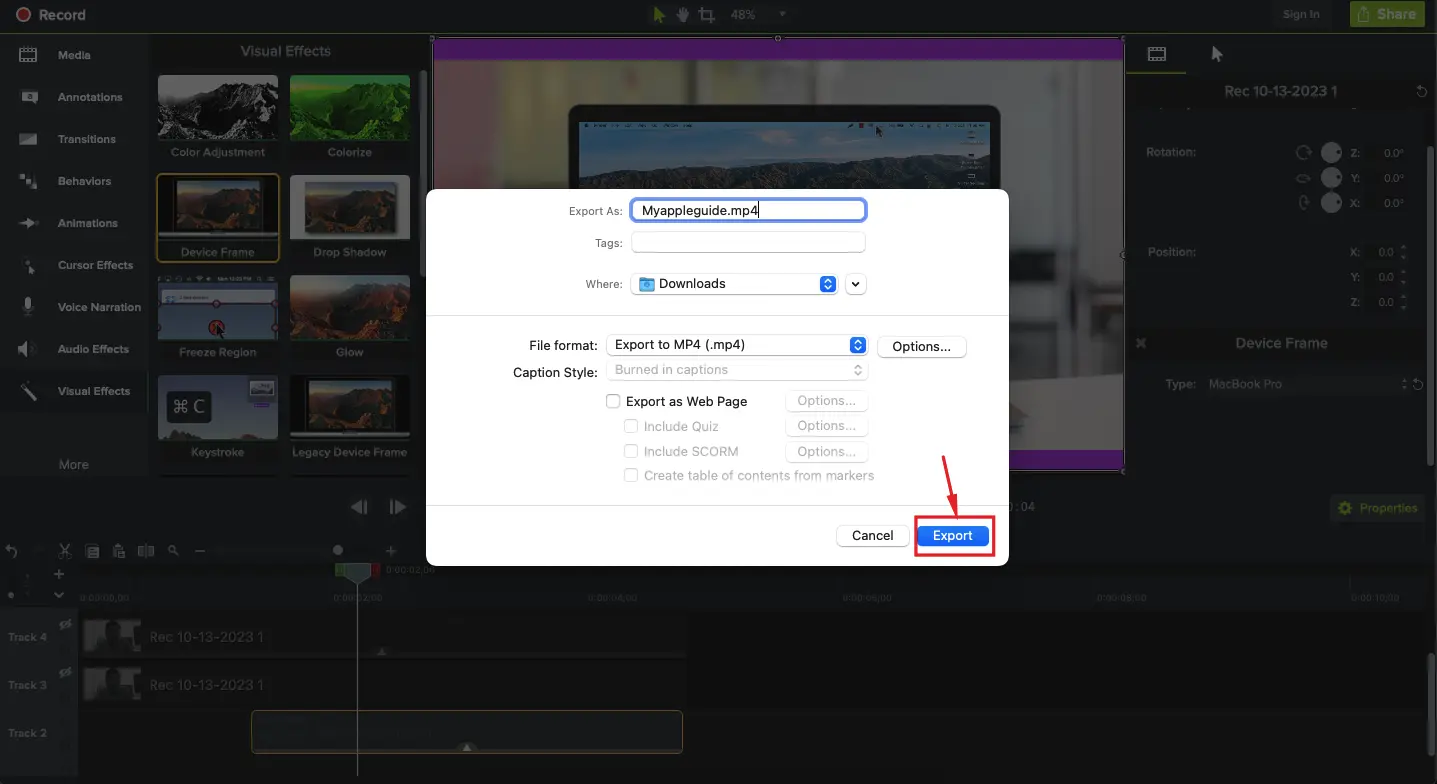
- Before exporting your video, use the preview option to review the final product.
- When you’re satisfied with your video, click “File” and select “Produce and Share.”
- Choose the format and settings for your video export. Camtasia offers various presets for different platforms.
- Select the destination where you want to save the video.
- Click “Produce” or “Share” to start the rendering process.
Step 6: Share Your Video
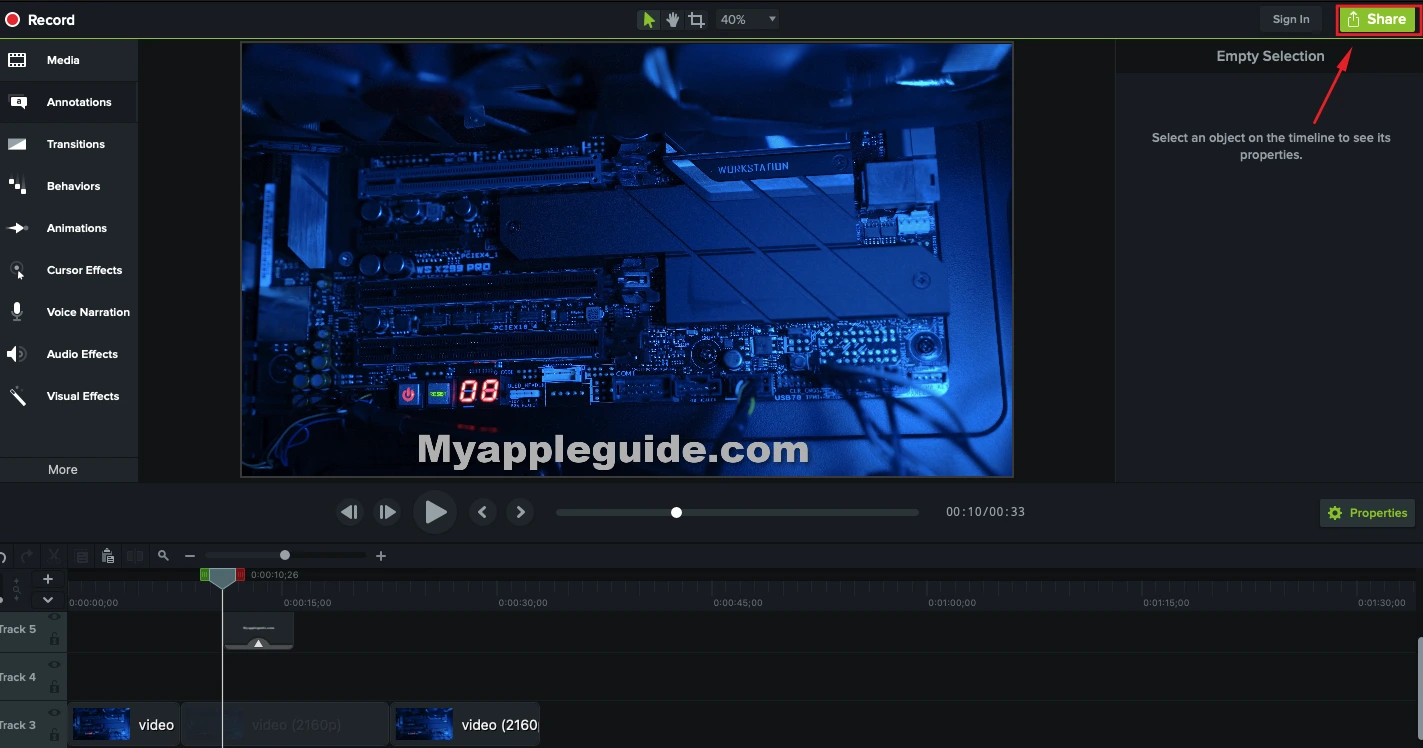
- Once the video is exported, you can easily share it directly from Camtasia on platforms like YouTube or Vimeo, or you can manually upload it to your preferred platform.
Who Should Use Camtasia?
Camtasia is a versatile video creation and editing software that can cater to a wide range of users across different domains.
Here are some specific groups of people who should consider using Camtasia:
What are the system requirements for Camtasia?
| Windows: | Mac: |
| ✔ Windows 11, 10, 8.1, or 7 | ✔ macOS 12 Monterey, 11 Big Sur, or 10.15 Catalina |
| ✔ 64-bit operating system | ✔ 64-bit operating system |
| ✔ 2.4 GHz processor or higher | ✔ 2.4 GHz processor or higher |
| ✔ 4 GB of RAM (8 GB recommended) | ✔ 4 GB of RAM (8 GB recommended) |
| ✔ 2 GB of free hard disk space | ✔ 2 GB of free hard disk space |
| Image | Product | Detail | Price |
|---|---|---|---|
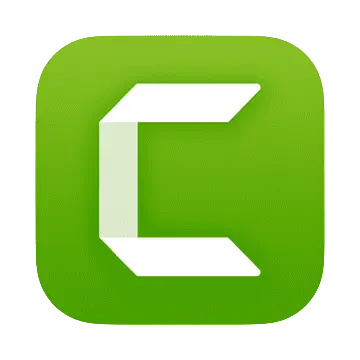 | Camtasia |
| Buy Now |
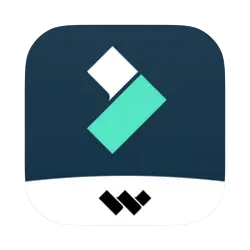 | Filmora |
| Buy Now |
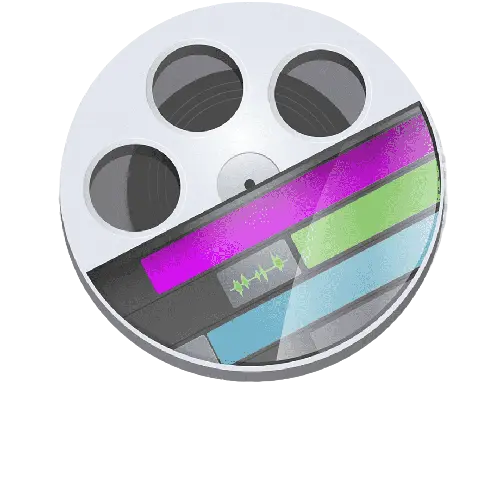 | Screenflow |
| Buy Now |
Pricing
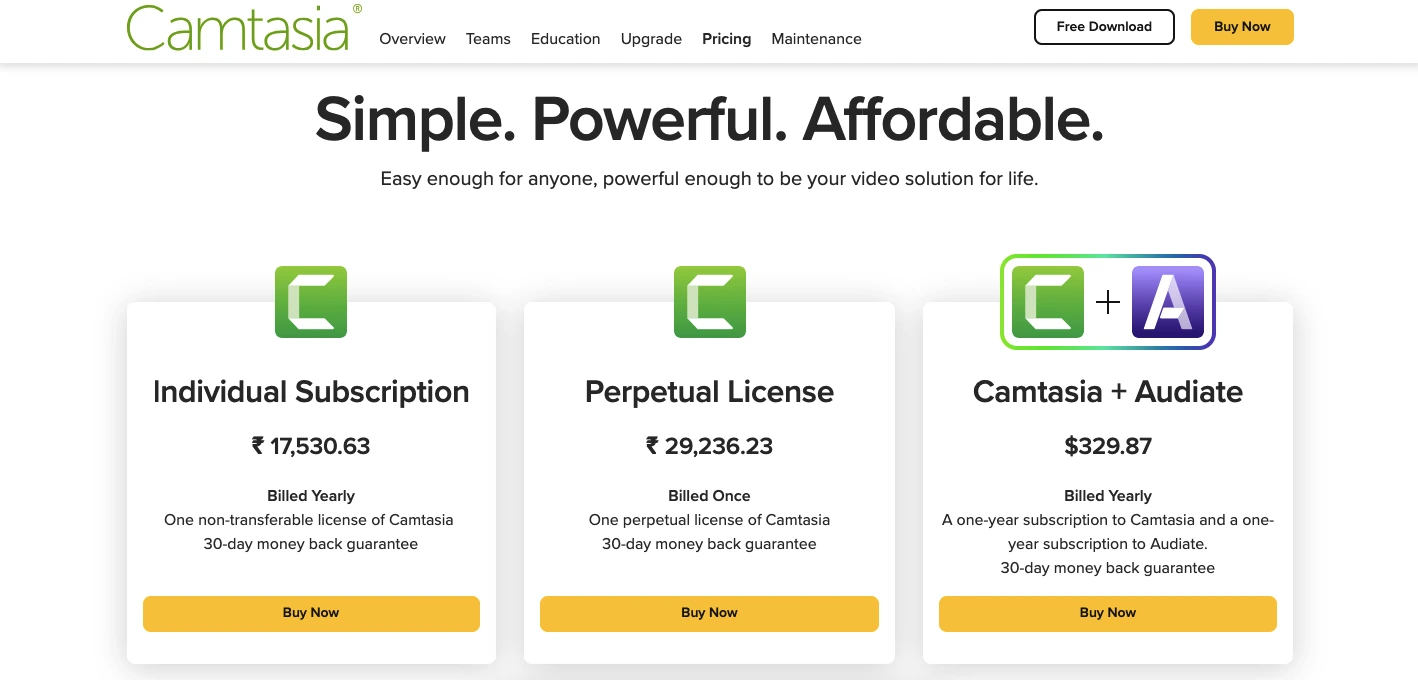
Camtasia is available for both Windows and Mac computers. There are two pricing options:
- Single-user license: $299.99
- Subscription plan: $29.99 per month or $299.99 per year
The single-user license is a one-time purchase that gives you lifetime access to the software. The subscription plan gives you access to the software for as long as you continue to pay the subscription fee.
FAQs
Is Camtasia a good choice for creating professional videos?
Yes, Camtasia is a popular choice for creating professional-quality videos due to its user-friendly interface and comprehensive set of features, making it suitable for various purposes, including marketing, training, and educational content creation.
Can Camtasia videos be viewed on mobile devices?
Yes, Camtasia-processed videos are optimized for viewing on mobile devices, ensuring that your content is accessible to a broader audience.
How can I get support for Camtasia?
TechSmith provides support through their website, including FAQs, tutorials, and user guides. You can also contact their support team for assistance with any issues or inquiries.
Is there a free Camtasia trial available?
TechSmith often offers a free trial of Camtasia, allowing users to explore the software’s features before making a purchase.
What video formats can I export with Camtasia?
Camtasia provides a range of export options and presets for various video formats. You can choose formats suitable for platforms like YouTube and Vimeo or save videos in standard formats like MP4, AVI, or MOV.
Is Camtasia suitable for creating educational content?
Yes, Camtasia is commonly used by educators to create educational videos, tutorials, and online courses. It offers features like quizzes and surveys that are beneficial for eLearning content.
Can I add music and voiceovers to my videos with Camtasia?
Yes, Camtasia allows you to import audio files for background music or voiceovers. You can also adjust audio levels and apply enhancements for clear sound quality.
Can I record my screen with Camtasia?
Yes, Camtasia offers robust screen recording capabilities. You can record your screen, capture specific areas, and even record multiple screens simultaneously.
Over to you
TechSmith Camtasia remains a leading solution for video content creators in 2025. With its easy-to-use interface, powerful screen recording and editing capabilities, and a focus on audio enhancement, it provides the tools necessary to create professional videos for a wide variety of purposes.
Whether you’re a YouTuber, educator, or corporate trainer, Camtasia’s features and flexibility make it a solid choice for your video content creation needs.
While there may be free alternatives available, Camtasia’s comprehensive toolset and continued development ensure it remains a top choice for those who prioritize quality and professionalism in their video content.


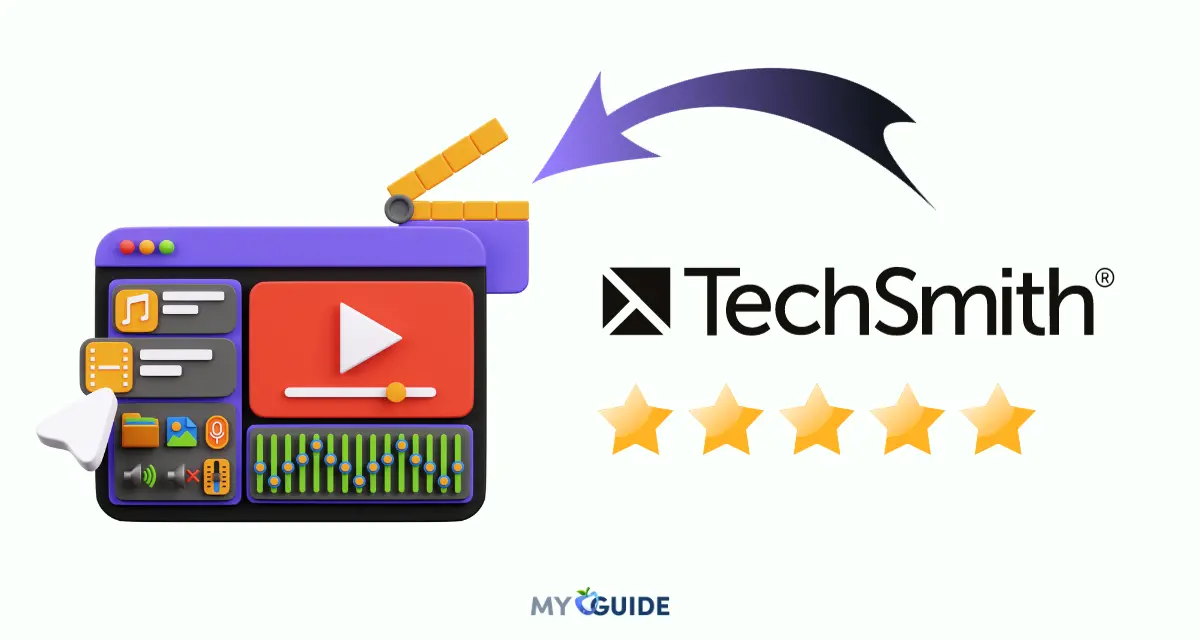



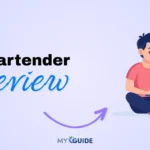
![TablePlus Review [year]: Features, Pricing, Pros & Cons](https://myappleguide.b-cdn.net/wp-content/uploads/2025/07/TablePlus-Review-Features-Pricing-Pros-Cons-150x150.webp)